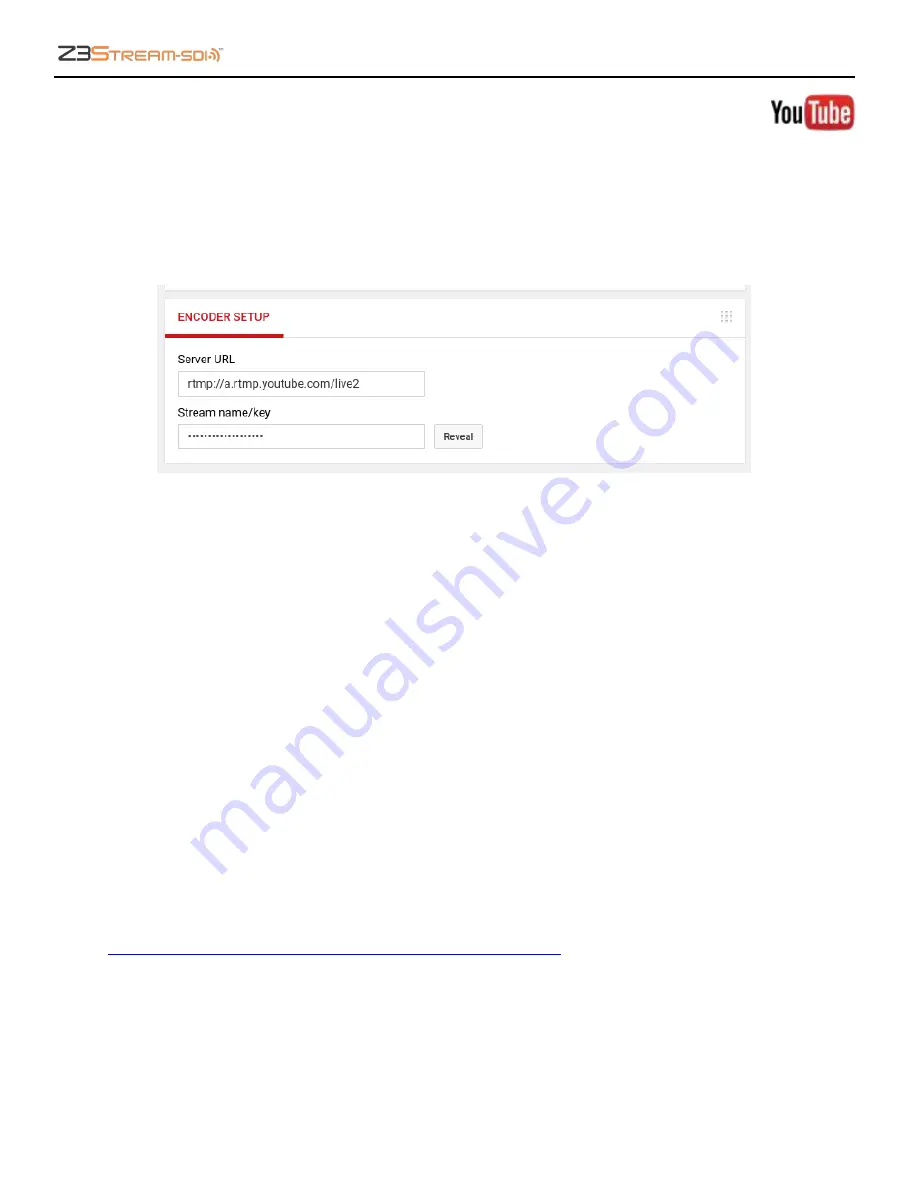
Z3Stream-SDI User Instructions
DOC-USR-0117-01
___________________________________________________________________________________________
Z3 Technology, LLC
♦
100 N 8
th
ST, STE 250
♦
Lincoln, NE 68508-1369 USA
♦
Z3Stream.com
29
7.3.2
RTMP Encoder Setup – YouTube Live
(1)
If you have not already done so, verify you have set up a YouTube live account and access your
YouTube live dashboard. (As of the date of this document, the dashboard URL is:
https://www.youtube.com/live_dashboard)
(2)
Under Encoder Setup, locate your
Server URL
and
Stream name/key
.
Figure 24 YouTube Live Dashboard – Encoder Setup
(3)
Return to the encoder user interface Encoder tab, and under Output Setup, select
RTMP
in the
Output Format
dropdown menu.
(4)
Set
Dest Address
to “
Server_URL/Stream_Key
”.
a.
Server_URL
will be the value specified in your YouTube Live dashboard. Omit the RTMP
protocol “rtmp://” and enter “a.rtmp.youtube.com/live2”.
b.
Stream_Key
will be the value specified in your YouTube Live dashboard.
(5)
It is recommended to set
Encode Quality
to
CBR
. In addition to setting the rate control to a
constant bitrate, this allows fields to appear for quick access to adjust your video resolution and
video bitrate.
(6)
Consult the YouTube live stream setup documentation available in YouTube’s online Live streaming
guide for recommended bitrates for your resolution. (As of the date of this document, YouTube’s
online streaming instructions are found at:
https://support.google.com/youtube/answer/2474026?hl=en






























