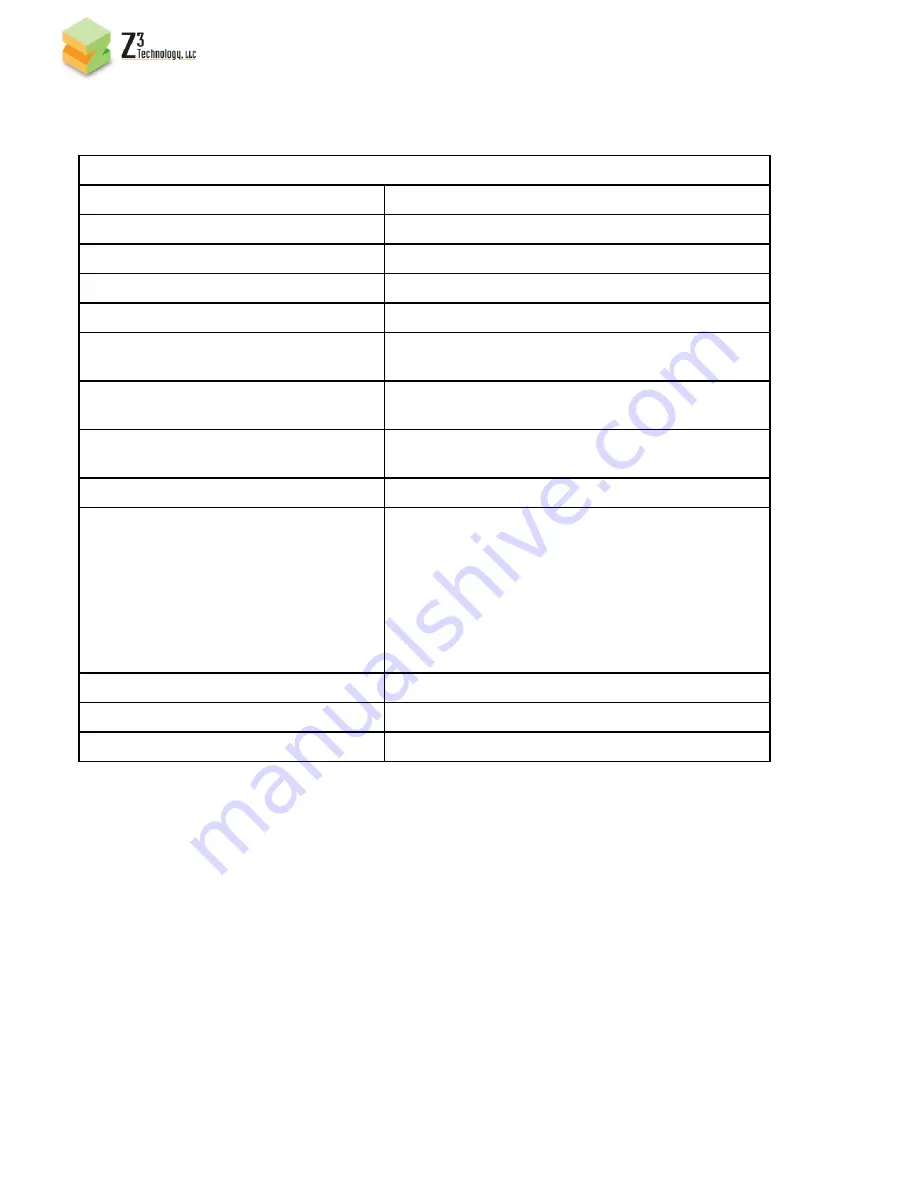
_________________________________________________________________________
Z3
Technology, LLC ♦
100 N 8
th
ST, STE 250 ♦ Lincoln, NE 68508-1369 U.S.A.
♦ +1.402.323.07
V1.04.16
15
9.2 SYSTEM MENU CONTROL
Streaming Encoder System Menu Control
I - Video Input Options
Component_A, Composite, HDMI, HD-SDI,
A - Audio Encoder Options
AAC, PCM, None
N - Network Address
Multicast or Unicast Address
T - Transport
RTP, TS
F - Frame Rate Divider
1, 2, 3, 4, 5
R - Resolution
Follow Input, Custom, 720p, 1080i, D1 NTSC,
D1 PAL, 4-CIF, 2-CIF, CIF, QCIF
G - Gop Size
15 Frames, 30 Frames, 60 Frames, 120 Frames,
240 Frames
B - Bitrate
Custom, 50k, 64k, 128k, 250k, 500k, 750k, 1500k,
2000k, 2500k, 3000k, 3500k, 4000k, 12000k
P - H.264 Profile
Baseline, Main, High, Fast
Y - H.264 QP Range
H.264 QP range format:
<min>, <init>, <max>, <minIntra>, <maxIntra>
Example: 5, 28, 48, 0, 40 means:
-Inter-frame QP ranges from 5 to 48
-Initial QP of 28
-Intra-frame QP ranges from 0 to 40
*Minimum allowed is 0, maximum is 51
C - Rate Control Mode
CBR, VBR, Storage
E - Scan Mode
Interlaced, Progressive
D - Delay Limit
150ms, 300ms, 500ms, 1000ms, 2000ms
10.0 UPDATING FIRMWARE
10.1 WEB PAGE
-
Locate the UPD-z3-mve02-v1.04.15.img file on your Z3 Server user account
-
Save the file on your PC where it can easily be found
-
Follow steps 1 through 7 in section
6.2 WEB SERVER - ENCODER
-
On the web menu, next to “Firmware Version 1.0.4”, hit the Update button
-
Hit Browse to find the saved .img file on your PC
-
Hit Upload & Update
-
Power off unit
















