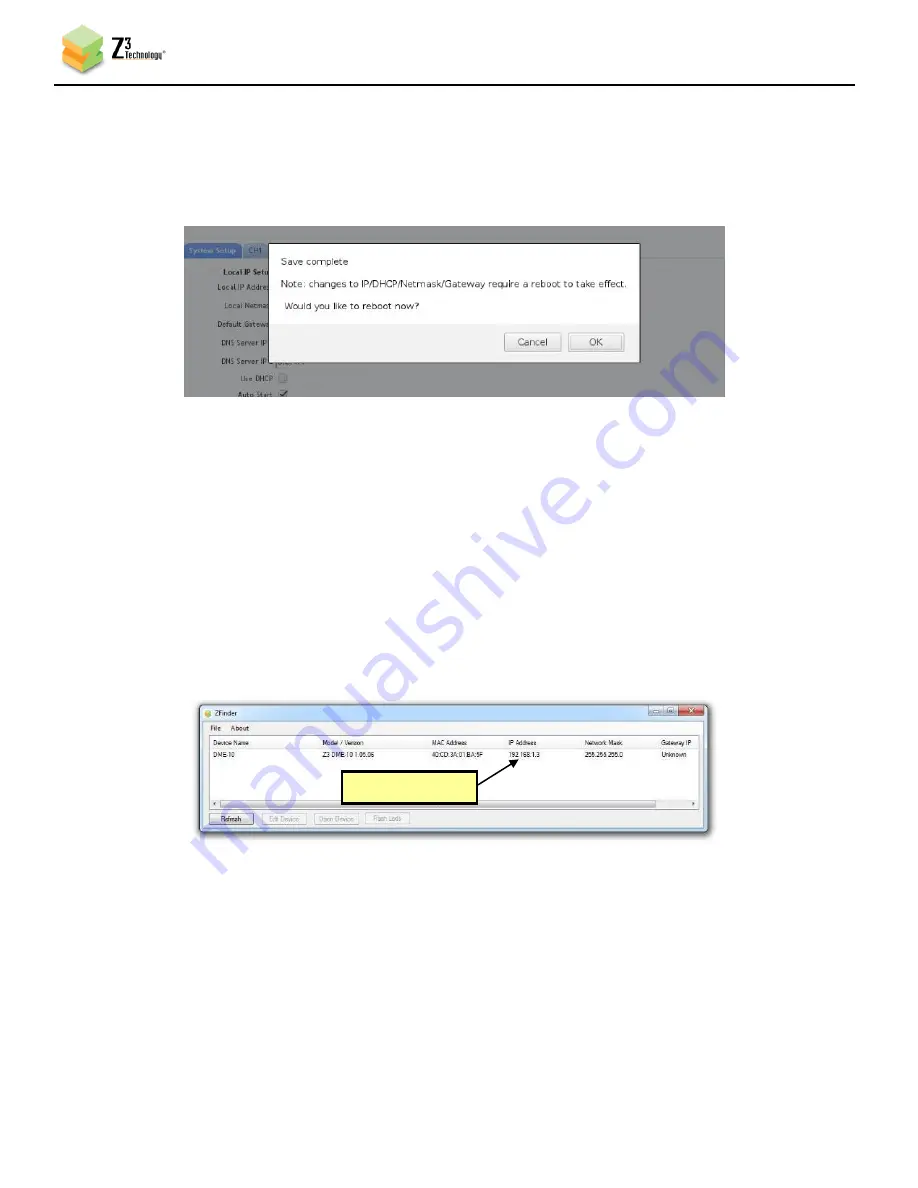
DOC-USR-0096-06
___________________________________________________________________________________________
Z3 Technology, LLC
♦
100 N 8
th
ST, STE 250
♦
Lincoln, NE 68508-1369 USA
♦
+1.402.323.0702
38
(18)
When you do this, a window pops up reminding the user that, for changes to IP Address/Netmask/
Gateway to take effect, a reboot is required and asking if a reboot is desired. Click “Ok” (and
then “Ok” to the “Are you sure?” window after that) to start rebooting.
*
Note
:
The very first time settings are saved it may take up to 30 seconds. This is due to some flash
initialization which occurs on the very first configuration save.
7.2.1
Open the User Interface Using ZFinder
(19)
Run the “ZFinder” PC Utility on your Windows PC. The ZFinder window appears. ZFinder
completes a scan of the network and lists the location of all Z3 systems connected to the network.
The Z3-SME-01 appears with your manually entered IP address.
Figure 35 Z3-DME-10 IP Address Shown in ZFinder
(20)
Select the Z3-DME-10 and click “Open Device.”
*Note:
You may need to also update the network settings on the PC running ZFinder so that the
encoder is discoverable. If the unit appears in red, your computer’s IP address or Network Mask
may not be compatible with the encoder and changes may be required before you can access the
user interface.
Figure 34 Save Complete Message
New IP address






























