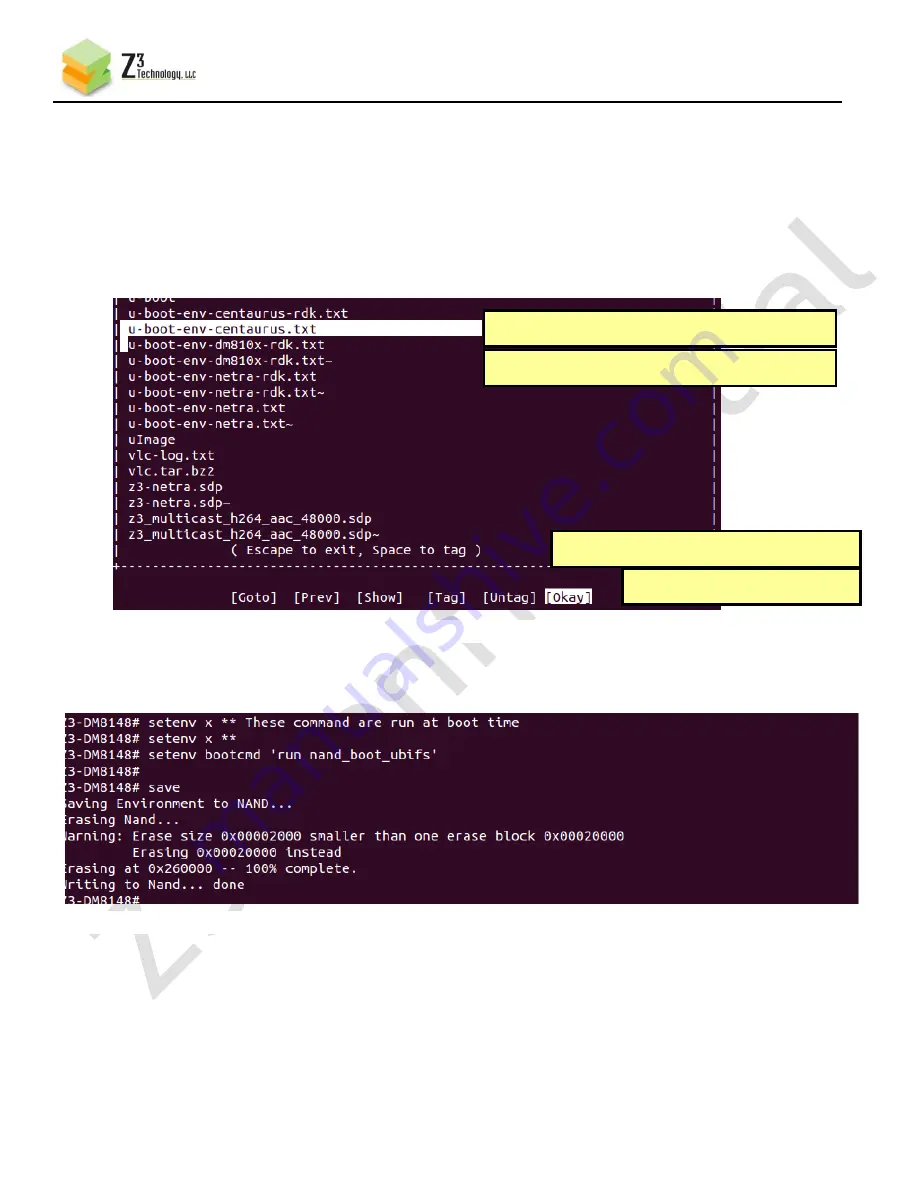
33
CONFIDENTIAL
DOC-USR-0024-06
____________________________________________________________________________________
Z3 Technology, LLC
♦
100 N. 8th St. STE 250
♦
Lincoln, NE 68508-1369 USA
♦
+1.402.323.0702
(g)
Press <return> to save your terminal settings.
(h)
The next step is to read in the u-boot environment file you just modified. If you are using
minicom, type <ctl-A> and Z to bring up the Command Summary. Then type “Y” for
“Paste file.”
(i)
This should bring up the “Select file for upload” window pointing to your home directory.
From here, use the up and down arrow keys to scroll down and select the “u-boot-env-
centaurus-rdk.txt” file you modified and then copied in step (3e). Press the space bar to
tag the file. Then, use the left and right arrow keys to select “Okay”. Press <return>.
(j)
You should then see a series of commands being pasted within u-boot. The very last line
should say “Saving Environment to NAND..”
(k)
Type “printeny” to show the current environment variables in u-boot.
(l)
Check the value of serverip, nfsserver and netmask to make sure it conforms to your
network. You can use seteny to change anything that needs to be modified.
(1) Use <up> and <down> to select u-boot file
(2) Press Space to tag
(3) Use <left> and <right> to select
Okay
(4) Press Return
Figure 26 Minicom Paste File Selection
Figure 27 Example of Successful u-boot Configuration






























