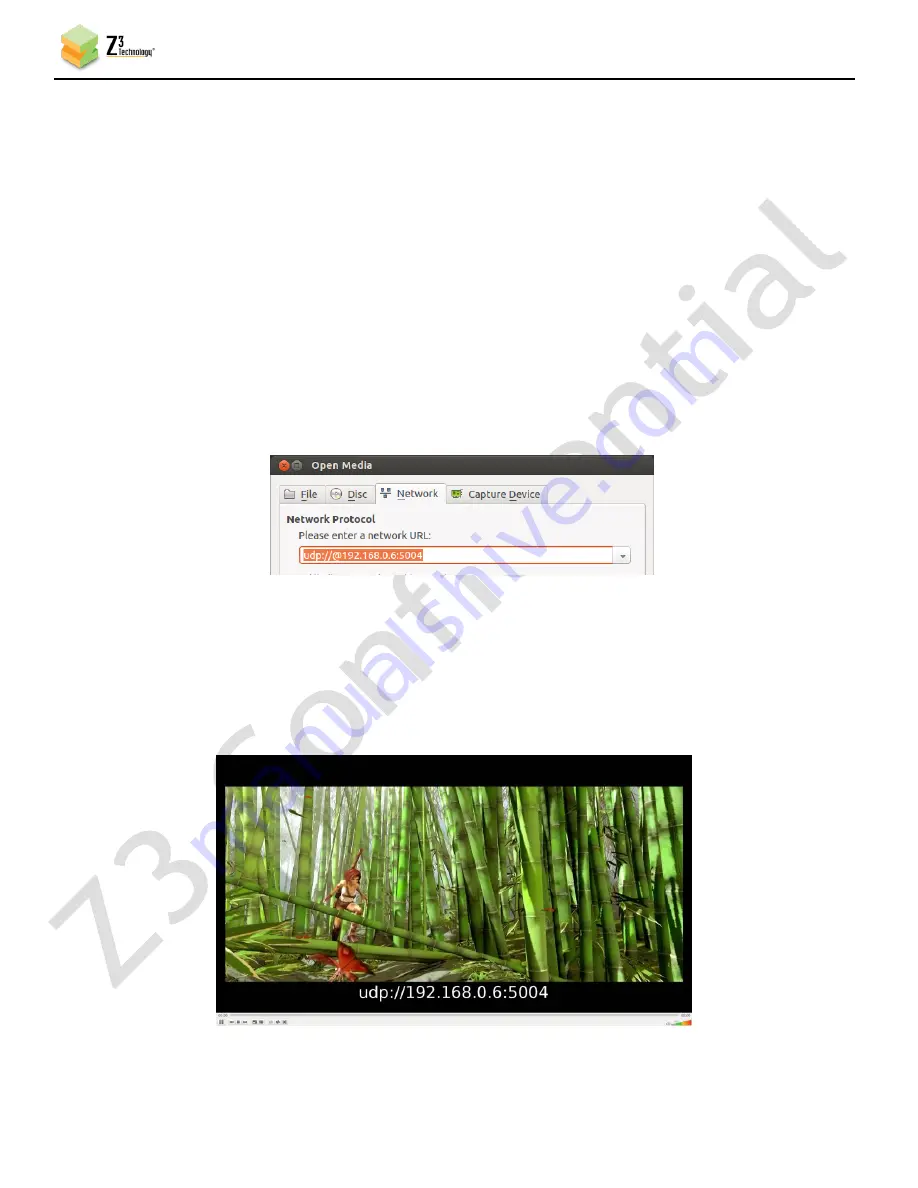
CONFIDENTIAL
DOC-USR-0055-05
___________________________________________________________________________________________
Z3 Technology, LLC
♦
100 N 8
th
ST, STE 250
♦
Lincoln, NE 68508-1369 USA
♦
+1.402.323.0702
25
(16)
Click “start”. The status should change from “IDLE” or “STOPPED” to “RUNNING”
-The encoder automatically starts 20 seconds after booting up. If it has already started, it may
be necessary to click “stop” before clicking “start.”
*
Note
:
If you want to encode 1080p60, you must first change “Operating Mode” at the bottom right
from “Encode Interlaced/Progressive” to “Encode Single Ch No Scale.” Note that, in “Encode Single
Ch No Scale” mode, only CH1 can be used.
7.7
Run VLC to View Stream
(17)
Run the VLC media player on your PC (version used in testing at Z3: 2.1.5)
(18)
Select Media – Open Network Stream. In the box, type “udp://@192.168.0.6:5004”, where
“192.168.0.6” matches the values of the computer IP address or multicast address entered for
“Dest Address”, and 5004 is the value of “Dest Port” noted previously.
(19)
Press “Enter.”
(20)
You will now see video streaming to VLC.
Figure 10 Example of Z3 Video Streaming to VLC (UDP)
Figure 9 VLC Open Network Screen for UDP















































