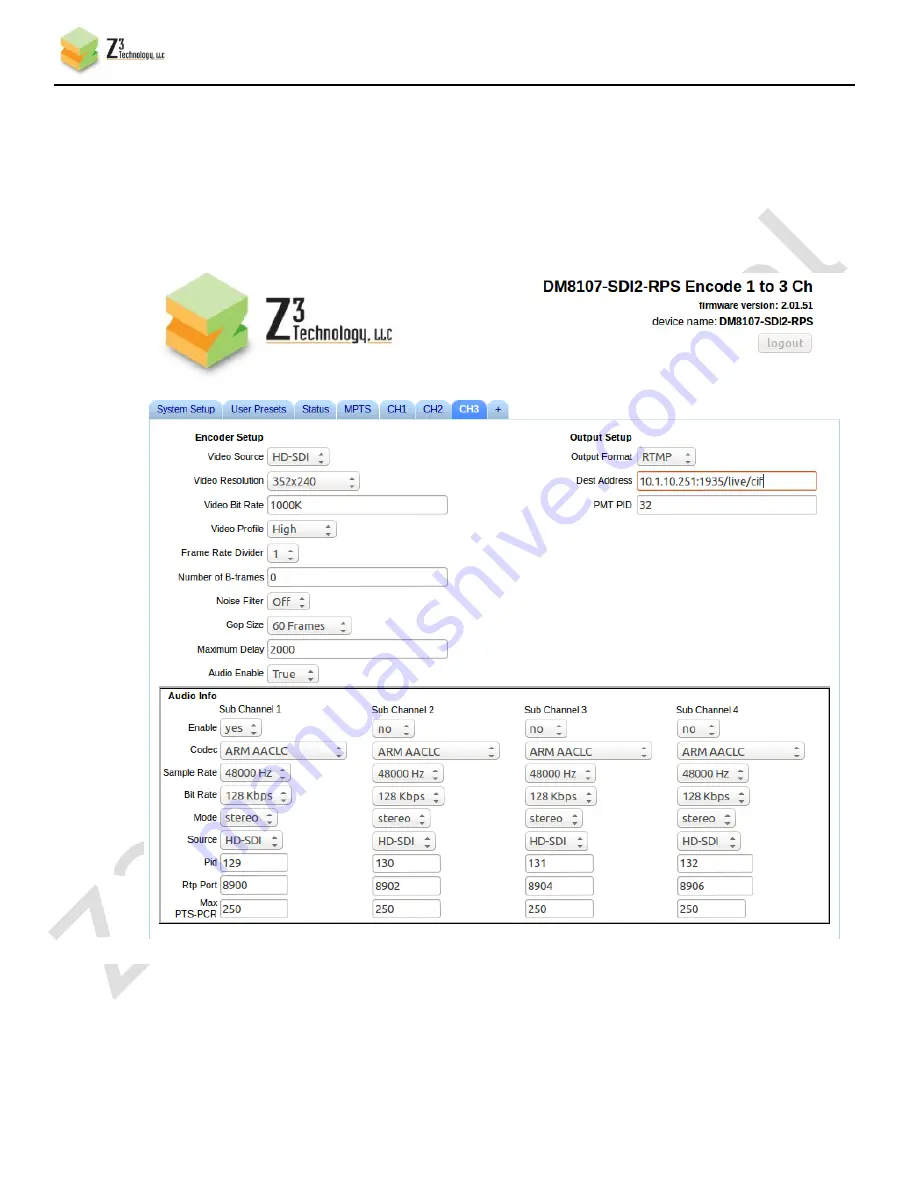
CONFIDENTIAL
DOC-USR-0055-03
___________________________________________________________________________________________
Z3 Technology, LLC
♦
100 N 8
th
ST, STE 250
♦
Lincoln, NE 68508-1369 USA
♦
+1.402.323.0702
41
8.5
Configure CH3 for RTMP Streaming
(12)
Click on the “CH3” tab.
(13)
Set encode to 352x240, 1Mbps, input HD-SDI1.
(14)
Use the same RTMP format and Dest Address, replacing “d1” with cif:
Figure 36 3-Channel RTMP Encode – Channel 3 Settings






























