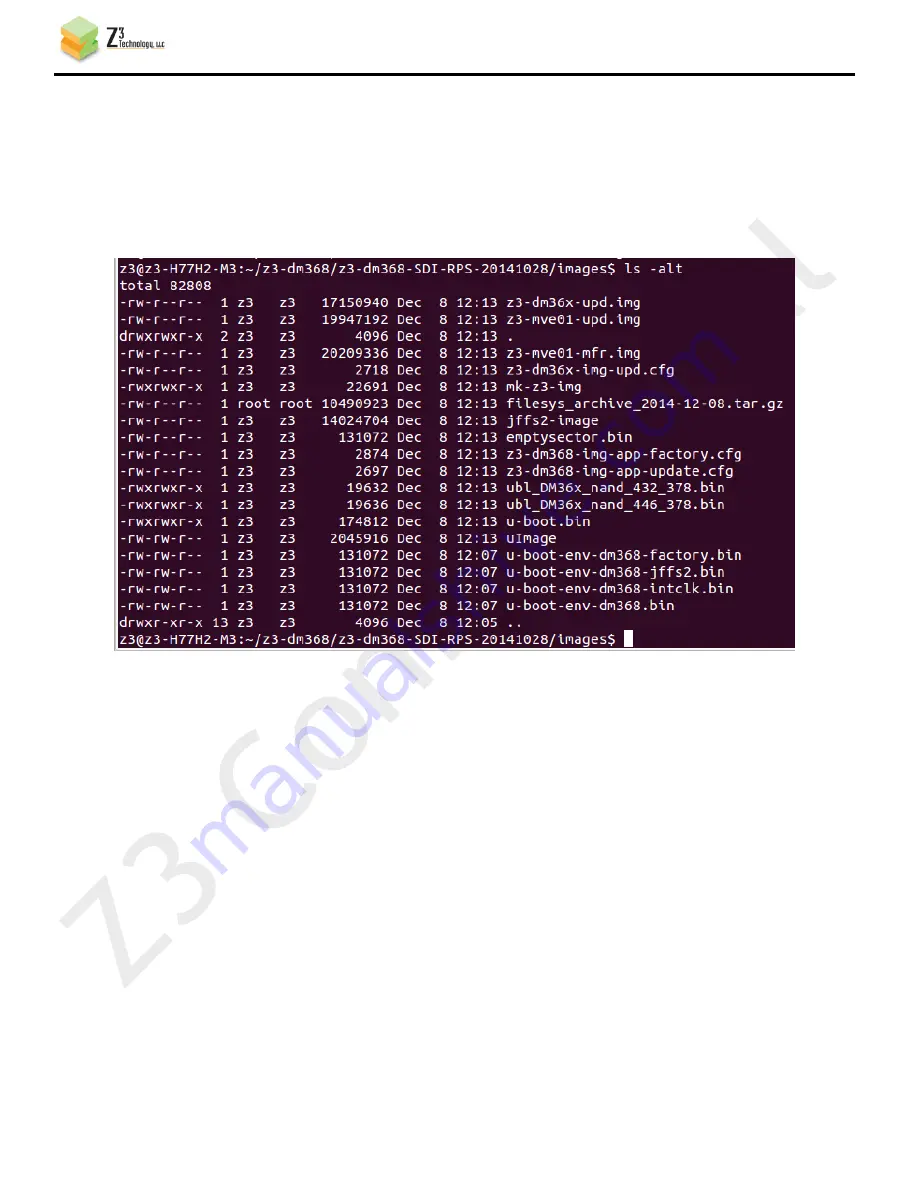
CONFIDENTIAL
DOC-USR-0064-02
___________________________________________________________________________________________
Z3 Technology, LLC
♦
100 N 8
th
ST, STE 250
♦
Lincoln, NE 68508-1369 USA
♦
+1.402.323.0702
12
The outcome of the build process should be newly created image files in the images directory. You
can confirm this by doing the following:
# cd images
# ls -alt
The result should be something like the following. Actual filenames, dates, and times will differ.
Figure 4 Sample Content of Images Directory After a Successful Build













































