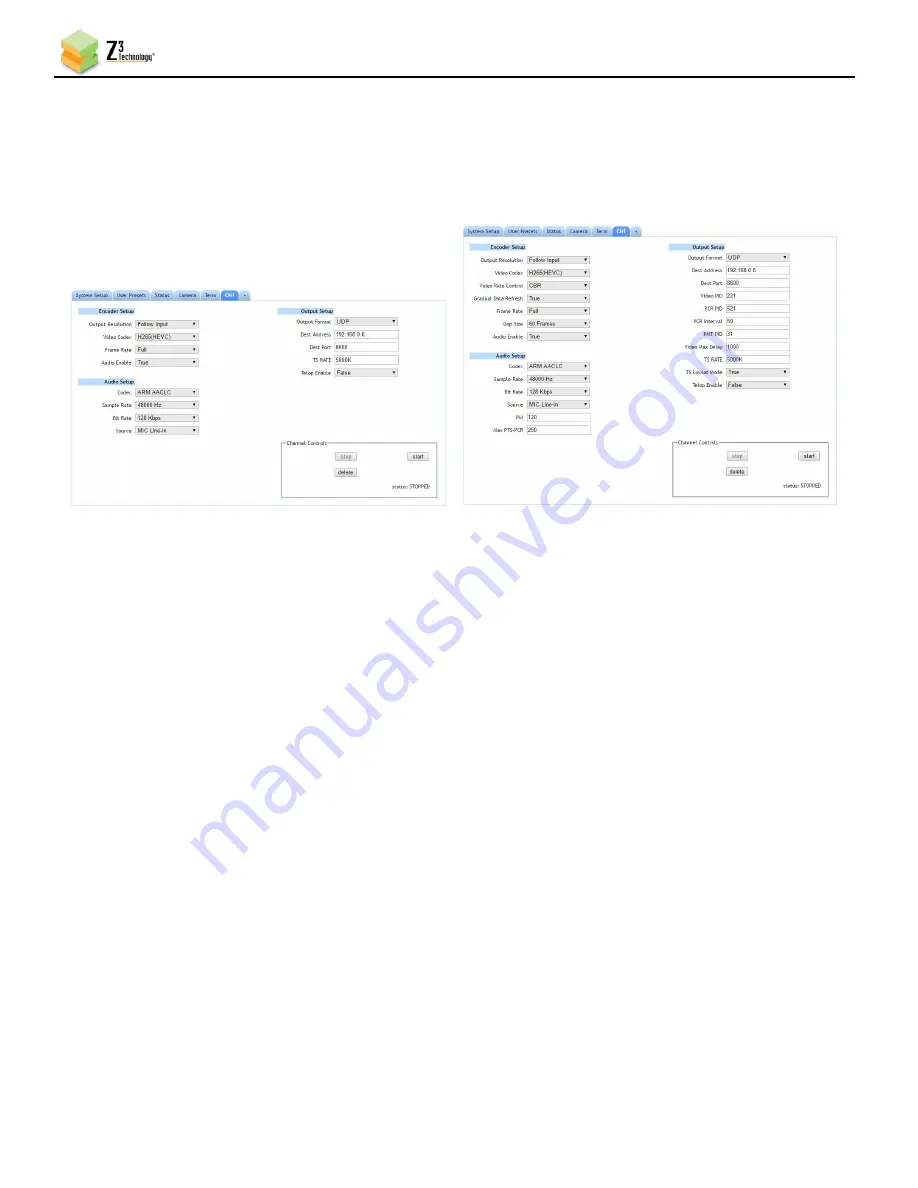
HE4K-DCK-10 User Instructions
DOC-USR-0123-01
______________________________________________________________________________________
Z3 Technology, LLC
♦
100 N 8
th
ST, STE 250
♦
Lincoln, NE 68508-1369 USA
♦
+1.402.323.0702
45
pop-up window appears with a message that the settings were saved successfully.
(8)
Return to you channel tab to set additional encoding configuration parameters for your stream. See
Section 10.6, The CH1 Tab (Channel 1), for more information on the advanced settings available for
each streaming output.
(9)
You can return to the use of limited settings by un-checking the
Advanced Settings
box in the
System Setup tab and saving that to the preset.
8.3
Set a Static IP Address
The HE4K-DCK-10 supports DHCP (Dynamic Host Configuration Protocol). This is enabled by default,
allowing the camera to dynamically receive an IP address at startup. The IP address that is assigned can
be seen through using ZFinder. If you prefer, you can set your camera to a static IP address. If you
would like to have your PC set to a static IP address, you will need to set your camera to a static IP
address as well in order for it to be discoverable by ZFinder.
8.3.1
Setup a Custom Configuration
(10)
The first step is to set up a custom configuration so that the manual networking settings will be
used the next time the system boots up. To do this, see Section 8.1: Save Current Settings.
(11)
Return to the System Setup tab.
(12)
Select your newly created configuration from the preset dropdown menu at the bottom of the
screen.
(13)
As soon as you select your preset, the screen will reload.
Figure 45 Default UDP Settings (Left) and Advanced UDP Settings (Right)






























