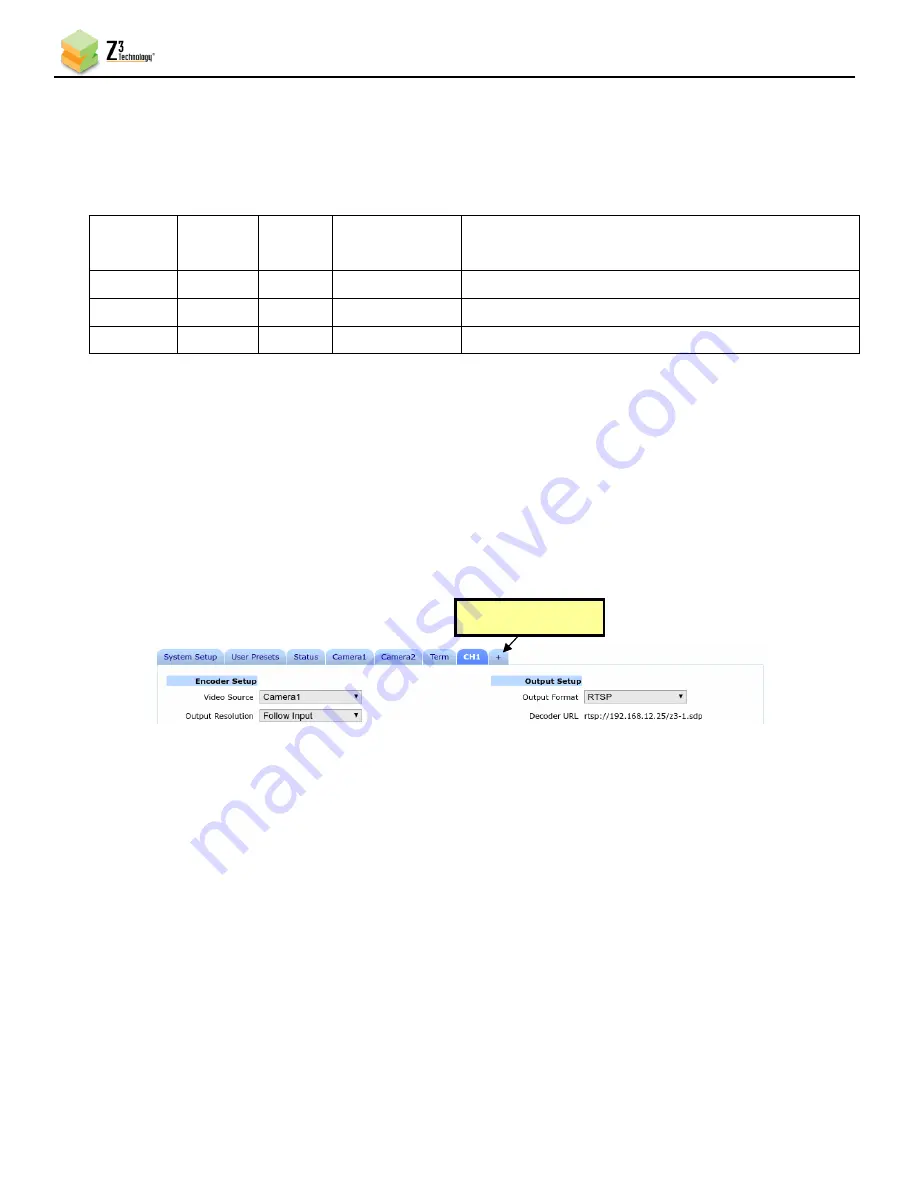
FV2K-DCK-1X User Instructions
DOC-USR-0121-09
______________________________________________________________________________________
Z3 Technology, LLC
♦
100 N 8
th
ST, STE 250
♦
Lincoln, NE 68508-1369 USA
♦
+1.402.323.0702
36
6.5.3
Recommended Settings:
When streaming HD video in HEVC/H.265 mode, the following recommended settings can be used for
the best results:
Output
Format
Rate
Control
Bitrate
VLC Network
Cache
Notes
RTSP
CBR
2 Mbps
300 ms
Best latency (approx. 400 ms), no frame skips
TSRTP
CBR
3 Mbps
1000 ms
@ 300 ms, frame skips; @ 1000 ms, no frame skips
UDP
CBR
3 Mbps
1000 ms
@ 300 ms, frame skips; @ 1000 ms, no frame skips
6.6
Stream Multiple Resolutions
The FV2K-DCK-1X supports simultaneous encode into up to three different resolutions, bitrates and
output formats. Each output stream can be set using a separate channel tab. If the CH2 tab is not
present, you can create a second channel by clicking on the
+
tab.
6.7
Setting NTP
The FV2K-DCK-1X has support for NTP to set the time on the unit. If you require the system time to be
set do the following
(1)
Load the web UI of the unit and switch to the System Setup tab. Click the go button next to Set NTP.
(2)
Select TRUE from the Enable NTP dropdown.
(3)
Select the desired time zone for the unit form the Time Zone dropdown.
(4)
Enter an NTP server address. The default is 128.138.141.172 (NIST).
(5)
Click the change button. NTP is now enabled and your system clock will be adjusted.
Figure 36 Create Additional Output Channels
Click the “+” Tab
Figure 35 Recommended Settings






























