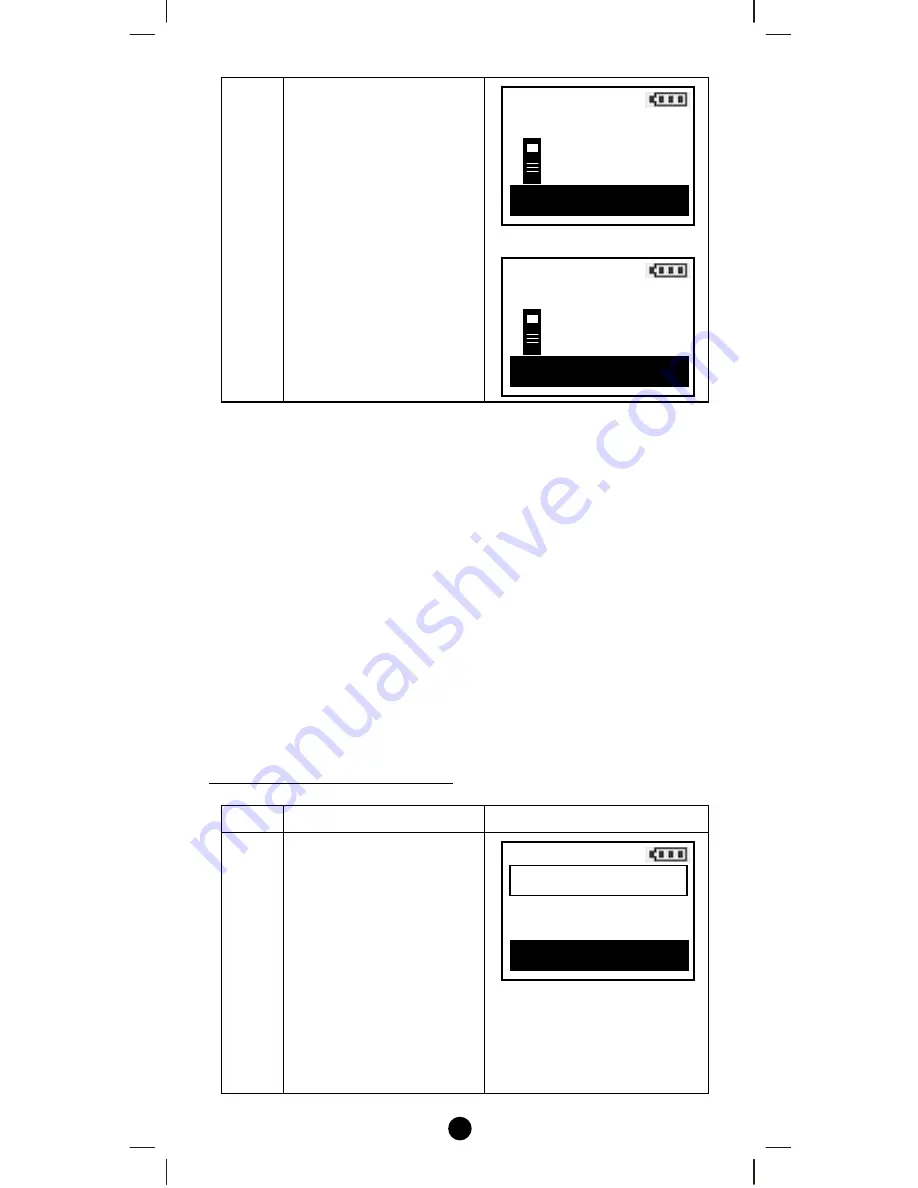
12
4
Press the program button
on the target device.
⇓
Note 1: If you can’t add your Z-Wave device, this device might have
been included in another Z-Wave network. In this case, please delete
this device following the steps in the [Deleting Device from the
Network] section then add this device again.
Note 2: This step can be skipped if the device is already included in the
network.
Note 3: In a Z-Wave network, only the primary controller or inclusion
controller can add or include devices into its network. If ZRC-100 is
configured as a secondary controller, it will report “Error” if users
attempt to use ZRC-100 to add a device into its network.
Note 4: If no ACK signal received for more than 60 seconds, the “Add
Device” mode will exit automatically.
Deleting Device from the Network
Step
Setup Key
LCD Indication
1
Press and hold
ef
keys simultaneously for
3 seconds under the
Home page.
⇓
Home
Device >
Scene
>
Comfort
>
OK to Enter
Add Device
Press PROG on target
>>>>
Saving Data …
Add Device
Press PROG on target
>>>>
OK



























