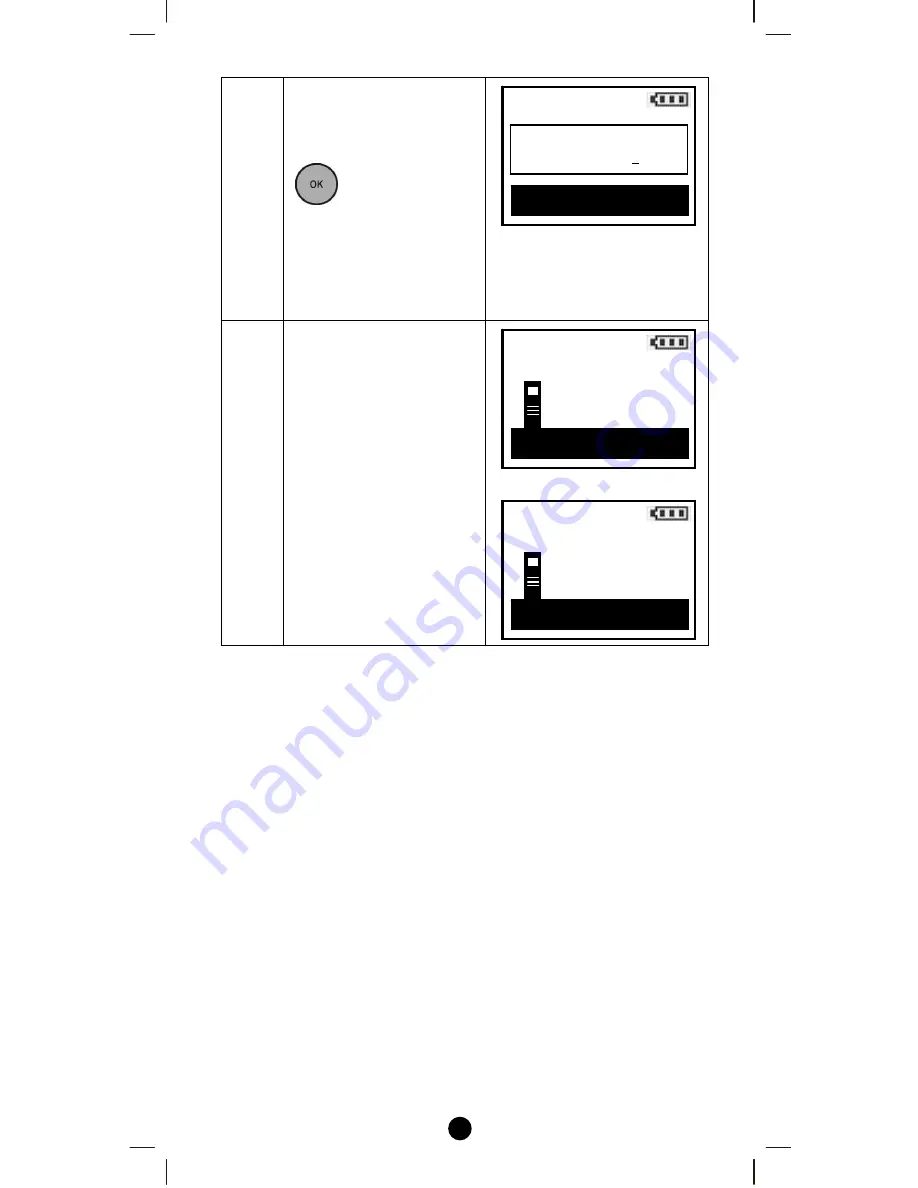
38
5
Use
cd
keys to change
your parameter value
and
ef
keys to select
number position, press
to save the setting.
(Parameter value from -
2147483648 to
+2147483647 (32bits
value)
6
Press the program button
on the target device.
⇓
Configuration
Parameter Value
+0000000000
OK to Save
Configuration
Press PROG on target
>>>>
Configuration
Press PROG on target
>>>>
OK
Содержание RC-100
Страница 1: ...1 RC 100 Z Wave Remote Controller...
Страница 3: ...3 TECHNICAL SPECIFICATIONS 56 CHECKING THE ACCESSORIES 57 FCC NOTICE 57 WARNINGS 57 CAUTION 58...
Страница 51: ......
Страница 56: ......
















































