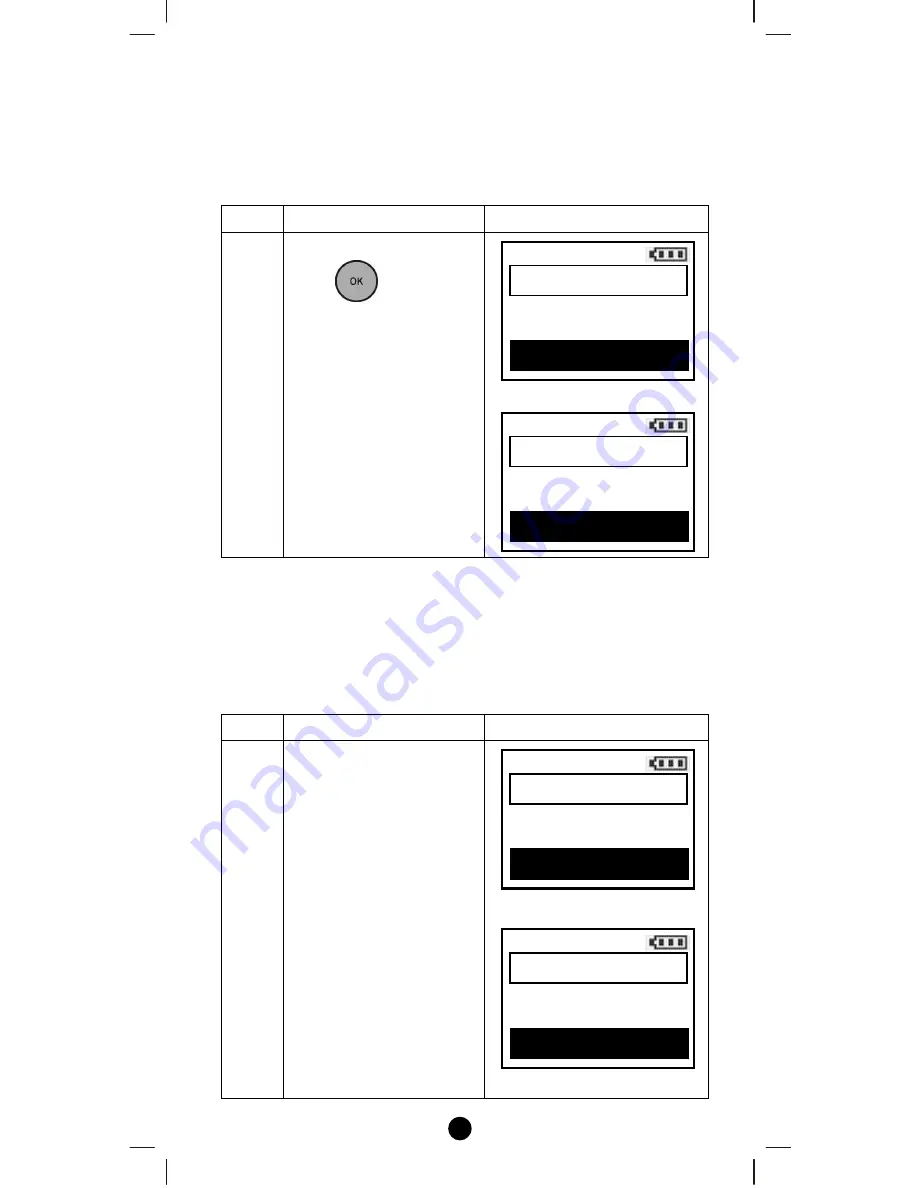
20
Sensor information
After adding
“
Binary Sensor / Multi-level Sensor
"
to your RC-100,
you can monitor the sensor temperature via the corresponding Sensor
function.
Step
Setup Key
LCD Indication
1
Select
“
Sensor
"
and
press
key to
confirm.
A corresponding Sensor
page will be displayed.
⇓
Device Configure
It is allow to Move/Rename/Delete the device after added into the
network under the Device Configure function.
Step
Setup Key
LCD Indication
1
Press and hold
ef
keys
simultaneously for 3
seconds under the Home
page.
⇓
Home
Device >
Scene
>
Comfort
>
OK to Enter
Setup
Add Device
>
Delete Device
>
Add to Scene
>
OK to Enter
Home
Sensor >
All Off
OK to Enter
Sensors List
Sensor 003
75
Содержание RC-100
Страница 1: ...1 RC 100 Z Wave Remote Controller...
Страница 3: ...3 TECHNICAL SPECIFICATIONS 56 CHECKING THE ACCESSORIES 57 FCC NOTICE 57 WARNINGS 57 CAUTION 58...
Страница 51: ......
Страница 56: ......






























