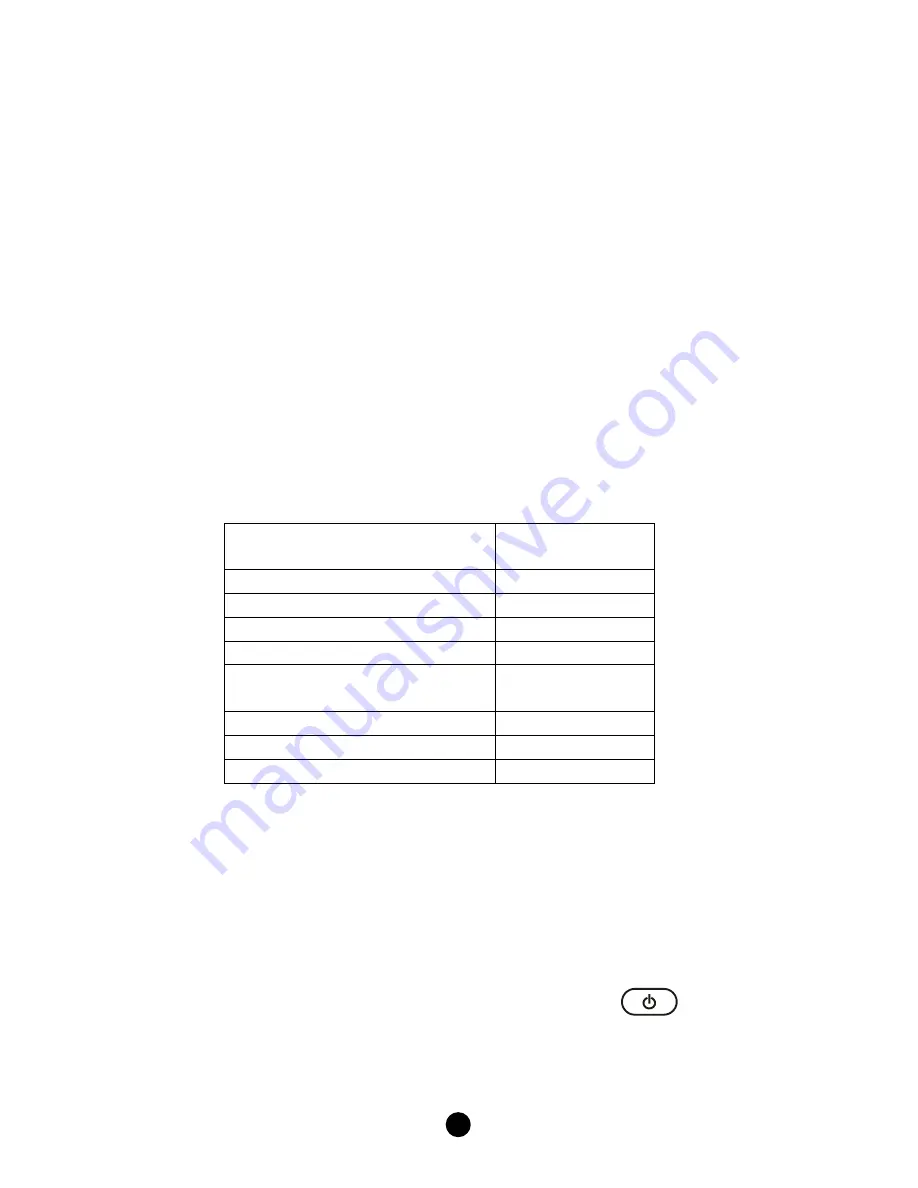
28
Suggestions:
If you cannot find a correct Device Code for your equipment, refer
to
AV Equipment Selection by Searching through the Library
.
For future reference you are recommended to take note of your
Devices codes in the space provided in the manual after setting
up the HSK-100Z correctly.
AV Equipment Selection by Searching through the
Library
If you cannot identify a correct Device Code for your equipment from
the Device Code list, you may search for the code in the library:-
1. Turn on your device manually (e.g. TV).
2. Press a desired Device Mode Key (e.g. TV).
3. Hold down "CH +" and "VOL -" on the HSK-100Z simultaneously
for 3 seconds until the indicator lights up.
4. Enter a corresponding Magic Search Code from the following
table. The green indicator flashes twice then goes out.
Device to be searched from
code library
Magic Search
Code
TV
0001
VCR/DVR/LASER DISC
0002
SAT
0003
CABLE / DVR+CABLE COMBOS
0004
DVD/DVD-R/RW/DVR+DVD
COMBOS
0005
AUDIO
0006
CD
0007
HOME AUTOMATION
0008
(e.g. press "TV" device mode key, then press "CH +" and "VOL -", and
enter TV Magic Search Code 0001.)
5. Press the same desired device mode key again as in step 2 above.
(e.g. TV)
6. Hold down "CH +" & "VOL -" simultaneously for 3 seconds until
the green indicator lights up, and your HSK-100Z is ready to start
searching.
7. Aim the HSK-100Z at your device (e.g. TV), press the
key
slowly and repeatedly until the device has been turned off. Once
your device has been turned off, immediately press Device Mode
Key (e.g. TV) to lock in code and the indicator should go out.












































