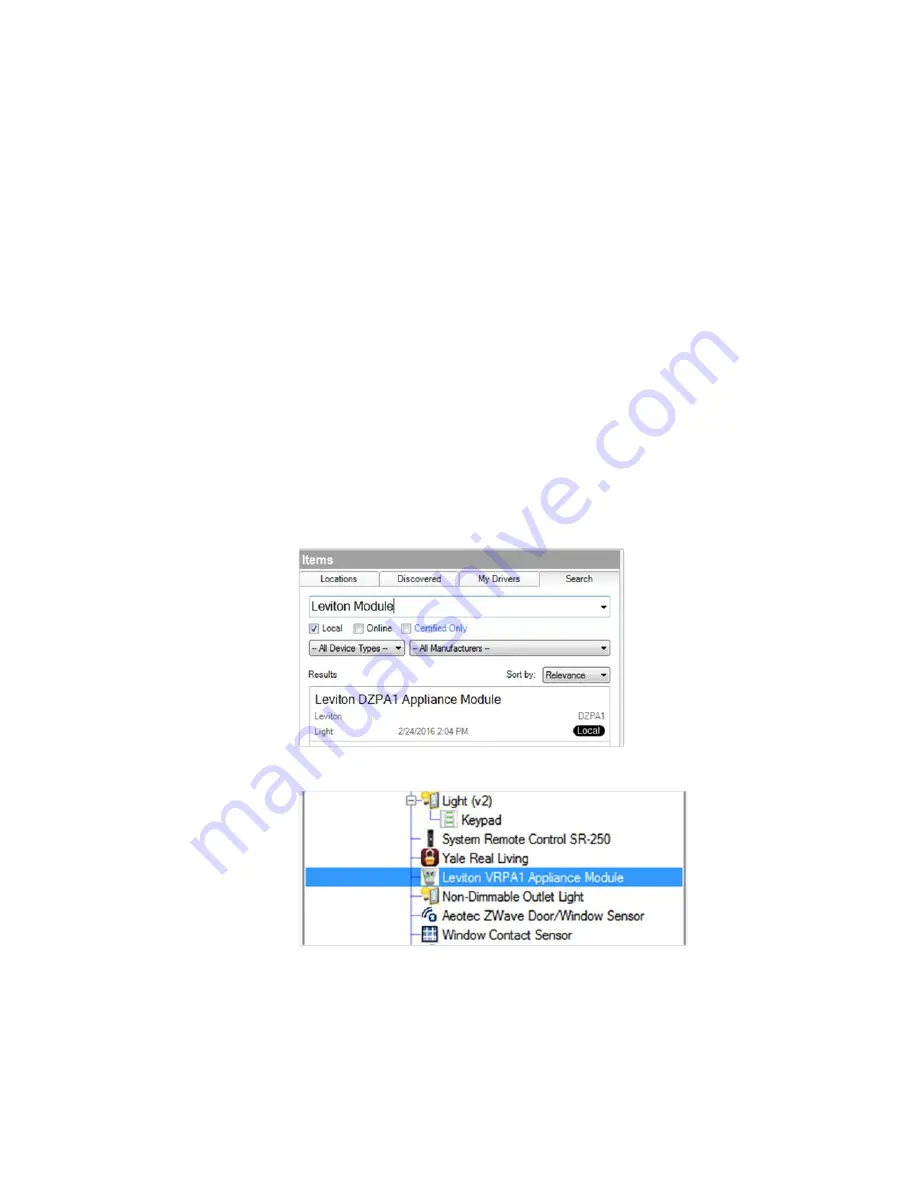
5
Note: If this controller is the primary controller for your network, resetting it will
result in the nodes in your network being orphaned and it will be necessary,
after the reset to defaults, to reset and re-add all of the nodes in the network. If
this controller is being used as a secondary controller in the network, use this
procedure to reset this controller only if the network primary controller is
missing or otherwise inoperable.
•
Send Node Info—When connected to another mesh, Send Node Info sends
information about the controller to all other devices on the mesh.
Adding Z-Wave devices
After configuring your Z-Wave controller, add drivers corresponding to the
Z-Wave devices to your project. Many Z-Wave device drivers will also need a
motorization, sensor, or light driver, like a door or window driver, added into
your Control4 project to represent the Z-Wave device in a Control4 Navigator.
Z-Wave device drivers
To add a Z-Wave device driver into your project:
1
In System Design, enter the name of driver in the
Search
tab.
2
Double-click on the driver to add it into the project. You can also right-click
on the driver and select Add to Project to add the driver.
3
If you have more than a couple Z-Wave devices, it is recommended that
you rename this driver to help with troubleshooting multiple devices. Right-
click on the driver and select Rename. Enter a descriptive name and press
Enter.
Содержание Control4
Страница 1: ...1...














