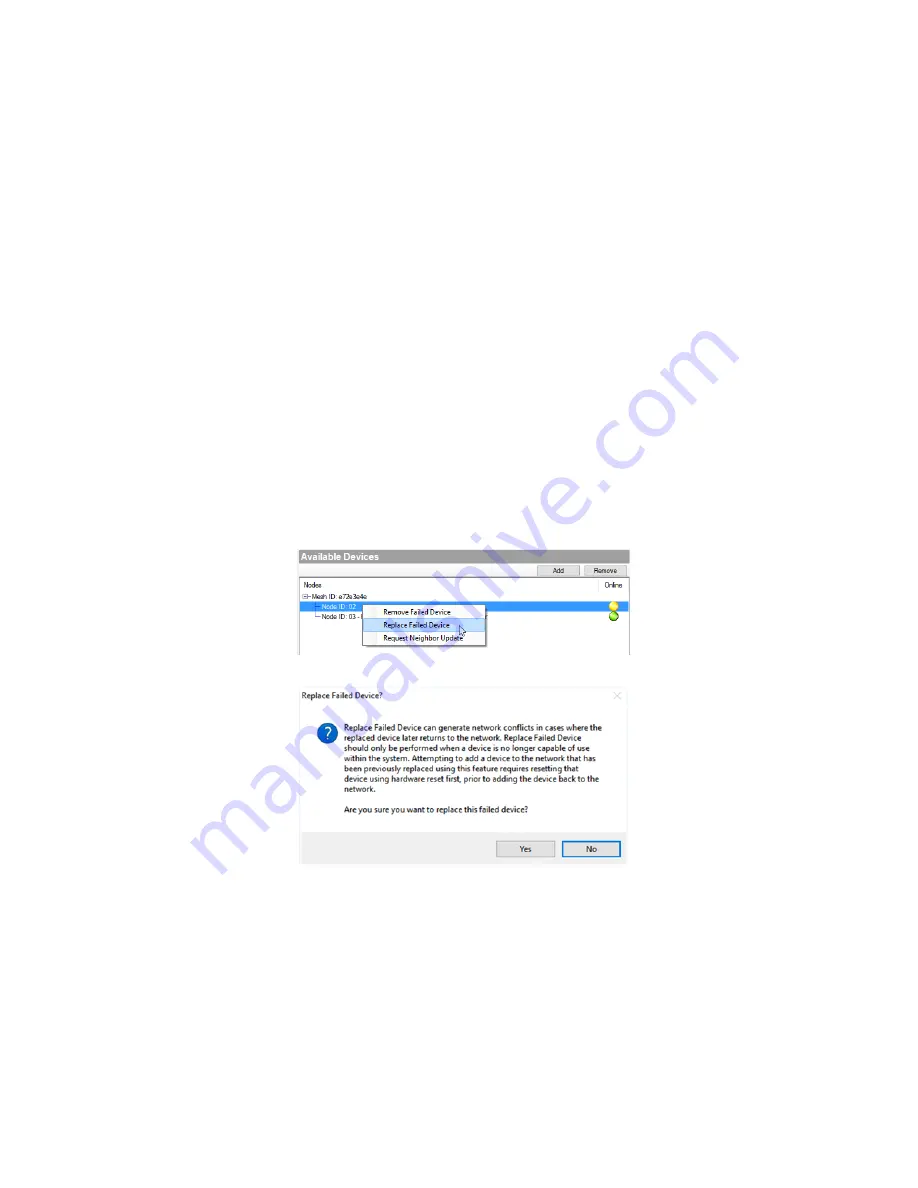
12
3
If the communication attempt fails, the device will be removed from the
network and will not be tracked as a Z-Wave node by the Z-Wave
controller. Be aware that this device must now be reset to defaults before
using the device again within the system. See the manufacturer’s
instructions for more information.
Replacing failed Z-Wave devices
If a Z-Wave device has become lost or inoperable so that a physical button
press cannot be performed to remove it from the network, the Replaced Failed
option is provided. Replace Failed is used to force a Z-Wave device off of the
network and prompt the user for a replacement. The new device can be either
the same type or different.
This option allows you to replace a Z-Wave device and preserve the same Node
ID. This can be useful if you have some direct device associations done between
Z-Wave devices. It is
not
needed for most Control4 systems.
Important! Do not use this option if the device is operational. See “
Removing
Z-Wave devices from the network
”. Use this option only if a device has
physically failed and is inoperable!
To replace a failed Z-Wave device:
1
In Connections under Z-Wave Network, right-click on the Node ID of the
failed Z-Wave device, and select Replace Failed.
2
Click Yes to continue only if you are replacing a failed device.
The controller will make one last attempt to communicate with the Z-Wave
device. If the device successfully communicates, the Replace Failed will not
proceed and the device must be removed using the Remove button
instead. Remove the device according to the manufacturer’s instructions,
usually by pressing the Z-Wave button.
If the communication attempt fails, the device will be removed from the
mesh and will not be tracked as a Z-Wave node by the Z-Wave controller.
Be aware that this device must now be reset to defaults before using the
device again within the system. See the manufacturer’s instructions for
more information.
Содержание Control4
Страница 1: ...1...














