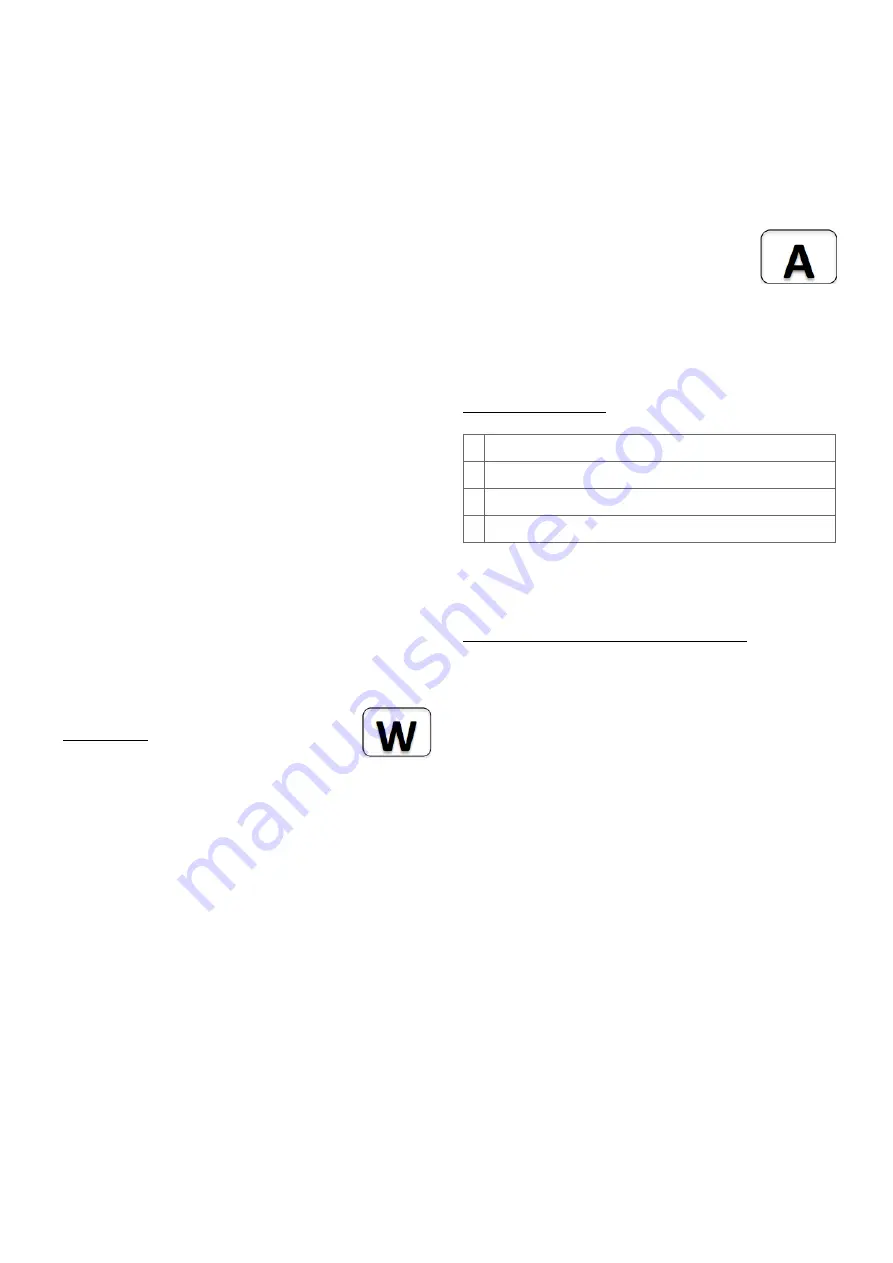
!
3
•
1 = On
•
2 = Off
•
3 = Dim Up Start
•
4 = Dim Down Start
•
5 = Dim Up Stop
•
6 = Dim Down Stop
Example: Clicking/double clicking the button 1 will issue a
scene activation command for scene 11 (button 1 click,
event on) and scene 12 (button double click 1, event off,
single button control is used in this example). This mode
implements the communication pattern
6
.
Child Protection
The device can be turned into a child protection mode. In
this mode all local operation is disabled. The child
protection mode MUST be turned on wirelessly. However,
in protected by sequence mode it is possible to unlock the
device for local operation by pressing any button for 5
seconds. The unlock state will last for 5 seconds.
Wakeup Intervals - how to communicate
with the device?
This device is battery operated and turned into deep sleep
state most of the time to save battery power.
Communication with the device is limited. In order to
communicate with the device, a static controller
C
is needed
in the network. This controller will maintain a mailbox for the
battery operated devices and store commands that cannot
be received during deep sleep state. Without such a
controller, communication may become impossible and/or
the battery lifetime is significantly decreased.
The device will stay awake right after inclusion
for 10 seconds allowing the controller to
perform configuration actions. It is possible to
manually wake up the device by pushing button 2 in
management mode. The device implements a regular
wakeup. The minimum wakeup interval is 240 sec and can
be set by the controller. The configuration parameter #25
however disables all wakeup intervals on default and
overwrites all wakeup settings. This shall protect the battery
from draining if the controller unintended sets up a wakeup
interval.
Node Information Frame
The Node Information Frame (NIF) is the business card of a
Z-Wave device. It contains information about the device
type and the technical capabilities. Certain network
operations such as setting associations requires a NIF.
Pressing Button 2 in management mode will issue a NIF.
LED Control
•
Confirmation - green 1 sec
•
Failure - red 1 sec
•
Inclusion Mode – blink red/green
•
Button press confirmation - green 1/4 sec
•
Network management mode - blink green
•
Waiting for group selection in Association
Set Mode - green fast blink
•
Waiting for NIF in Association Set Mode -
green-red-off blink
Associations
Z-Wave devices control other Z-Wave devices. The
relationship between one device controlling another device
is called
association
. In order to control a
different device, the controlling device
needs to maintain a list of devices that will
receive controlling commands. These lists
are called
association groups
and they are always related
to certain events (e.g. button pressed, sensor triggers, ...).
In case the event happens, all devices stored in the
respective association group will receive a common
wireless command.
Association Groups
1 By button 1 or single clicks of buttons 1 and 2
(max 8 nodes)
2 By button 2 or double clicks of buttons 3 and 4
(max 8 nodes)
3 By button 3 or single clicks of buttons 1 and 2
(max 8 nodes)
4 By button 4 or double clicks of buttons 3 and 4
(max 8 nodes)
The controller receiving the scene activation commands
must be placed on all association groups.
Set and unset associations to actuators
Associations can be assigned and removed either via Z-
Wave commands or using the device itself. To control a Z-
Wave device from the Fob, the node id of this device needs
to be assigned to one of the four association groups. This is
a three-step process:
1. Turn the Fob into management mode and hit button 4
within 10 sec. (LED is blinking green when management
mode is reached).
2. Within 10 sec. push the button of the Fob you like the Z-
Wave actuator to be controlled with.
Single click means
adding to this association group, double click
means removing the node selected
in step (3) from
this association group. After 10 sec. the devices goes
back to sleep.
3. Find the Z-Wave actuator you like to control by the
device. Hit the button on the device to issue a Node
Information Frame within 20 sec. A common way is
hitting a control button one or three times. Please
consult the manual of the device to be controlled for
more information how to issue a Node Information
Frame. Any button press on Fob at this stage will
terminate the process.
Configuration Parameters
Z-Wave products are supposed to work out of the box after
inclusion, however certain configuration can adapt the




