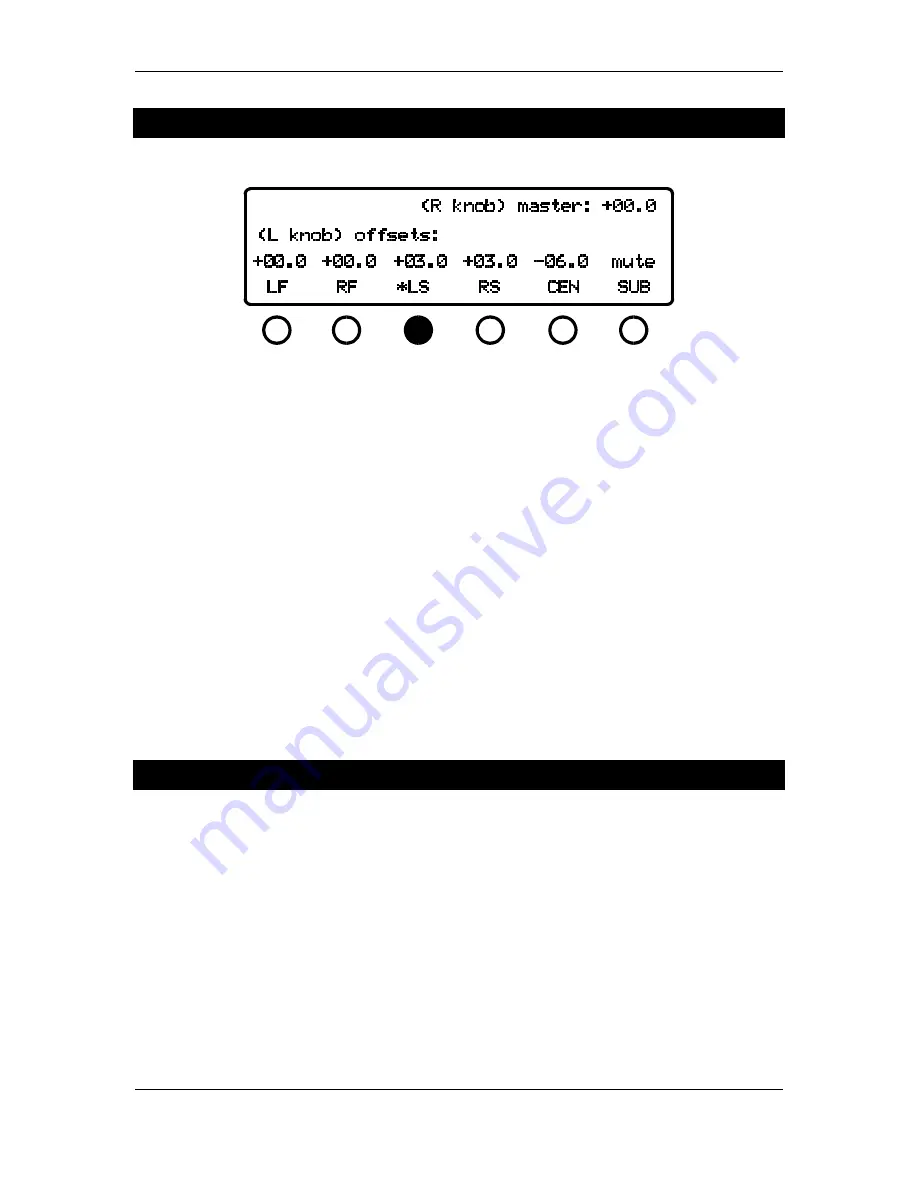
z-K6 manual
4
Controlling Channel Output Levels
Figure 3 - channel level control screen
Press the
EQ/Master Level, offsets
button until the display appears as in Figure 3 (this button
toggles between EQ and level functions). As indicated by the display, the left knob controls the
individual channel offsets and the right knob controls the overall system level. To change the level
of a channel offset, press the button below that channel's label. The display will show an asterisk
next to the name and the left knob will control that channel's offset. Pressing the button again
will mute that channel. Pressing the button a third time will bring that channel out of mute and
restore the channel's gain to its value before the mute was invoked. The master system level is
applied after the channel offsets so that the relative levels between offsets will be maintained
regardless of overall system level.
The z-K6 is also endowed with the ability to solo channels. If you press and hold one of the
channel select buttons, that channel will solo -- i.e., the other channels will mute and you will only
hear that channel. If you hold down the channel button again, the unit will "un-solo" that
channel and return to the state before the solo function was invoked. This includes all of the
various channel mutes from the other channels.
Controlling Front Ambience
Press the
system
button. The display will appear as in Figure 4. Notice that the top-right part of
the display indicates that the display is showing ambience parameters for the LRC page. That is,
this screen pertains to the left, right, and center channels. The left side of the screen has an arrow
pointing to the first button below the screen, along with the words "to LRS page." As indicated,
pressing this button will take the unit to a similar mode, only one in which the surround
ambience parameters are displayed. On the LRC page, the left knob controls the front K-level and
the right knob controls which algorithm is used to enhance the ambience.
The front K-level is best interpreted as the amount of added ambience. It varies from an "off"
position (fully counter-clockwise) to +6.0 dB (fully clockwise). For more information on the
meaning of K-level, see the Appendix.












