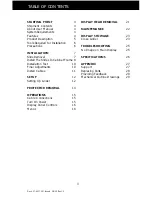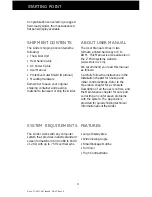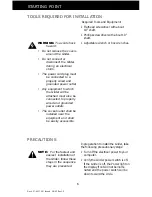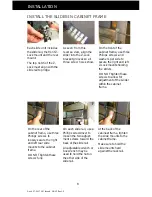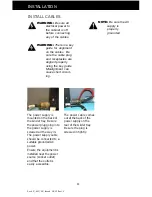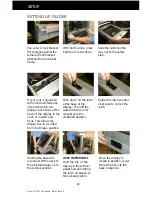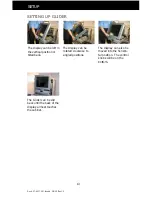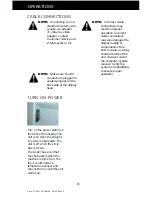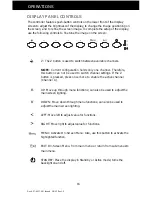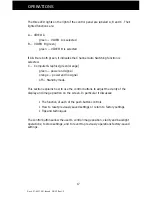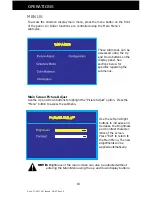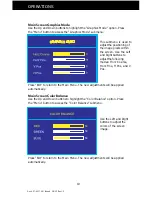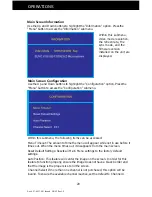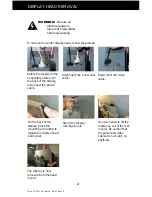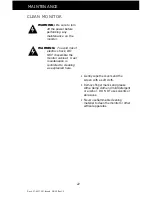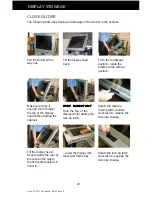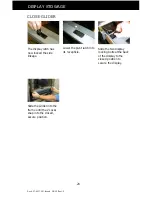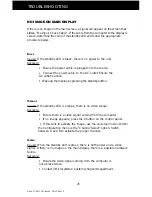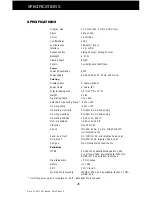Doc# 27-0017UM Issued 08/03 Rev 1.0
11
INSTALLATION
WARNING:
Be sure all
electrical power to
the cabinet is off
before connecting
any of the cables.
WARNING:
There is a key
guide for alignment
on the cables. Be
sure the cable plug
and receptacles are
aligned properly
using the key guide.
Misalignment can
cause short circuit-
ing.
INSTALL CABLES
The power cable comes
out at the back of the
power supply on the
rear of the Glider tray.
Be sure the plug is
screwed in tightly.
The power supply is
mounted on the back of
the Glider tray. Be sure
the power plug going in to
the power supply is
screwed all the way in.
The power supply cable
should be connected to a
suitable grounded AC
power.
Ensure the equipment is
installed near the power
source (socket outlet)
and that the outlet is
easily accessible.
NOTE:
Be sure the AC
supply is
properly
grounded.
Содержание Glider 21
Страница 1: ...Glider 21 FIELD READY User Manual Z Microsystems ...
Страница 29: ...Doc 27 0017UM Issued 08 03 Rev 1 0 29 APPENDIX MECHANICAL OUTLINE DRAWINGS ...
Страница 30: ...Doc 27 0017UM Issued 08 03 Rev 1 0 30 APPENDIX ...
Страница 31: ...Doc 27 0017UM Issued 08 03 Rev 1 0 31 APPENDIX ...
Страница 32: ...Doc 27 0017UM Issued 08 03 Rev 1 0 32 APPENDIX ...
Страница 33: ...Doc 27 0017UM Issued 08 03 Rev 1 0 33 APPENDIX ...