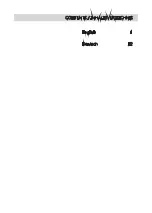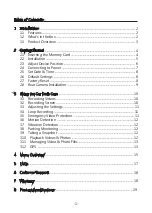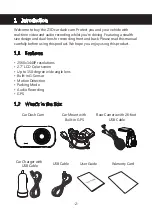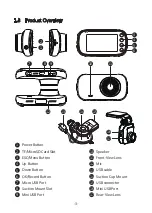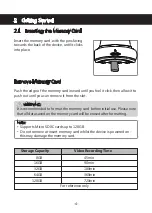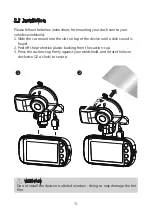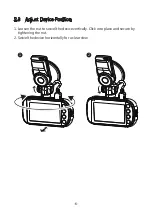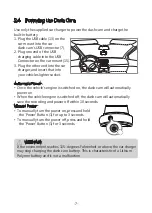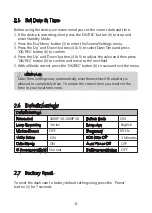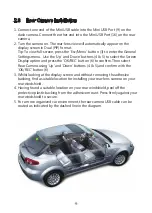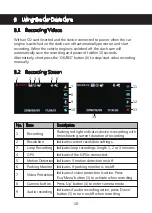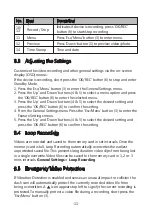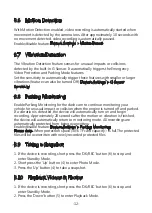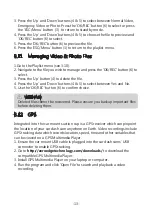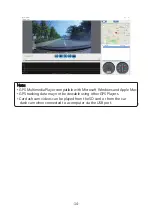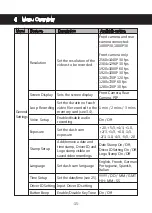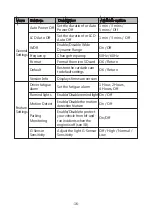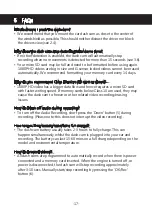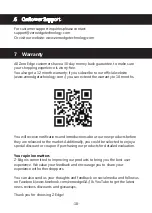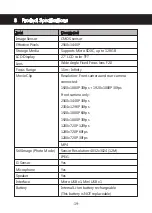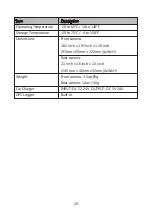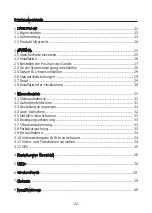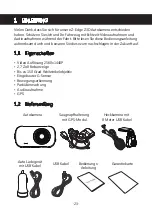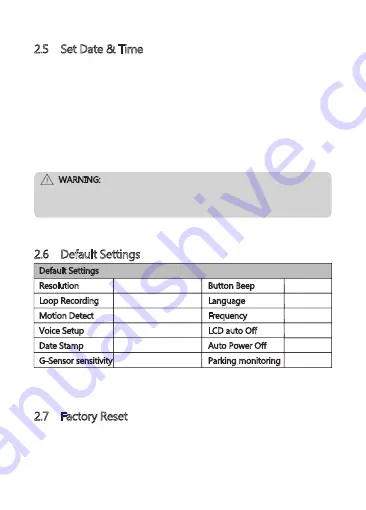
-8-
2.5 Set Date & Time
Before using the device, we recommend you set the correct date and time:
1. If the device is recording, short press the 'OK/REC' button (6) to stop and
enter Standby Mode.
2. Press the 'Esc/Menu' button (3) to enter the General Settings menu.
3. Press the 'Up' and 'Down' buttons (4 & 5) to select Date/Time and press
'OK/REC' button (6) to confirm.
4. Press the 'Up' and 'Down' buttons (4 & 5) to adjust the value and then press
'OK/REC' button (6) to confirm and move to the next field.
5. With all fields correct, press the 'OK/REC' button (6) to save and exit the menu.
WARNING:
Date/Time settings may automatically reset themselves if the battery is
allowed to completely drain. To ensure the correct time you must set the
time to your local time zone.
2.6 Default Settings
2.7 Factory Reset
To reset the dash cam to factory default settings long press the 'Power'
button (1) for 7 seconds.
Default Settings
Resolution 1080P 30,1080P 30
Loop Recording 3 mins
Motion Detect OFF
Voice Setup ON
Date Stamp ON
G-Sensor sensitivity Normal
Button Beep ON
Language English
Frequency 60 Hz
LCD auto Off 3 Minutes
Auto Power Off OFF
Parking monitoring OFF
Содержание Z3D
Страница 1: ...BEDIENUNGSANLEITUNG USER GUIDE Z3D...
Страница 2: ...English 1 Deutsch 22 CONTENTS INHALTSVERZEICHNIS...
Страница 44: ...Z3DZ18UM 01...