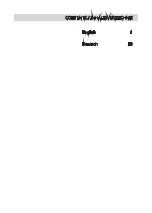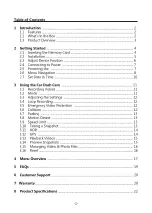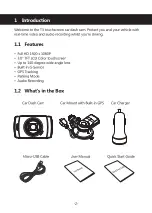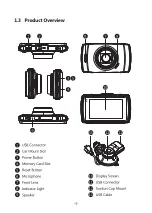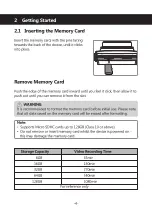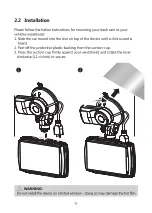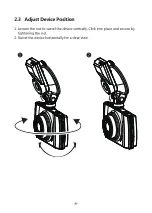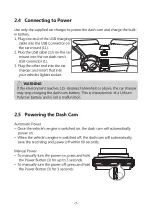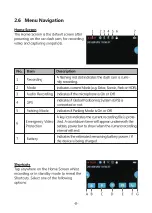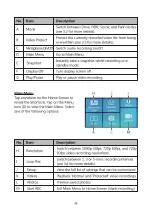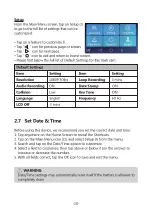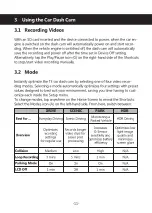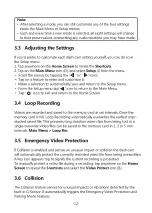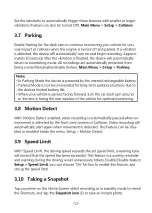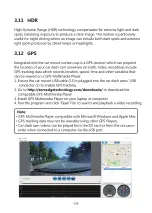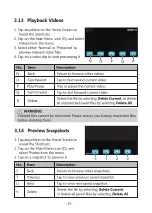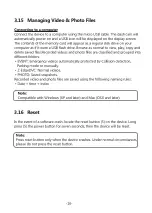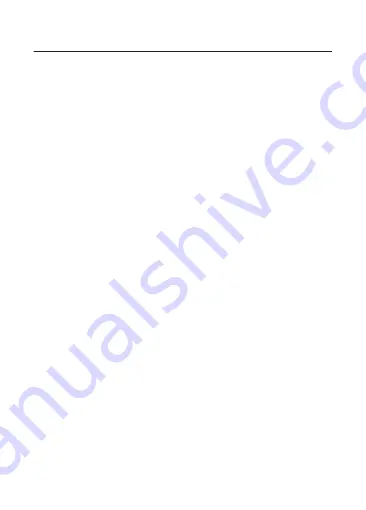
Table of Contents
1 Introduction ............................................................................................................................... 2
1.1 Features ............................................................................................................................... 2
1.2 What's in the Box ............................................................................................................ 2
1.3 Product Overview ........................................................................................................... 3
2 Getting Started ......................................................................................................................... 4
2.1 Inserting the Memory Card ....................................................................................... 4
2.2 Installation .......................................................................................................................... 5
2.3 Adjust Device Position ................................................................................................. 6
2.4 Connecting to Power ................................................................................................... 7
2.5 Powering the .................................................................................................................. 7
2.6 Menu Navigation ........................................................................................................... 8
2.7 Set Date & Time ............................................................................................................ 10
3 Using the Car Dash Cam ................................................................................................... 11
3.1 Recording Videos .......................................................................................................... 11
3.2 Mode ................................................................................................................................... 11
3.3 Adjusting the Settings ................................................................................................ 12
3.4 Loop Recording .............................................................................................................. 12
3.5 Emergency Video Protection .................................................................................. 12
3.6 Collision .............................................................................................................................. 12
3.7 Parking ................................................................................................................................ 13
3.8 Motion Detect ................................................................................................................. 13
3.9 Speed Limit ....................................................................................................................... 13
3.10 Taking a Snapshot ...................................................................................................... 13
3.11 HDR .................................................................................................................................... 14
3.12 GPS ..................................................................................................................................... 14
3.13 Playback Videos ........................................................................................................... 15
3.14 Preview Snapshots ...................................................................................................... 15
3.15 Managing Video & Photo Files ............................................................................ 16
3.16 Reset ................................................................................................................................... 16
4 Menu Overview ....................................................................................................................... 17
5 FAQs ................................................................................................................................................ 19
6 Customer Support .................................................................................................................. 20
7 Warranty ........................................................................................................................................ 20
8 Product Specifications ........................................................................................................ 22
-1-
Содержание T3
Страница 1: ...BEDIENUNGSANLEITUNG USER GUIDE T3...
Страница 2: ...English 1 Deutsch 23 CONTENTS INHALTSVERZEICHNIS...
Страница 46: ...T3Z18UM 01...