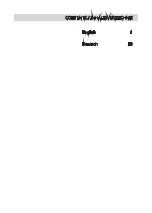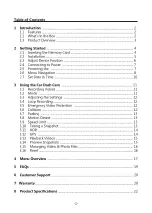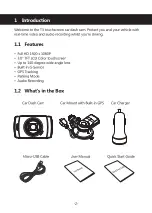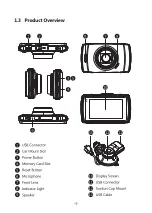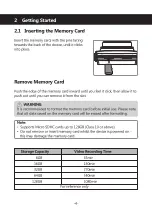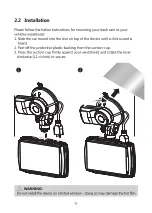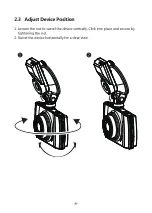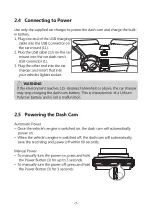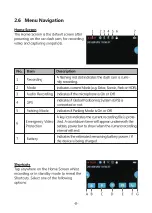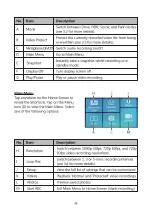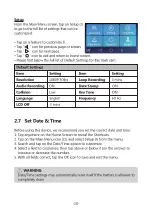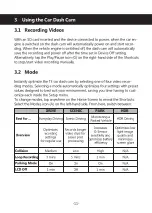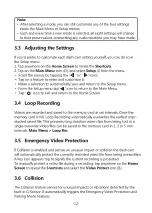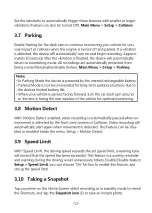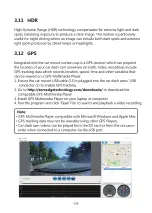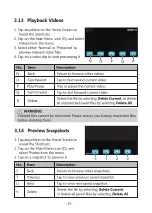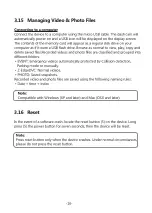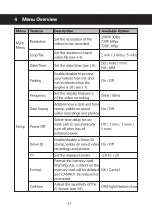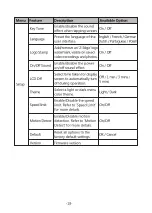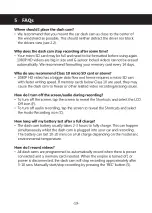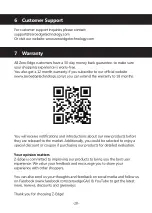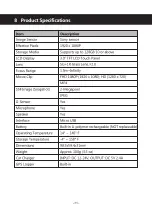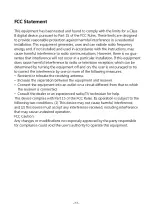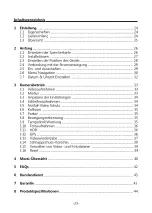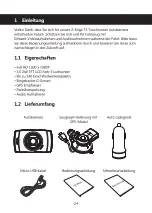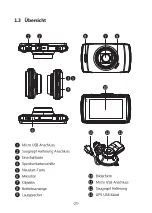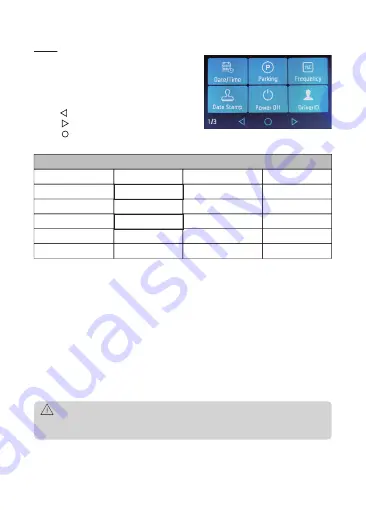
-10-
2.7 Set Date & Time
Before using this device, we recommend you set the correct date and time:
1. Tap anywhere on the Home Screen to reveal the Shortcuts.
2. Tap on the Main Menu icon (D), and select Setup (J) from the menu.
3. Search and tap on the Date/Time option to customize.
4. Select a field to customize, then tap above or below it (on the arrows) to
increase or decrease the number.
5. With all fields correct, tap the OK icon to save and exit the menu.
WARNING:
Date/Time settings may automatically reset itself if the battery is allowed to
completely drain.
Setup
From the Main Menu screen, tap on Setup (J)
to go to the full list of settings that can be
customized.
•
Tap on a feature to customize it.
•
Tap ' ' icon for previous page or screen.
•
Tap ' ' icon for next page.
•
Tap ' ' icon to exit and return to home screen.
•
Please find below the full list of Default Settings for this dash cam:
Default Settings
Item Setting
Resolution 1080P 30fps
Audio Recording ON
Collision Low
Language English
LCD Off 3 mins
Item Setting
Loop Recording 3 mins
Date Stamp ON
Key Tone ON
Frequency 60 Hz
Содержание T3
Страница 1: ...BEDIENUNGSANLEITUNG USER GUIDE T3...
Страница 2: ...English 1 Deutsch 23 CONTENTS INHALTSVERZEICHNIS...
Страница 46: ...T3Z18UM 01...