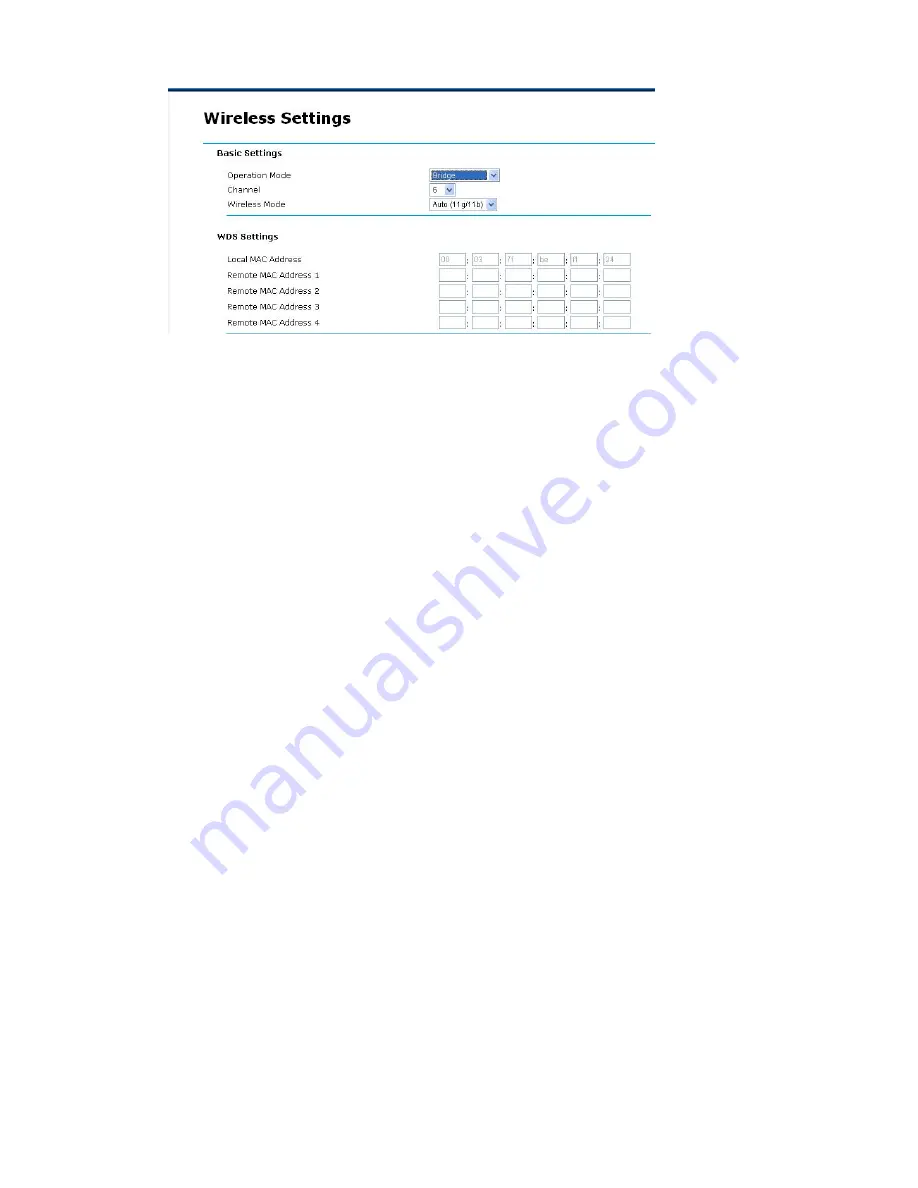
19
Basic Settings
Operation Mode:
Selecte the operating mode from the drop-down list. The options are
Access
Point
,
Wireless Client
,
Bridge
,
AP+Repeater.
Channel:
Select the appropriate channel from the list provided to correspond with your network
settings.
Wireless Mode:
There are three different wireless modes to operate, “Auto (11g/11b
)”, “802.11b
only”, and “802.11g only”. In Auto (11g/11b) mode, the access point is compatible with a mix of
both 802.11g and 802.11b clients. You will see that the factory-set default “Auto (11b/11g)” will
prove the most efficient. 802.11b only mode is compatible with 802.11b clients only. This mode
can be used only if you do not allow any 802.11g clients to access to the network. 802.11g only
mode is compatible with 802.11g clients only. This mode can be used only if you do not allow any
802.11b clients to access to the network. To switch the mode, select the desired mode form the
pull-down menu next to “Wireless Mode”.
Local MAC Address:
This is the MAC address of the device.
Romote MAC Address 1-4:
Type the MAC address of the peer device in a valid MAC address
format, that is six hexadecimal character pairs.
Advance Settings
Radio Enable:
Turn on the wireless adapter to allow wireless communications between the
device and other IEEE802.11b and IEEE802.11g compliant wireless device. Turn off the wireless
adapter to stop wireless communications between the device and other IEEE802.11b and
IEEE802.11g compliant wireless device.
Output Power Management:
Set the transmit signal strength of the access point. The options are full,
half, quarter, eighth
and min. Decrease the transmit power if necessary. The default is “
full
”.
Date Rate Management:
The basic transfer rates should be set depending on the speed of your






























