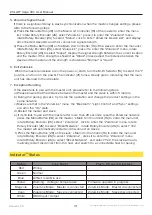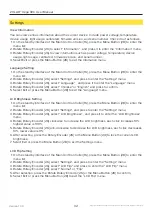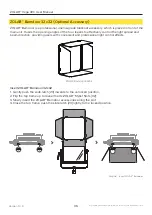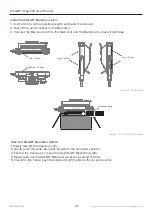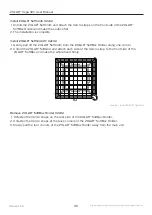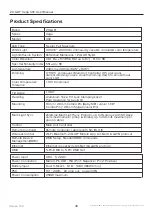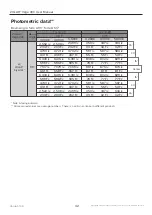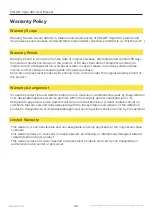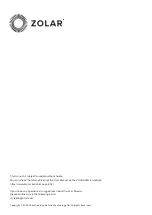TM
This manual is subject to update without notice.
You can check the latest version of the User Manual on the ZOLAR official website
https://www.zcam.com/zolar/vega-30c/
If you have any questions or suggestions about the User Manual,
please contact us via the following email:
[email protected]
Copyright © 2022 Shenzhen ImagineVision Technology Ltd. All Rights Reserved
Содержание ZOLAR Vega 30C
Страница 1: ...TM Vega 30C User Manual...