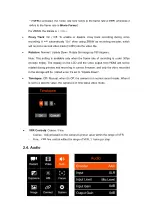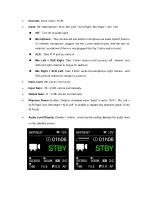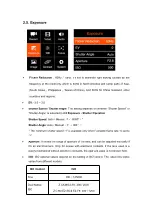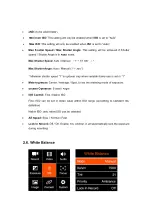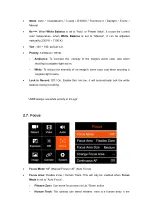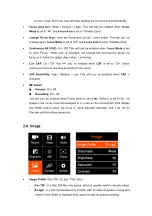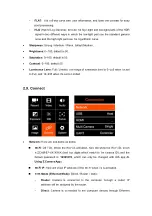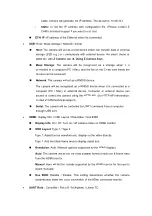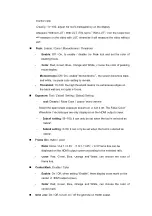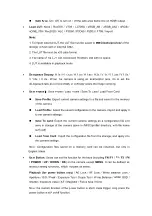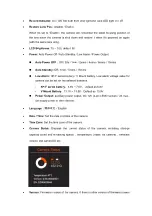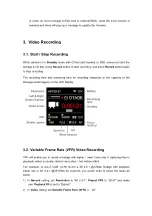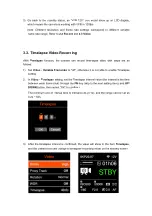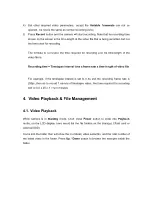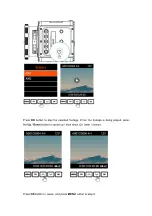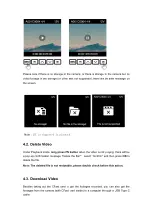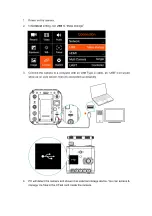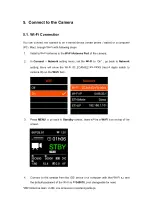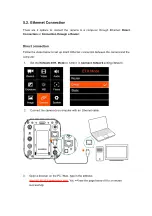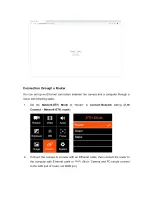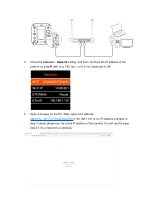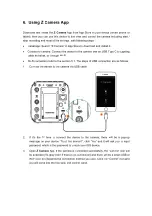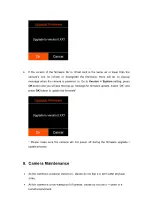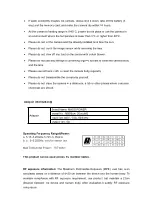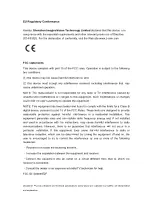or older) on root of storage (CFast card or external SSD), press OK when Version is
selected and there will pop up a message to update the firmware.
3. Video Recording
3.1. Start / Stop Recording
While camera is in
Standby
mode with CFast card inserted or SSD connected (and the
storage is not full), press
Record
button to start recording, and press
Record
button again
to stop recording.
The recording time and remaining time for recording (depends on the capacity of the
storage) would appear on the LCD display.
3.2. Variable Frame Rate (VFR) Video Recording
VFR will enable you to record a footage with higher / lower frame rate in capturing than in
playback, which is usually called slow motion / fast motion effect.
Fox example, to use Z CAM E2-F6 record a 4K 2.4:1 @120fps footage with playback
frame rate in 4K 2.4:1 @29.97fps for example, you would need to follow the steps as
below:
1) In
Record
setting, set
Resolution
to “4K 2.4:1”,
Project FPS
to “29.97” and make
sure
Playback FR
is set to “Default”.
2) In
Video
setting, set
Variable Frame Rate (VFR)
to “120”.