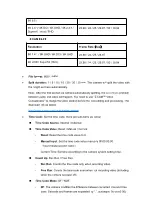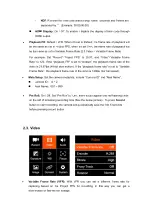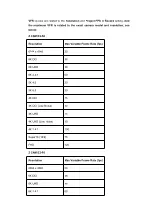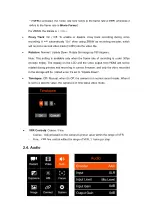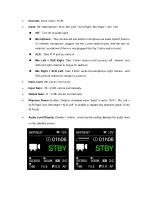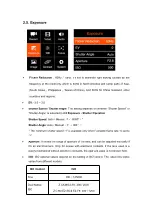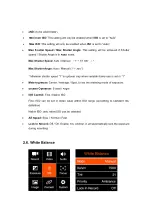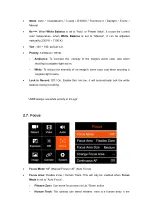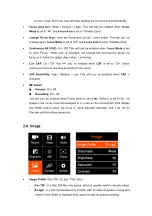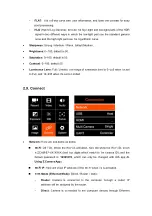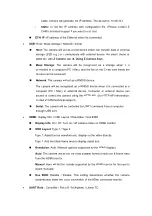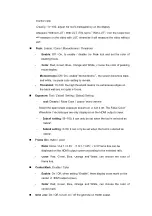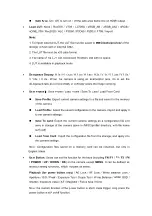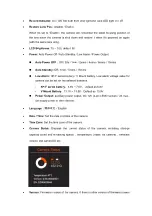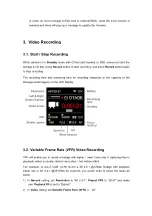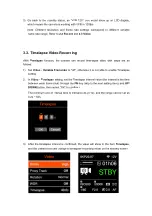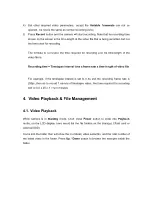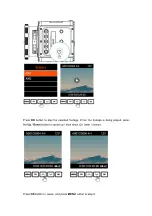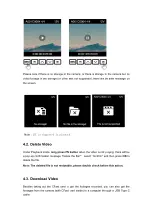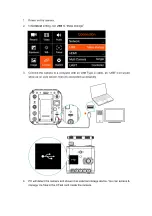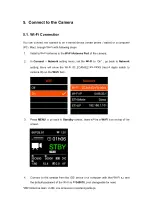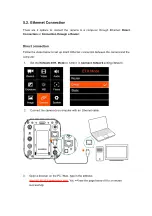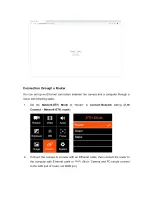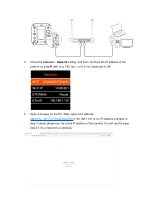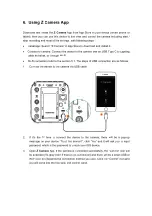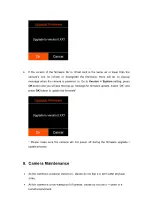monitor view
-Opacity: 10~100, adjust the tool’s transparency on the display
-Measure: Without LUT / With LUT, if it's set to ” With LUT”, then the scope tool
will measure on the video with LUT, otherwise it will measure the video without
LUT.
Peak:
Enable / Color / Monochrome / Threshold
-
Enable
: Off / On, to enable / disable the Peak tool and set the color of
peaking focus.
-
Color
: Red, Green, Blue, Orange and White, choose the color of peaking
focus display.
-
Monochrome:
Off / On
,
enable
“
Monochrome
”,
the screen becomes black
and white, the peak color setting to remain.
-
Threshold:
10~100, the high threshold means the extraneous edges on
the back wall are not quite in focus.
Exposure
: Tool / Zebra1 Setting / Zebra2 Setting
-
Tool
: Disable / False Color / Zebra / Monochrome
Select the appropriate exposure assist tool or turn it off. The False Color/
Waveform / Vectorscope are only displayed on the HDMI output screen.
-
Zebra1 setting
: 55~100, it can only be set when the tool is selected as
"zebra".
-
Zebra2 setting
: 0~50, it can only be set when the tool is selected as
"zebra".
Frame lin
e: Ratio / Color
-
Ratio
: None / 2.4:1 / 2.35:1 / 1.9:1 / 1.85:1 / 4:3 Frame line can be
displayed on the HDMI output screen according to the selected ratio.
-
Color
: Red, Green, Blue, Orange and White, can choose the color of
frame line.
Center Mark
: Enable / Color
-
Enable
: On / Off, when setting “Enable”, there display cross mark on the
center of HDMI output screen.
-
Color
: Red, Green, Blue, Orange and White, can choose the color of
center mark.
Grid Line:
On / Off, to turn on / off the grid line on HDMI output.