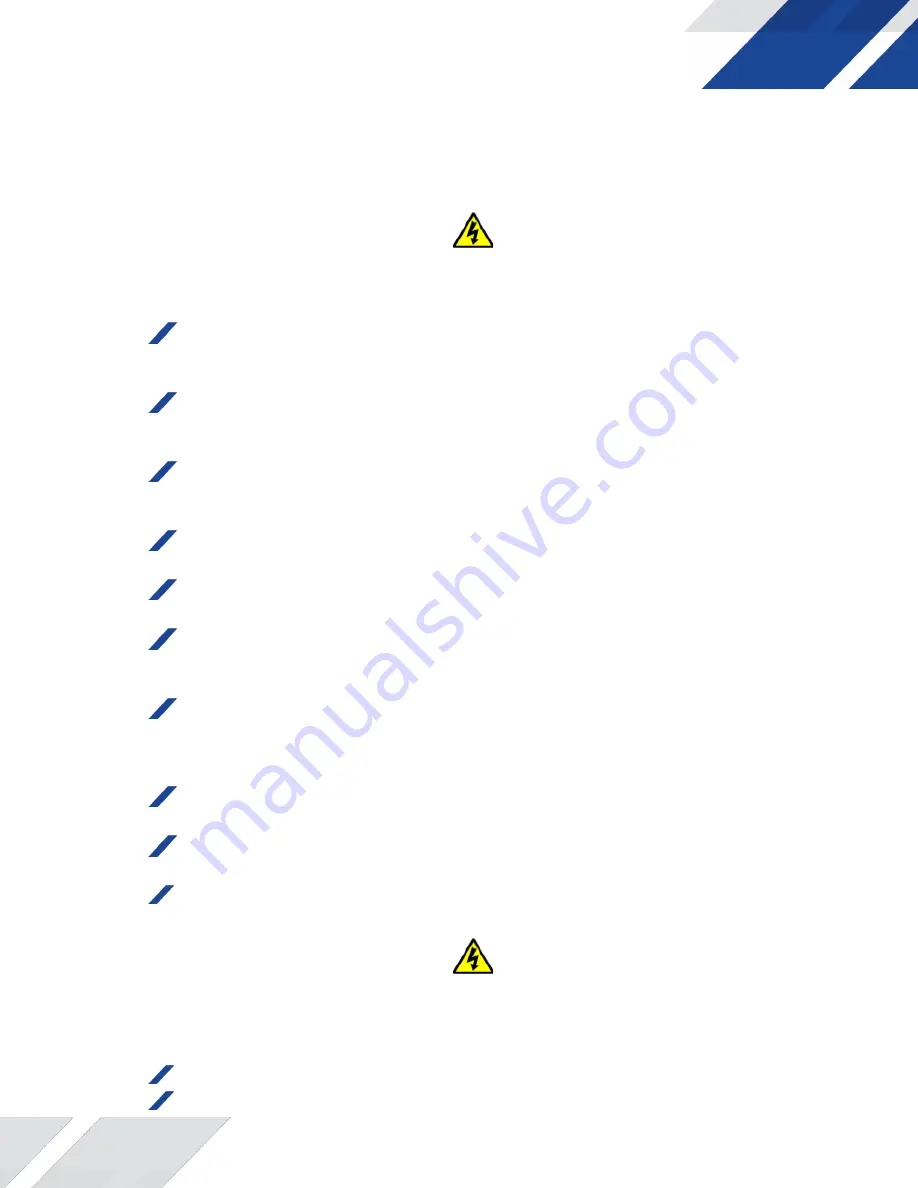
3
Z-RF Encode 001 Manual V.1
Rev 5.4.21
Safety Precautions
The presence of this symbol is to alert the installer and user to the presence of uninsulated
dangerous voltages within the product’s enclosure that may be of sufficient magnitude to produce a
risk of electric shock.
TO REDUCE THE RISK OF FIRE OR ELECTRIC SHOCK, DO NOT EXPOSE THIS DEVICE TO RAIN OR
MOISTURE. DO NOT OPEN THE UNIT. REFER SERVICING TO QUALIFIED PERSONNEL ONLY.
DO
NOT
apply power to the unit until all connections have been made, all components have been
installed and all wiring has been properly terminated.
DO
NOT
terminate, change or uninstall any wiring without first disconnecting the unit’s power adapter
from the device.
This device
is supplied with the appropriately rated power supply. The use of any other power supply
could cause damage and invalidate the manufacturer’s warranty.
DO
NOT
connect the power cord to the device if the power cord is damaged.
DO NOT cut
the power cord.
DO
NOT
plug the power cord into an AC outlet until all cables and connections to the device have
been properly connected.
The device
should be installed in an environment consistent with its operating temperature
specifications. Placement next to heating devices and ducts is to be avoided as doing so
may cause damage. The device should not be placed in areas of high humidity.
DO
NOT
cover any of the device’s ventilation openings.
DO
NOT
cover or obstruct the device’s fan or fan openings.
If the device has been in a cold environment allow it to warm to room temperature for at least
2 hours before connecting to an AC outlet.
Package Contents
This package contains:
Z-RF ENCODE 001 Encoder / Modulator
Power Adapter


















