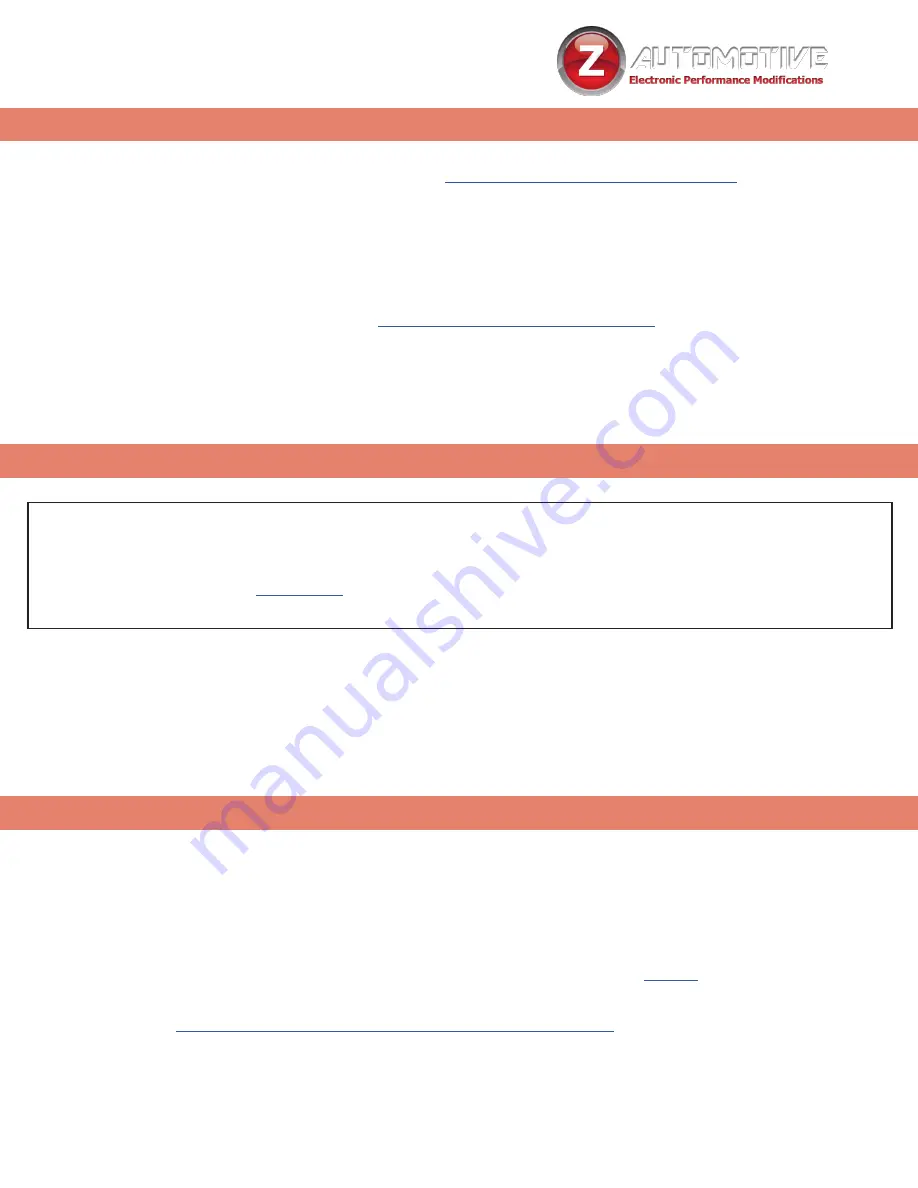
15
UNMARRYING YOUR TAZER
To Unmarry your Tazer
,
select “Unmarry” from the Vehicle Settings
Menu (not Live). Then perform a “Full Reboot” and two sleep cycles
.
All of your settings will revert to whatever
they were when you originally Married your Tazer.
You should Unmarry and remove your Tazer before dealer service
or if you wish to use your Tazer in another vehicle.
If you receive a Tazer second-hand, or lose access to your vehicle without unmarrying your Tazer and
receive the
“Not VIN XXXX”
error:
1.
Navigate to the “UnmryNo” item in the Tazer’s EVIC menu, described on
7
.
2.
Write this key down, and visit this URL to purchase our Unmarry Service, where you’ll be prompted to
enter that key:
https://www.zautomotive.com/product/unmarry-key/
3. Return to the UM Key option in the EVIC menu and hit (Left Arrow + /-) to begin entering the
code provided with your purchase.
4. Press Left + Cruise On/Off to proceed to the next character.
5.
Once you’ve entered the last (eighth) digit, your Tazer will report whether the unmarry has succeeded
or failed.
The Unmarry Key
NOTE:
This feature is
only
for when your
Tazer is Married to
another vehicle
.
UPDATING/LIGHT SHOW CONFIGURATION
Updating your Tazer firmware is done with the
Z Automotive Programming Utility
requires
a computer or other device running Windows or MacOS Catalina or newer
and an available
USB port. The ZPU User Guide at the link above explains how to install ZPU and how to perform
firmware updates.
If you misplace or damage your USB cable, you can replace it with any
common “USB Mini B” data/charging cable.
Please see the accompanying “
Light Show Configuration Guide
” to configure your
Tazer DT’s light show options in ZPU
















