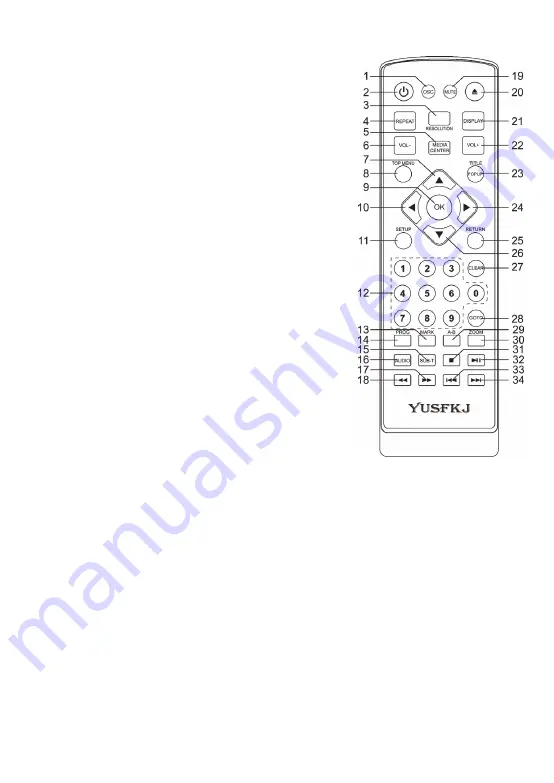
5
Remote Control
(1)
OSC: To access On Screen Control Menu.
(2)
Power: Turn on the player or switch it to standby
mode.
(3) RESOLUTION: Press to change the resolution
mode of the player.
(4)
REPEAT: The specific repeat mode is different
according disc type.
DVD: RepeatCH>RepeatTT>RepeatAll>Repeat Off.
CD/VCD: Repeat track>Repeat all> Repeat Off.
Playlist: Repeat file>Repeat playlist>Repeat Off.
(5)
MEDIA CENTER: To turn on/off Media center.
(6) VOL-:
Decreases
volume.
(7)
UP: Navigates through the Menus
(8)
TOP MENU: To open the Top menu of BD/DVD
video disc
(9)
OK: Confirms an entry or selection
(10) LEFT: Navigates through the Menus
(11) SETUP: Access the SETUP menu.
(12) NUMBERS: For direct channel access.
(13) MARK: To bookmark at any point during playback.
(14) PROG: Edit the program and play..
(15) SUBTITLE: Select a subtitle language on a disc.
(16) AUDIO: Select an audio language.
(17) FAST FORWARD: Search forward.
(18) FAST REVERSE: Search backward.
(19) MUTE: To mute the sound and press again to
restore.
(20) Open or close the disc compartment.
(21) DISPLAY the current status or the disc information.
(22) VOL+: Increases volume.
(23) TITLE: To open the Title menu of a disc.
POPUP: Shows and hides popup menu.
(24) RIGHT: Navigates through the Menus.
(25) RETURN: Return to a previous display menu.
(26) DOWN: Navigates through the Menus.
(27) CLEAR: To clear an entry.
(28) GOTO: Jump to a user specified time during playback.
(29) A-B: Press A-B can repeat playback of a user defined section.
(30) ZOOM: To zoom it or zoom out.
(31) STOP: Stop play.
(32) PLAY/ PAUSE: Start (resume) / pause play.
(33) PREV: Skip to the previous title, chapter or track.
(34) NEXT: Skip to the next title, chapter or track.
Содержание YUS2608
Страница 1: ...BLU RAY DISC PLAYER MODEL YUS2608 User Manual...
Страница 2: ......
Страница 19: ......
Страница 20: ......






































