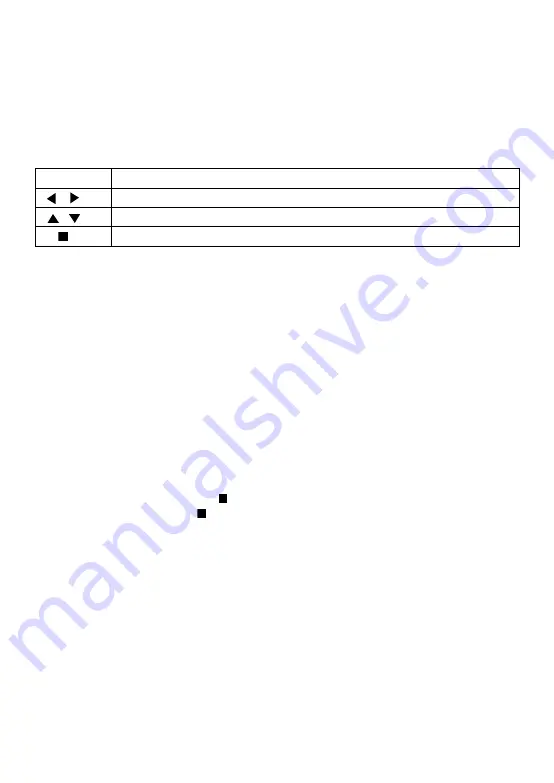
12
-This product can only display digital camera Pictures in the JPEG-EXIF format, typically
used by almost all digital cameras. It cannot display Motion JPEG, or Pictures in formats
other than JPEG, or sound clips associated with Pictures.
-Folders/files that exceed the supported limit of this product cannot be displayed or played.
Controlling Photo slideshow
1. Begin a Photo slideshow.
2. Use the remote control to control the play as follows:
Button
Action
Rotate a photo
Flip a photo
Stop play
Set slideshow interval and animation
1. During slideshow playback, press OSC. The options menu will be displayed.
2. Navigate the options with the Navigation button.
3. Select an option in the menu, then press OK.
Playing music during a Photo slideshow
Create a musical slideshow to play both CD music files and JPEG Photo files
simultaneously.
Note:
Create a musical slideshow, you must store the CD and JPEG files on the same disc as the
photos.
1. Select your CD music to play and start play-back.
2. Press Media Center to return to the main menu.
3. Navigate to enter a photo folder, then press OK to start slideshow play.
-Slideshow begins and continues till the end of the photo folder.
-Audio continues to play until the end of the disc.
-To stop the slideshow play, Press
-To stop the music play, press again.
Содержание YUS2608
Страница 1: ...BLU RAY DISC PLAYER MODEL YUS2608 User Manual...
Страница 2: ......
Страница 19: ......
Страница 20: ......






































