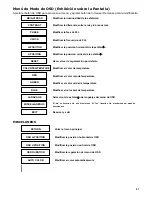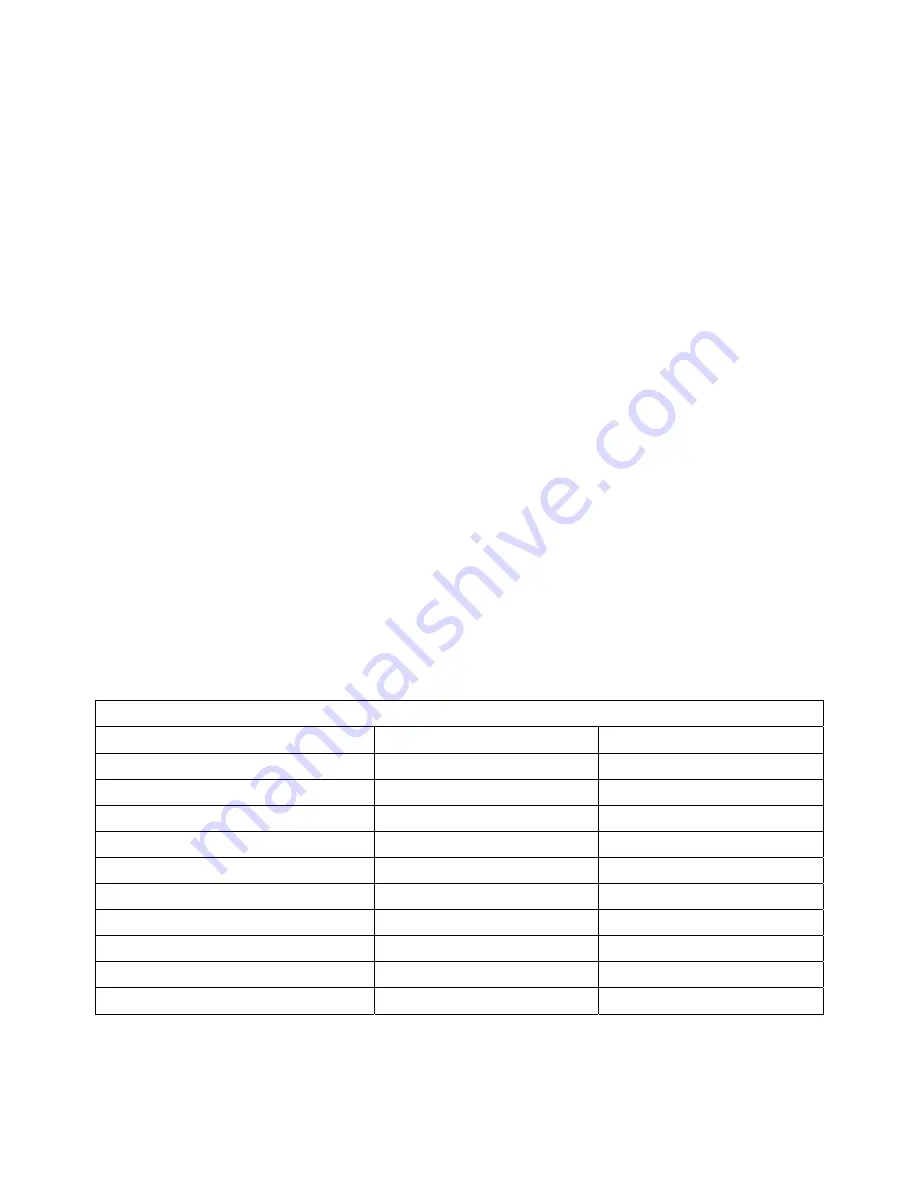
7
Troubleshooting
Make sure that your monitor is properly installed if you have encountered any trouble using this product.
˙ There is no picture on the screen.
Check: 1.
Power saving mode. Press any key and move the mouse to deactivate the mode.
2.
Signal cable connector pins. If there are bent or missing pins, consult your place of purchase.
˙ Characters look too dark or too light
Check:
Using OSD Menu to adjust the Brightness.
˙ When your monitor shall be adjusted?
Check:
If the resolution of frequency is being changed.
. The text appears on the screen are unclear.
Check:
Make sure the resolution or refresh rate match with the Display Mode.
Display Mode
‧
We offer you 10 available modes compatible with Windows.
‧
If any interference occurs on your screen while you modulating your PC or OSD. It is normal.
‧
To have best quality present on the PC, remember to upgrade your video card driver. We strongly
recommend you to choose a mode listed in the table.
‧
The other modes may not be supported that are not list on the table above
‧
You may use the power management on your computer. It’s good for life extention of the product.
Display Mode
Resolution
Horizontal Frequency (KHz)
Vertical Frequency (Hz)
640X350 31.475
70.100
640X480 31.469
59.940
640X480 37.500
75.000
720X400 31.469
70.087
800X600 37.879
60.317
800X600 46.875
75.000
1024X768 48.363
60.004
1024X768 60.023
75.029
1280X1024 63.981
60.020
1280X1024 79.976
75.024
Содержание MJ7C
Страница 1: ......
Страница 34: ...R1610MJ9CYU01 V1 1...