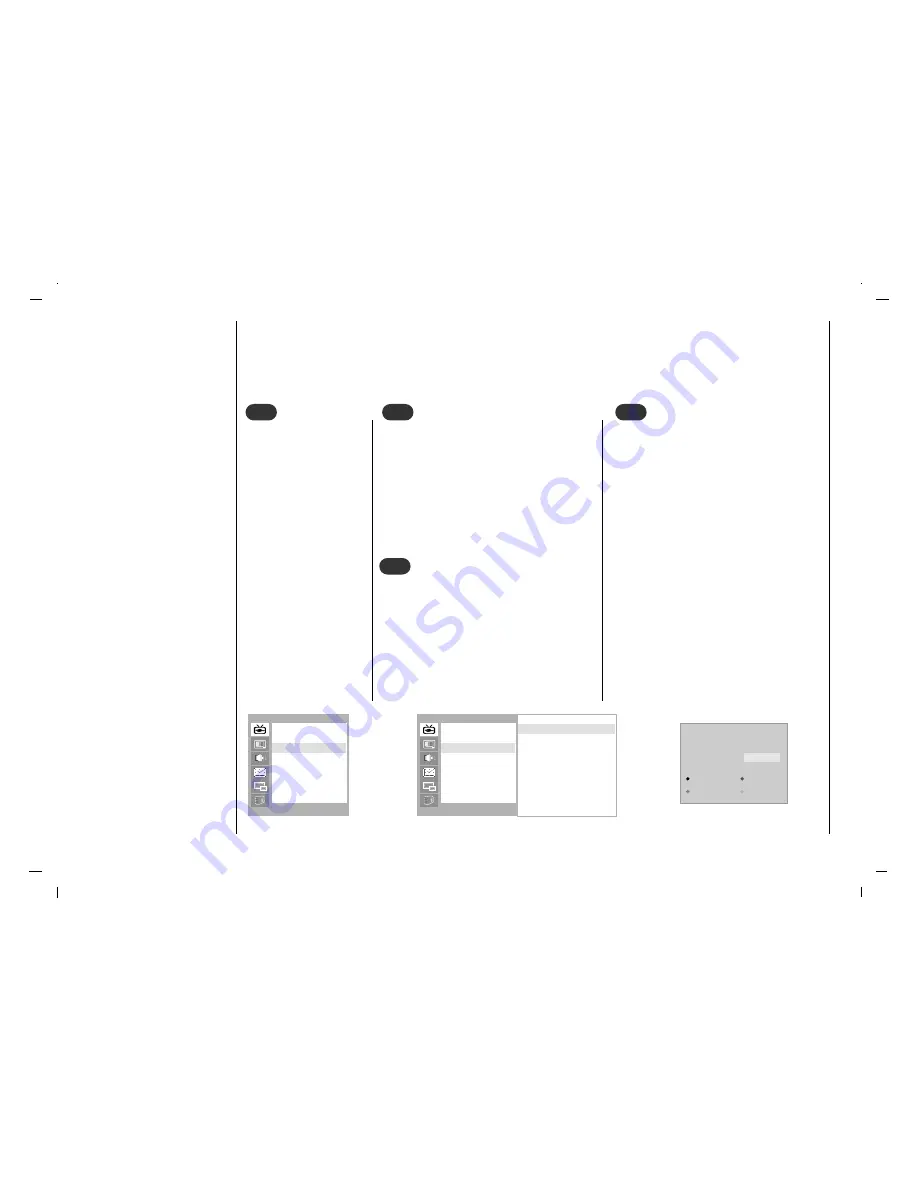
18
- This function enables you to delete or skip the stored programmes. Also you can move some stations to other pro-
gramme numbers or insert a blank station data into the selected programme number.
Press the MENU button
and then use
D
/
E
but-
ton to select the STA-
TION menu.
Press the
G
button and
then use
D
/
E
button to
select
Edit
.
Press the
G
button to
display the
Edit
menu.
1
1
Select a programme to be deleted with the
D
/
E
or
F
/
G
button.
Press the RED button twice.
The selected programme is deleted, all the
following programmes are shifted up one
position.
2
2
3
3
Deleting a programme
Select a programme to be copied with the
D
/
E
or
F
/
G
button.
Press the GREEN button.
All the following programmes are shifted
down one position.
4
4
Copying a programme
Select a programme to be moved with the
D
/
E
or
F
/
G
button.
Press the YELLOW button.
Move the programme to the desired pro-
gramme number with the
D
/
E
or
F
/
G
button.
Press the YELLOW button again to
release this function.
Moving a programme
STATION
()}{
OO
OK
OO
MENU
GGG
0 C 04
5 - - - - -
1 S 03
6 - - - - -
2 S 04
7 - - - - -
3 C 06
8 - - - - -
4 C 33
9 - - - - -
Delete
Copy
Move
Skip
Auto
Manual
Edit
STATION
()}{
OO
OK
OO
MENU
Auto
Manual
Edit
Edit
Edit
GGG
8 - - - - -
Setting up TV stations
Programme edit
Содержание LC-37IE22
Страница 36: ...www yuraku com sg...






























