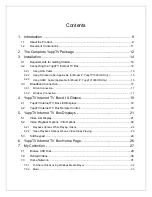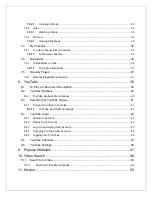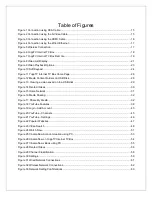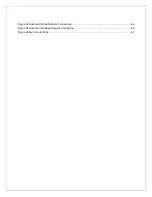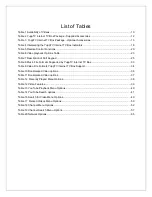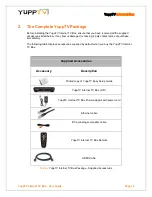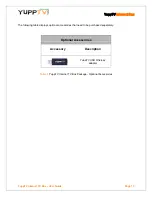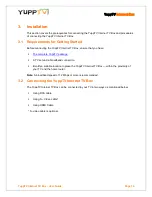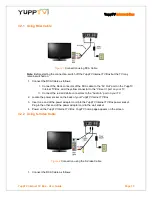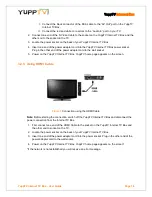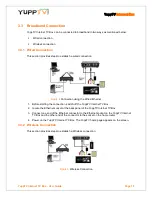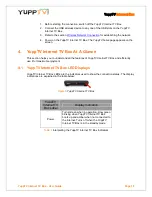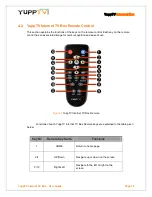7.3.2.1
Listening to Music
......................................................................................................... 33
7.3.3
Video
..................................................................................................................................... 34
7.3.3.1
Watching Videos
........................................................................................................... 35
7.3.4
Pictures
.................................................................................................................................. 35
7.3.4.1
Viewing Slideshows
...................................................................................................... 35
7.4
My Channels
............................................................................................................... 36
7.4.1
To add a channel to My Channels
........................................................................................ 36
7.4.1.1
To Remove channels
.................................................................................................... 36
7.5
Bookmarks
.................................................................................................................. 36
7.5.1
To Bookmark a Video
............................................................................................................ 36
7.5.1.1
To Delete a Bookmark
.................................................................................................. 37
7.6
Recently Played
.......................................................................................................... 37
7.6.1
Recently Played Menu Options
............................................................................................. 37
8.
YouTube
.............................................................................................. 38
8.1
To Play a Video from Video Option
............................................................................. 39
8.2
YouTube Playback
...................................................................................................... 40
8.2.1
YouTube playback Menu Options
......................................................................................... 40
8.3
Searching for YouTube Videos
................................................................................... 41
8.3.1
To Search a Video in YouTube
............................................................................................. 41
8.3.1.1
YouTube Search Menu Options
................................................................................... 41
8.4
YouTube Login
............................................................................................................ 42
8.4.1
Adding an Account
................................................................................................................ 42
8.4.2
Removing an Account
........................................................................................................... 43
8.4.3
Log in to an Existing User Account
....................................................................................... 43
8.4.4
Changing YouTube User Account
......................................................................................... 44
8.4.5
Logging out of YouTube
........................................................................................................ 44
8.5
YouTube Channels
...................................................................................................... 45
8.6
YouTube Settings
........................................................................................................ 46
9.
Popular Websites
................................................................................. 47
10.
Video Search
....................................................................................... 48
10.1
Search for a Video
....................................................................................................... 48
10.1.1
Searched Video Menu Options
......................................................................................... 49
11.
Movies
.................................................................................................. 50
Содержание Internet TV Box
Страница 1: ...YuppTV Internet TV Box User Manual ...