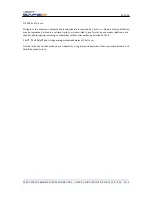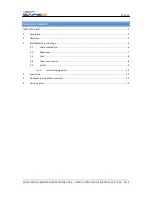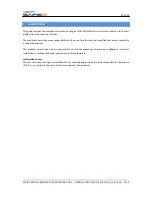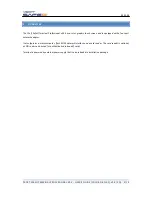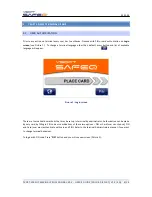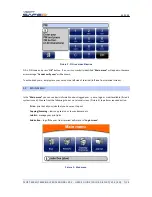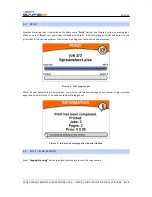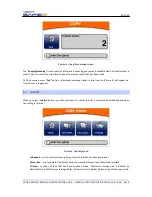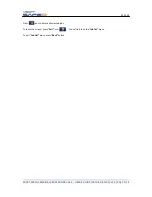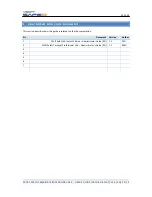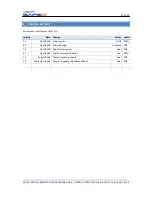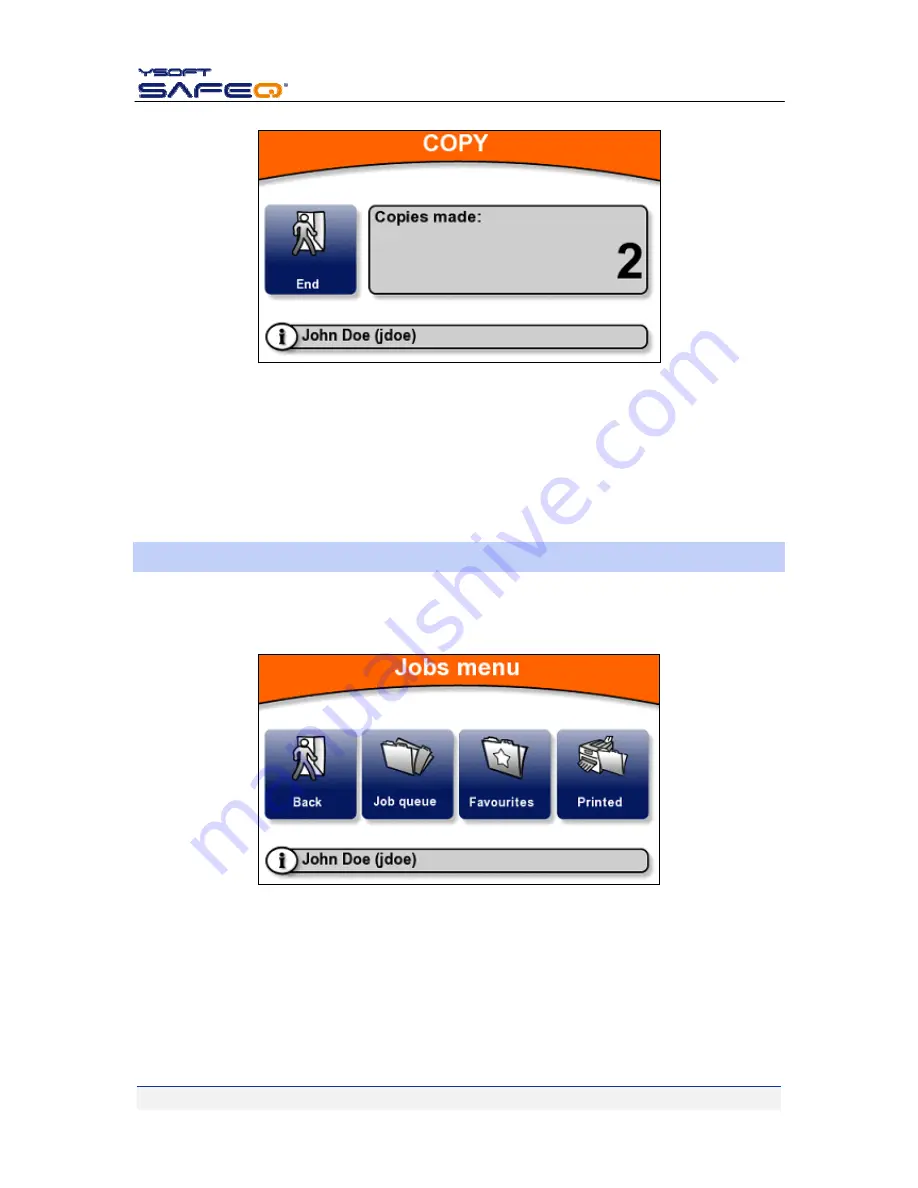
4.9.2009
YSOFT
SAFEQ
TERMINAL
PROFESSIONAL
V3.5
‐
USER’S
GUIDE
(COLOR
DISPLAY)
V1.3
[EN]
9/14
Picture
6
‐
Copy/Scan
session
screen
The
“
Copying/Scanning”
screen
contains
information
about
logged
user
and
available
credit
(if
credit
system
is
used).
The
user
is
continuously
informed
about
number
of
copies
that
has
been
made.
To
finish
session,
press
“
End”
button.
Information
message
similar
to
session
(Picture
5)
will
appear
be
‐
fore
the
user
is
logged
out.
3.5
JOB
LIST
When
you
press
“
Job
list
”
button,
you
will
enter
menu
for
various
job
lists.
Choice
may
be
limited
depending
on
the
setting
in
terminal.
Picture
7
‐
Job
lists
menu
Job
queue
–
or
delete
all
your
jobs
sent
to
that
has
not
been
printed
yet.
Favourites
–
or
delete
all
jobs
that
has
been
marked
as
favourite
on
SafeQ
web
interface.
Printed
–
contains
all
jobs
that
has
been
already
printed.
Maximum
storage
time
is
defined
by
Administrator
in
SafeQ
server
settings
(Refer
to
Administrator’s
Guide).
Delete
or
reprint
these
job.