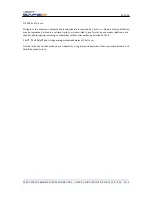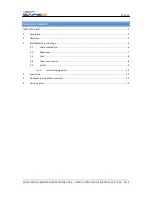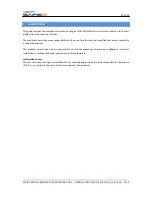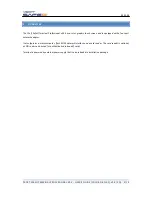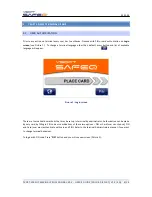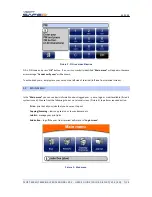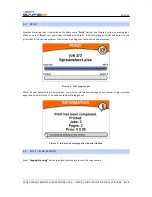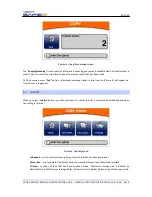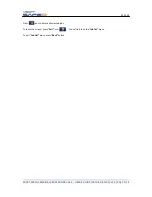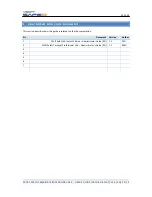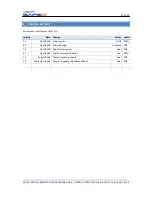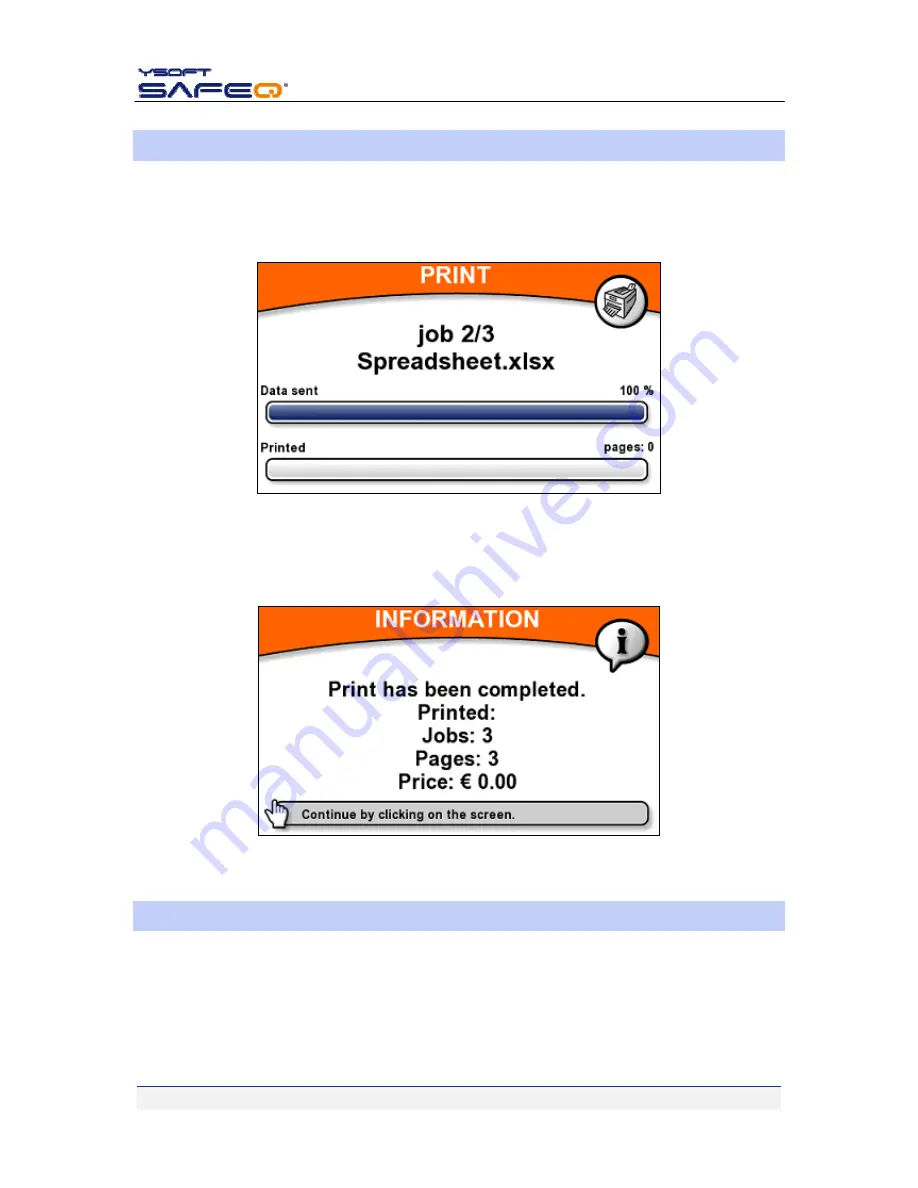
4.9.2009
YSOFT
SAFEQ
TERMINAL
PROFESSIONAL
V3.5
‐
USER’S
GUIDE
(COLOR
DISPLAY)
V1.3
[EN]
8/14
3.3
Number
of
waiting
jobs
is
indicated
on
the
Main
menu
“
Print”
button
(see
Picture
3
with
one
waiting
job).
When
you
press
“
Print”
icon,
new
screen
will
appear
(Picture
4).
All
your
waiting
jobs
will
be
sent
to
the
printer/MFD.
You
can
see
progress
as
jobs
are
being
sent
to
the
device
and
processed.
Picture
4
‐
progress
bar
When
all
your
documents
are
printed
out,
you
will
see
information
message
about
number
of
jobs,
printed
pages
and
price
(Picture
5).
You
will
be
automatically
logged
out.
Picture
5
‐
Information
message
after
the
finished
3.4
COPY
/
SCAN
SESSION
Press
“
Copying/Scanning”
button
to
unlock
machine
and
to
start
the
copy
session.