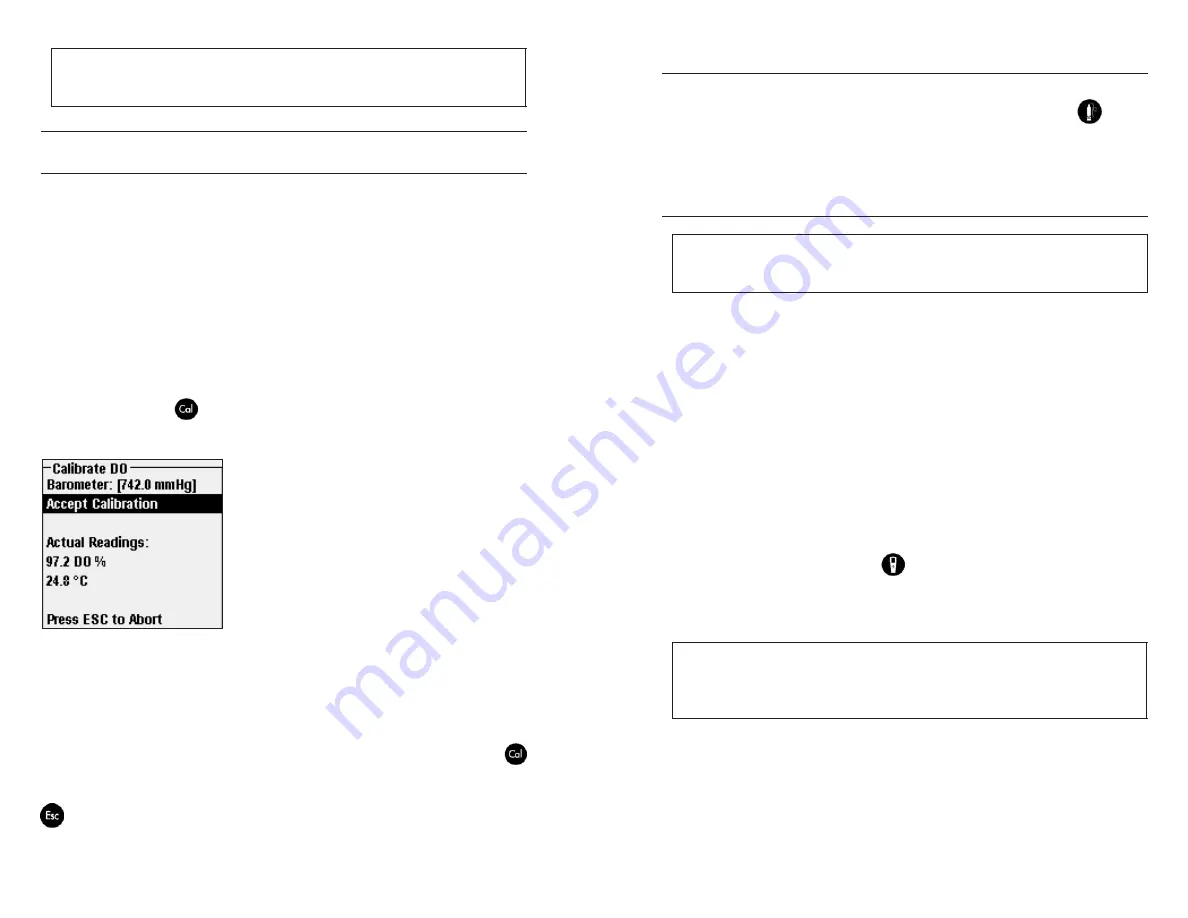
6
7
It is not necessary to calibrate in both % and mg/L or ppm.
Calibrating in % will simultaneously calibrate
mg/L and ppm and vice versa.
CALIBRATING DO% IN WATER-SATURATED AIR:
1-POinT CalibraTiOn
Make sure there are no water droplets on the OBOD sensor cap or temperature
sensor and then place the probe in a BOD bottle that contains a small amount
of clean water (approximately 40 ml). The BOD bottle should be clean since
bacterial growth may consume or produce oxygen which would interfere with
the calibration. Make sure the DO and temperature sensors are not immersed in
water. The purpose is to create a 100% water-saturated air environment. Next,
wait approximately 5 to 10 minutes or until the DO and temperature readings
are stable. This will allow for the air in the BOD bottle to become completely
water-saturated. The design of the probe ensures venting to the atmosphere
when placed in a typical BOD bottle which is required to create the 100% water-
saturated air calibration environment.
Press the Calibration
key on the ProODO instrument. Highlight DO and
press enter. Highlight
DO %
and press enter to confirm.
The instrument will use the reading from the
internal barometer during calibration and will
display this value in brackets at the top of the
display. Highlight the barometer value and
press enter to adjust it if needed. Note - the
barometer should be reading “true” barometric
pressure. If the barometer reading is incorrect,
perform a barometer calibration. See the
Barometer section in the ProODO User Manual
for more information on “true” barometric
pressure and on how to perform a barometer
calibration. If the barometer reading is acceptable, there is no need to change it
or perform a barometer calibration.
Wait for the temperature and DO% values under “Actual Readings” to stabilize,
then highlight
accept Calibration
and press enter to calibrate. If User Field 1
or 2 are enabled, you will be prompted to select the fields and then press Cal
to complete the calibration. The message line at the bottom of the screen will
display “Calibrating Channel...” followed by “Calibration Successful”. Press Esc
to cancel the calibration.
i
temperatUre
All ProOBOD probes have built-in temperature sensors. Temperature calibration
is not required nor is it available. To set the units, press the Probe
key on
the ProODO instrument and select
Display
. Highlight
Temperature
and press
enter. Highlight the desired temperature units of
°F
,
°C
, or
K
and press enter to
confirm the selection.
taking measUrements
Important: The ProOBOD is designed for laboratory use, not
field use. It is not waterproof and should never be immersed
in a sample past the taper on the stem of the probe
To take readings, insert the probe into the BOD sample bottle. The DO and
1.
temperature sensors should be immersed in the sample.
Turn the probe stirrer on with the toggle switch located on the top of the
2.
probe (Figure 1). The stirrer helps keep solids from settling at the bottom
of the sample bottle and quickens the sensor’s response.
Allow the temperature readings to stabilize and wait approximately 20-25
3.
seconds for the DO readings to stabilize.
Log One Sample will be highlighted on the ProODO instrument when it is
4.
in Run mode. Press Enter to open a logging submenu. Highlight Sites or
Folders and press Enter to select a site or folder to log the sample to.
Once the Site and/or Folder name is selected, highlight
5.
log now
and press
Enter. The instrument will confirm that the data point was successfully
logged.
If you would like to log at a specific interval vs. logging one sample at a time
6.
or vice versa, press the
System
key, then highlight
logging
and press
Enter. Select
Continuous Mode
and adjust the time interval if necessary.
On the Run screen, the option to log will change from Log One Sample to
Start Logging based on the time interval entered in the Logging Menu.
Note – When utilizing the Manual sampling mode, the
Continuous Logging Interval must be set to 10 seconds or
greater. For additional information on logging data and the
sampling mode options, refer to the ProODO User manual.
u
i
Содержание WE KNOW ProOBOD
Страница 1: ...USER MANUAL ...











