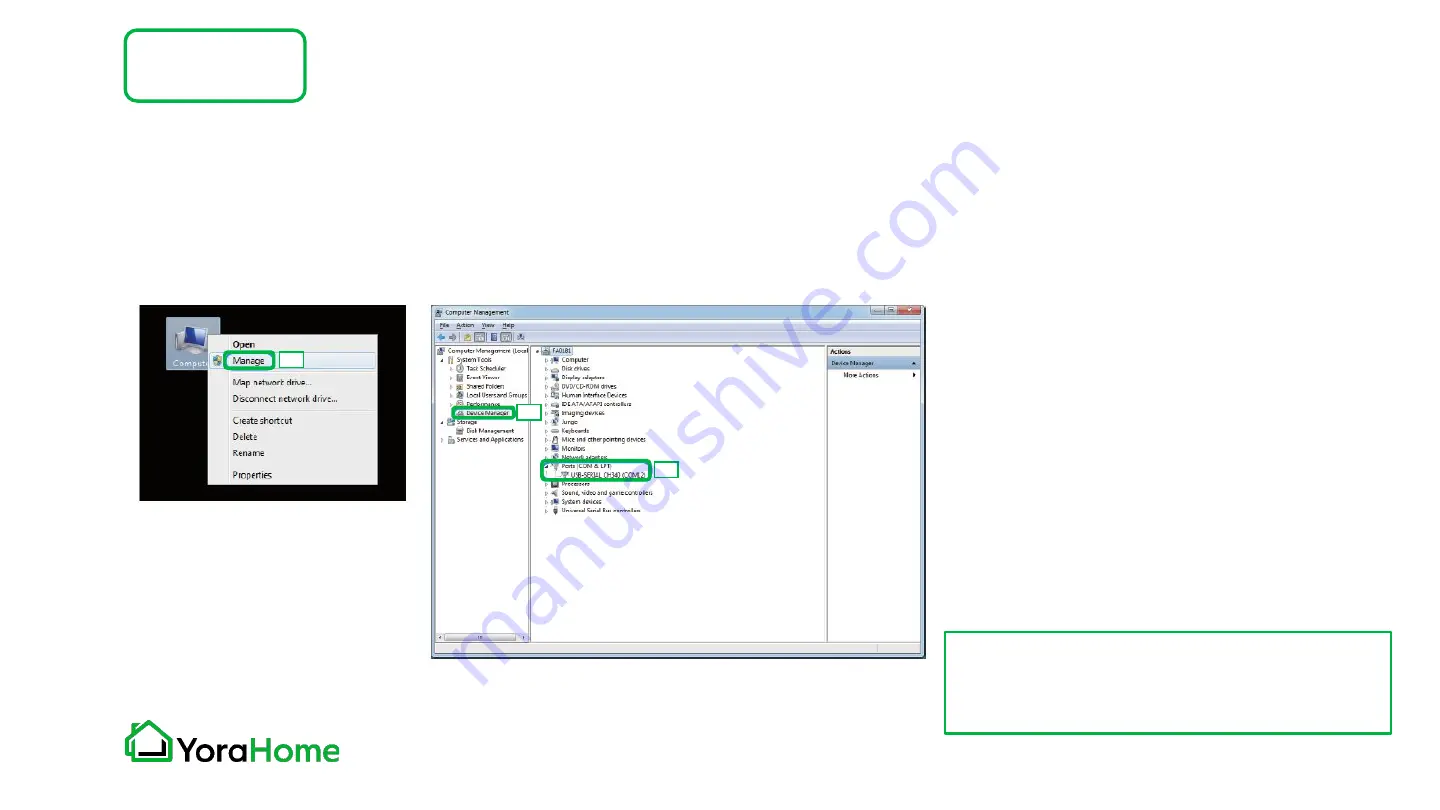
Software Installation
Part 3
•
Windows XP: Right click on My Computer, select Manage, then Device Manager.
•
Windows 7: Click on Start on the taskbar, right click on Computer, select Manage, then Device Manager.
•
Windows 10: In the search box on the taskbar, type Device Manager, then select it from the menu.
In the tree, expand Ports (COM & LPT).
Your machine will be identified by the
USB Serial Port (COMX), where the “X”
represents the COM number, for
example COM3.
If there are multiple USB serial ports,
right click on each one and check the
manufacturer, the machine’s should be
"CH340".
2
1
3
Step 2 - Determine your machine COM’s port (Windows computers)
Note - Machine must be connected
to your computer in order for a
COM port to be assigned.
Содержание MANDRILL 3036
Страница 1: ...YORA MANDRILL 3036 CNC ROUTER USER MANUAL Version 1 0 February 2022...
Страница 7: ...Packing List1 7 Part 1 Item Size Picture Quantity Mandrill Controller 1...
Страница 8: ...Packing List2 7 Part 1 Item Size Picture Quantity Z X Axis Assembly 1 Base Y Axis Assembly 1...
Страница 14: ...Mechanical Assembly Part 2 Step 1 Assemble Base Z X Assembly 1 4 Parts Required 8 M5 x 8mm Screws...
Страница 25: ...Mechanical Assembly Part 2 Step 5 Install Wiring Connections 1 5 Right end of X Axis Assembly X Motor X Limit...
Страница 26: ...Mechanical Assembly Part 2 Step 5 Install Wiring Connections 2 5 Rear of Base Assembly Y Motor Y Limit...
Страница 27: ...Mechanical Assembly Part 2 Step 5 Install Wiring Connections 3 5 Top of Z X Axis Assembly Z Limit Z Motor...
Страница 36: ...Step 2 Easel driver Click on the blue Carve button Machine Setup Part 4...
Страница 50: ...Machine Setup Part 4 Step 16 Z Probe setup The Mandrill does have a Z Probe Click on the blue Yes button...
Страница 68: ...WWW FACEBOOK COM GROUPS YORAHOME CNC WWW YORAHOME COM SUPPORT YORAHOME COM...






























