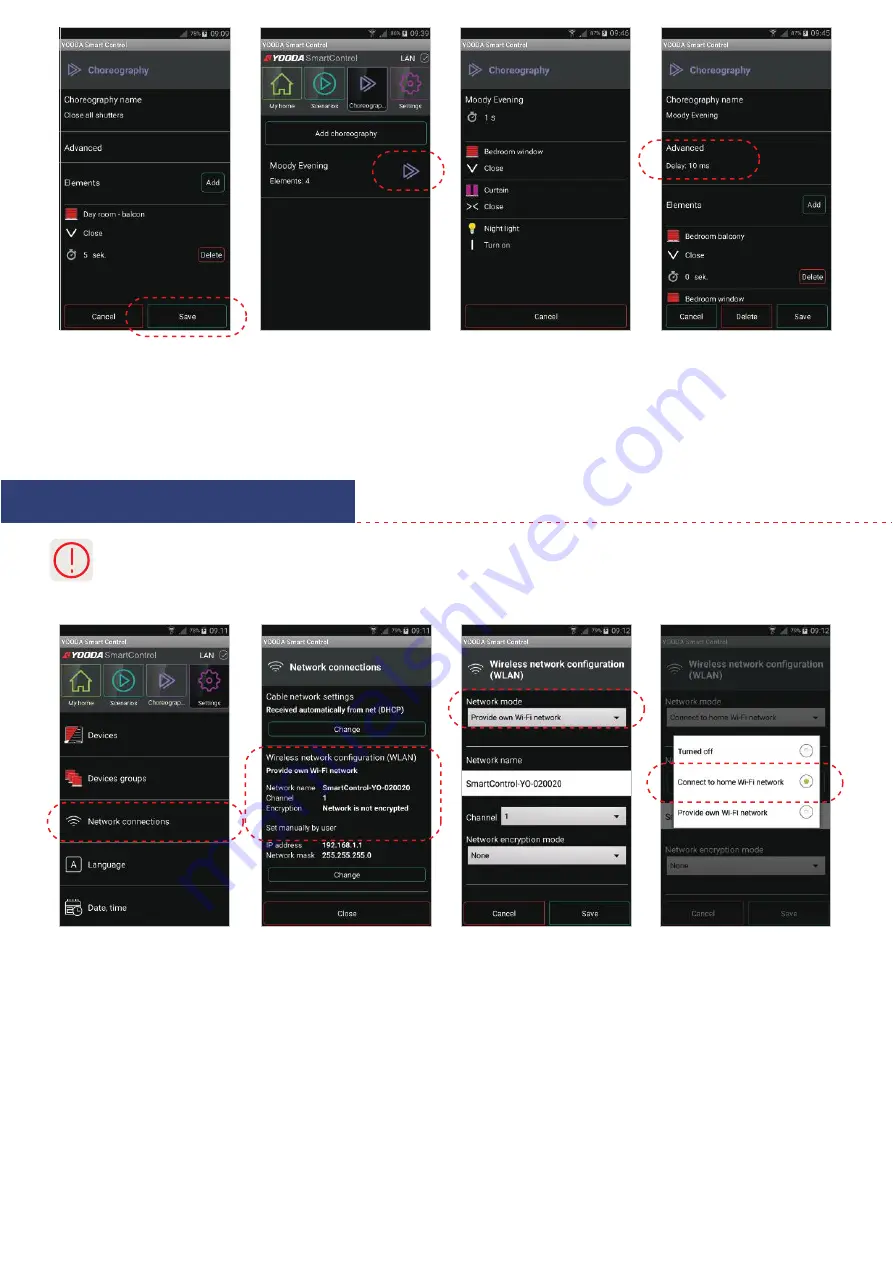
1. After running control unit for the first time, in its default mode, it generates own Wi-Fi network that we can log into.
After that there’s a possibility to connect unit to other, already existing, Wi-Fi network.
2. For returning the control unit to default mode press briefly ‘Reset’ button on the back panel of the control unit.
3. To change the mode, take the following steps:
5. Configuration and work mode
5.6 Connecting YSC unit to local Wi-Fi
Changes in choreography should be saved
by clicking the button at the bottom of the
screen.
To run a choreography
click icon next to its name.
Choreography elements will appear
and the timer will activate commands
at the appropriate time.
Due to external factors it may happen that
some devices may not receive commands
set to the same activation time. In this
situation, return to editing choreography,
click on "Advanced" and then "Delay" in
order to increase the delay between
control signals.
In the ‘Settings’ tab
press ‘Network connections'.
Press ‘Wireless
network configuration'.
Change network mode to 'Connect to
home Wi-Fi network'.













