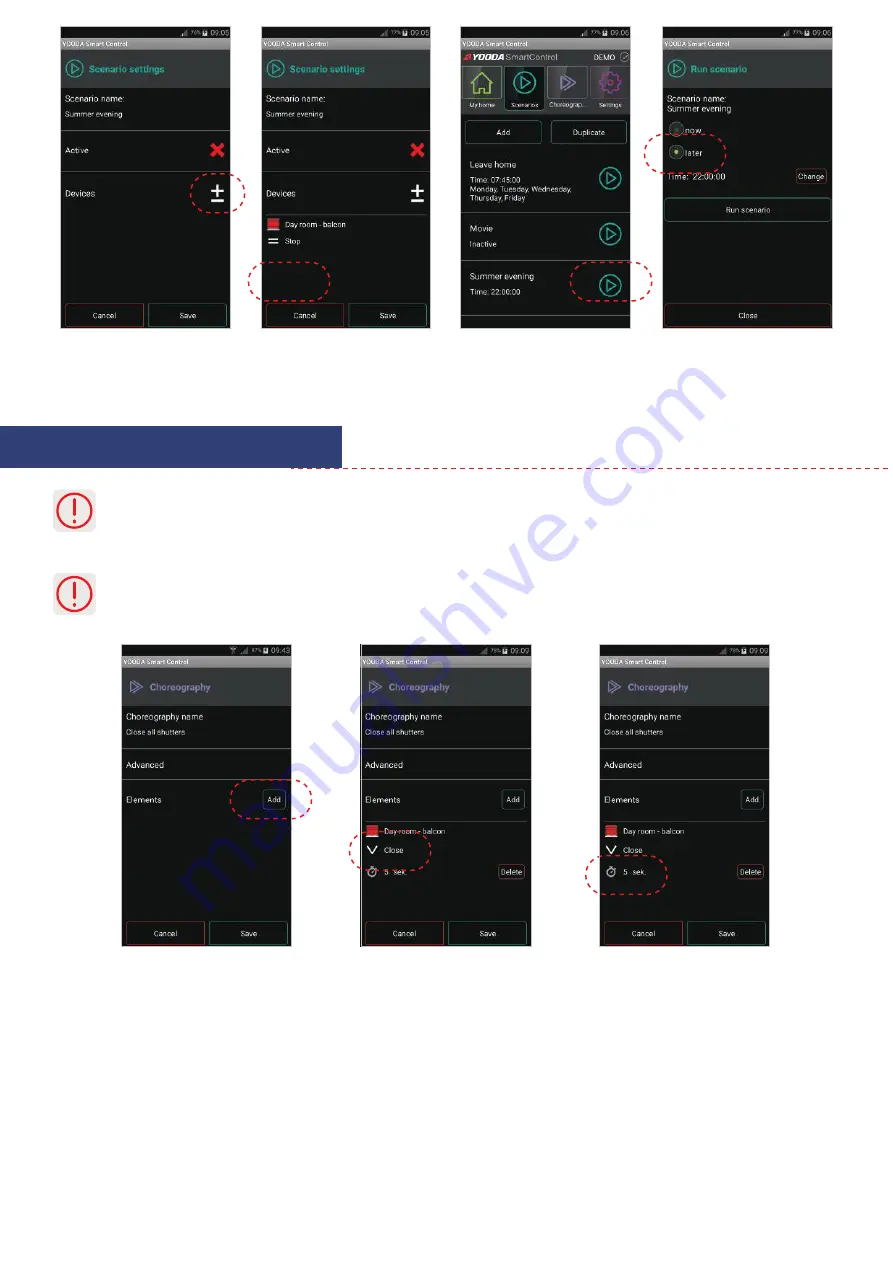
5.Configuration and work mode
5.5. Creating and activiting Choreography
Choreography like a scenario allows you to run multiple devices. However, for each device you can set the activation time of
the selected control command (since choreography started). It allows you to get interesting and aesthetic effects (e.g. sequent
lighting of light sources in time intervals). In addition, each device can participate in a sequence of commands repeatedly (e.g.
you can start closing the roller blind and stop it in the selected position after a few seconds).
The choreography element is a command sent to the selected device at a certain time. An example could be opening the roller
blind in the third second.
First step to create
choreography is to add device.
Click the clock icon to set the activation time
of the command from the moment
the choreography starts.
Edited element can be repositioned
to fit in the appropriate order
on the elements list
Select control command
by clicking its name or symbol.
Add devices
for the scenario.
After creating new scenario it can be
activated manually by clicking on the
‘Play’ button placed next to the name
of the time event.
After choosing devices specify
its actions and save scenario
by clicking ‘Save’.
Manually by running the script,
we can run it immediately or set
a one-time automatic activation
at a specified time (timer mode).













