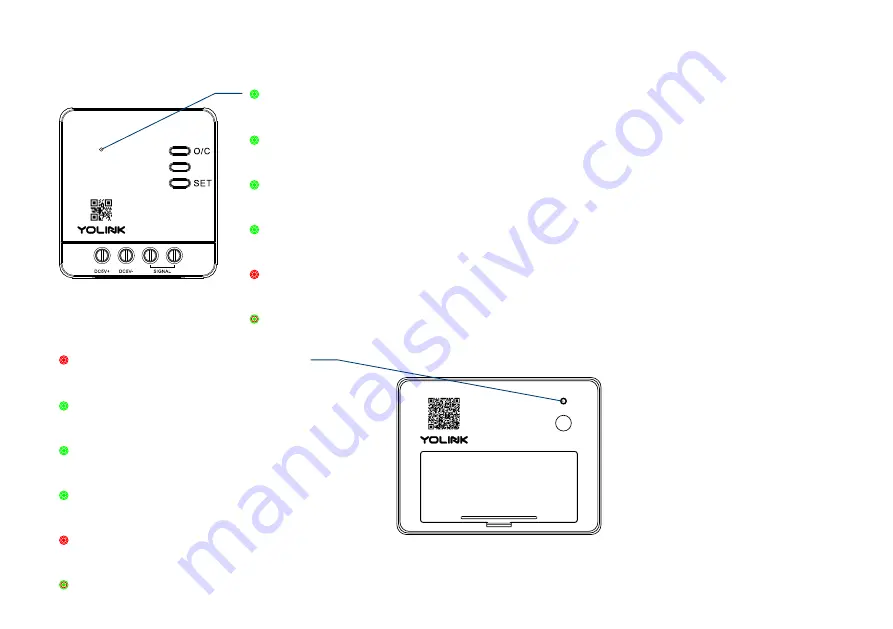
The LED light indicates the current status of the controller and sensor:
Green Once
Opening / Closing the door
Slow Blinking Green
Upda ng
Fast Blinking Red
Removing Connec on to YoLink System
Blinking Red And Green Alternately
Restoring to Factory Defaults
Fast Blinking Green
Establishing Connec on with YoLink System
Blinking Green
Connec ng to Cloud
4
Red Once
Alert Mode (Door is Opened or Closed)
Slow Blinking Green
Upda ng
Fast Blinking Red
Removing Connec on to YoLink System
Blinking Red And Green Alternately
Restoring to Factory Defaults
Fast Blinking Green
Establishing Connec on with YoLink System
Blinking Green
Connec ng to Cloud
SET





















