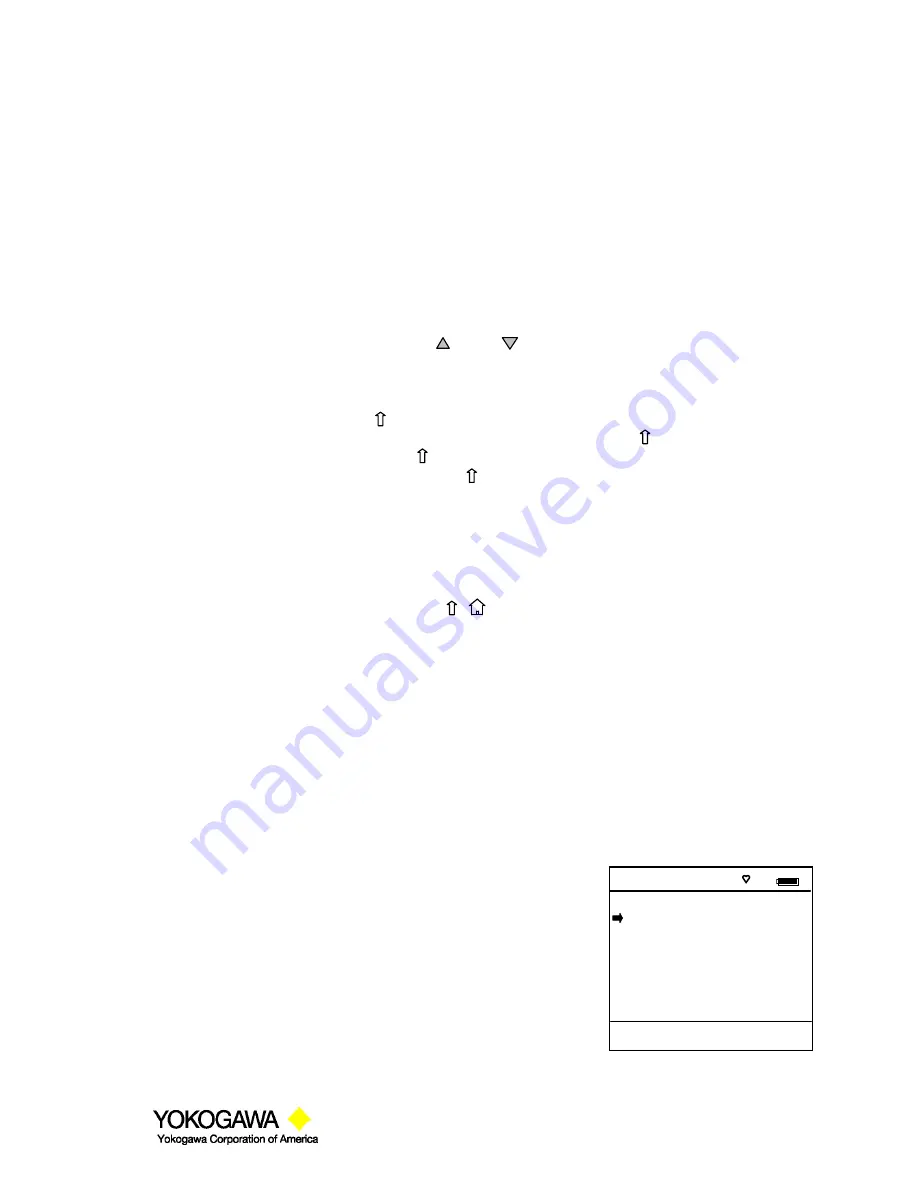
©Yokogawa Corporation of America
2 Dart Road, Newnan, GA 30265
770-254-0400
IM 61A YHC1-E-A
1st Edition: Feb. 2008
Page 6 of 34
Navigating Menus on the YHC display
Several methods of navigating through the YHC menus are available to the user for maximum convenience
and utility.
1.
Soft keys
: Use
Up
and
Down
Soft Keys to move cursor arrow to the desired menu option. Then use
the
Select
soft key to accept the indicated choice. Soft key navigating tools are found throughout
the YHC Main displays and HART communication displays.
2.
Side keys
:
Up
,
Down
and
Select
keys are also provided on the left hand side of the YHC. These
keys are thumb operated and provide a convenient alternative to the Soft Key navigation buttons.
Side key functionality is not always available in the HART communication displays.
3.
Multi-page lists
: Multi-page lists have a and/or symbol along the right hand side of the
display indicating the existence of information on the previous or next page(s). Several pages of
information may need to be viewed when reviewing lists of installed DOFs, stored configuration
files or finding a specific device in Offline Mode to create a configuration for. While in these list
areas, pressing the SHIFT key ( ) changes soft key definitions
Select
and
Back
to
PgUp
and
PgDn
, respectively.
To quickly advance to the next page of a list, press and then the
PgDn
soft
key. To retreat to the prior page, press
and then
PgUp
.
PgUp
and
PgDn
soft keys remain active
until the
Up
or
Down
soft key is used or until
is pressed again.
4.
Numbered HART menus
: All HART displays have numbered menu lines when needed. This
gives fast access directly to the desired menu line. YHC displays also have numbered menus with
the exception of multi-page list screens.
5.
HART menu HOME key
: To quickly retreat from any location in the HART menu to the initial
HART menu screen for a device, press the
,
key sequence. This will return the display to the
initial HART screen. The Home function will be disallowed if a critical HART task is in process.
6.
Left / Right Arrow keys
: Emulate
Back
and
Select
soft keys, respectively
Turning on the YHC
Use the dedicated
ON/OFF
key to power up the YHC. A brief diagnostic runs while the Yokogawa logo,
YHC model number, and YHC firmware version is displayed. A message is displayed indicating the YHC is
scanning for a HART device at address zero. The following scenarios are possible.
1.
If the YHC is connected to a HART device with address = 0
(and there is sufficient loop resistance), the YHC immediately
establishes HART communication with the device. A display
similar to the example at right appears. The numbered menus
and Soft Keys are then used to commission, re-configure, or
maintain the connected device.
Online
#
EJX : PT-1012D
1 Device setup
2 Pres: 0.01 inH2O
3 AO: 4.001 mA
4 LRV: 0.00 inH2O
5 URV: 250.00 inH2O
Up Down Select Back


























