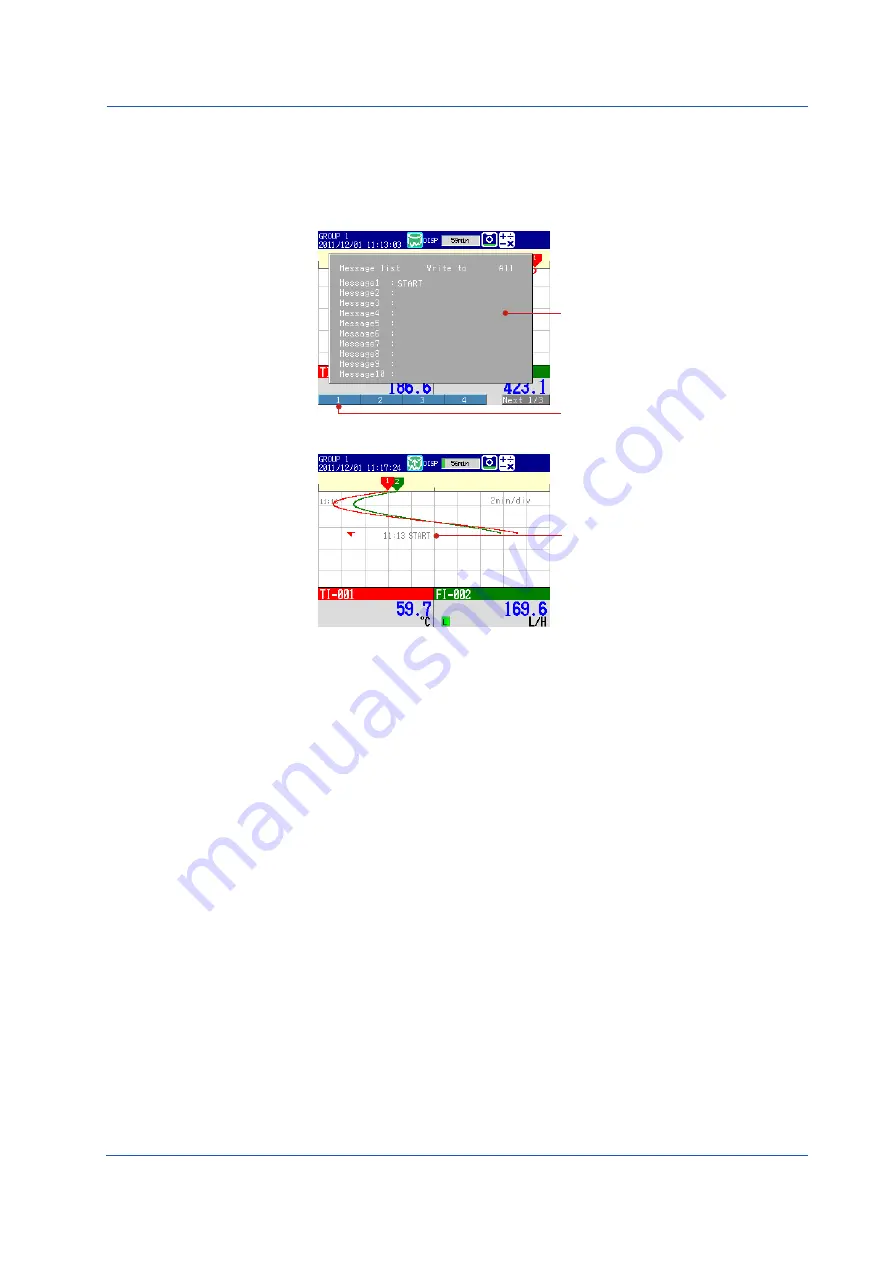
29
IM 04L21B01-02EN
Writing Message Number 1 “START”
This operation can only be carried out while memory sampling is in progress. The
message is displayed on the trend display. Show the trend display first.
1.
Press
FUNC
(display the FUNC key menu), press the
Message
soft key, and
press the
1-10
soft key.
Show the message registration window.
1 soft key
2.
Press the
1
soft key.
Shows the message.
(time, message, and message mark)
Also recorded to the internal memory.
Operation complete.
Setting the Functions and Operations



















