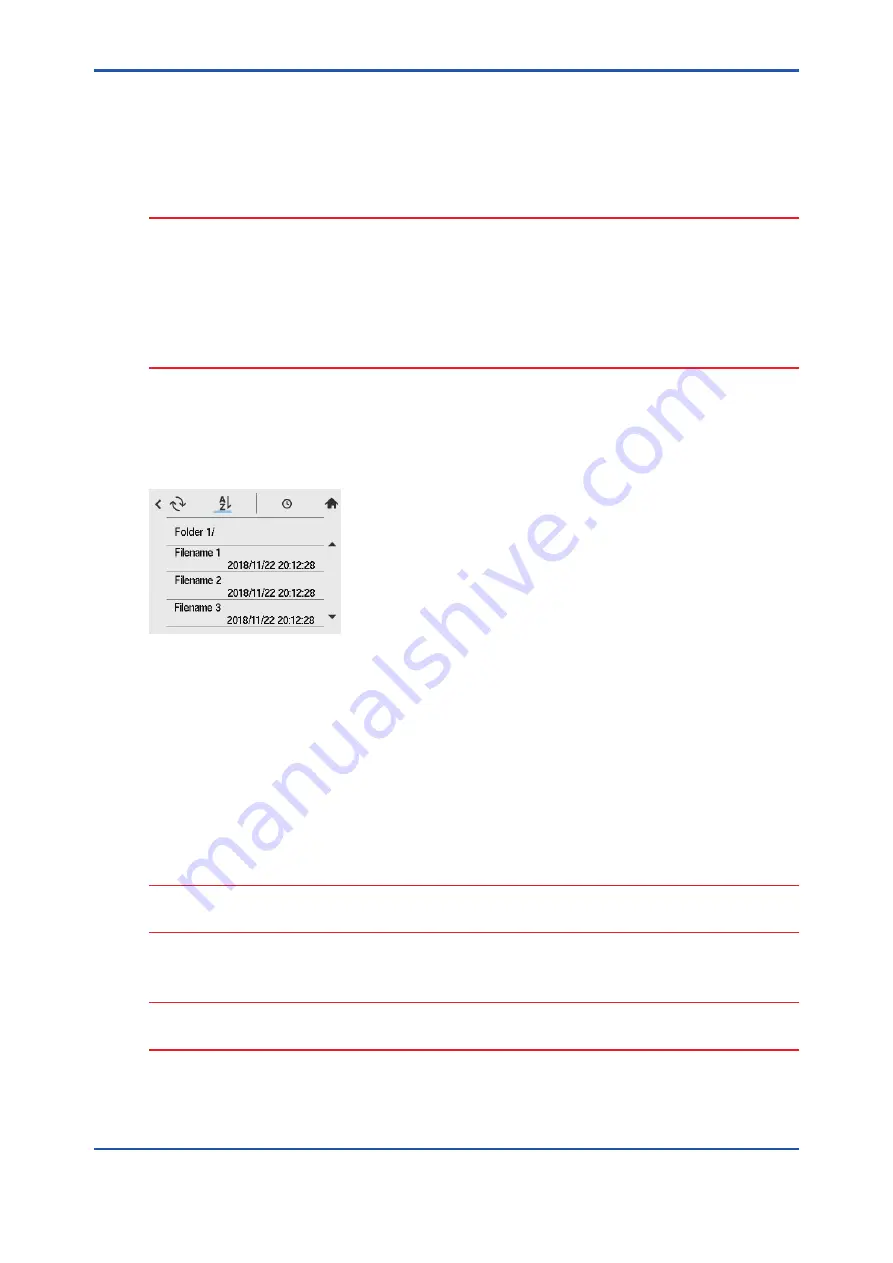
<5. Others (Converter)>
5-13
IM 12A01G01-03EN
1st Edition : Mar. 25, 2021-00
5.1.9
Update software
Update software with the SD card. Select the files for software update from the SD card.
This allows both the converter and connected sensor’s software to be updated at the same time.
If you want to update only the converter’s software, disconnect the sensors.
CAUTION
To update software via SD card, use a file for software upgrade provided by Yokogawa with file
extension TBCLFLXA.F42, Do not change the file names or the extension.
Unzip the compressed (zipped) folder provided by Yokogawa containing the follwoing files.
TBCLFLXA.F42,
TBCLFLXA._HOUSING.F50, TBCLFLXA._PH.F50,
TBCLFLXA._SC.F50, TBCLFLXA._TB.F50,
TBCLFLXA._FC.F50,
TBCLFLXA._ANALOG.F51
Make sure to save all of the files in one folder on your SD card.
Place an update file provided by Yokogawa in a folder of your choice located on your SD card.
Insert the SD card into the memory card slot of FLXA402T.
Go to Save/Load > “Update software”
You will see a list of files for software update in the folder.
Figure 5.15
Software update
Folder name has “/” at the end. Select “/” to move to upper folder.
Go to the folder where you placed the update file and select the file.
A dialog box for software update appears, which does not allow you to modify the file name.
A dialog box shows the file name you selected in File name box.
Verify the file name and tap “Execute”.
Software update starts.
Screen backlight flashes slowly with a message “Loading ...” on the screen, during the software
update.
CAUTION
It takes 20 to 40 minutes to update software. FLXA402T reboots automatically upon completion
of the upgrade. Don’t power down or pull out the SD card, which may cause damage.
CAUTION
When you use a write-protected SD card, the software update cannot be conducted until you
remove the write protection from the SD card.
Содержание FLXA402T
Страница 13: ...Blank Page ...
Страница 33: ...Blank Page ...
Страница 57: ...Blank Page ...
Страница 75: ...Blank Page ...










































