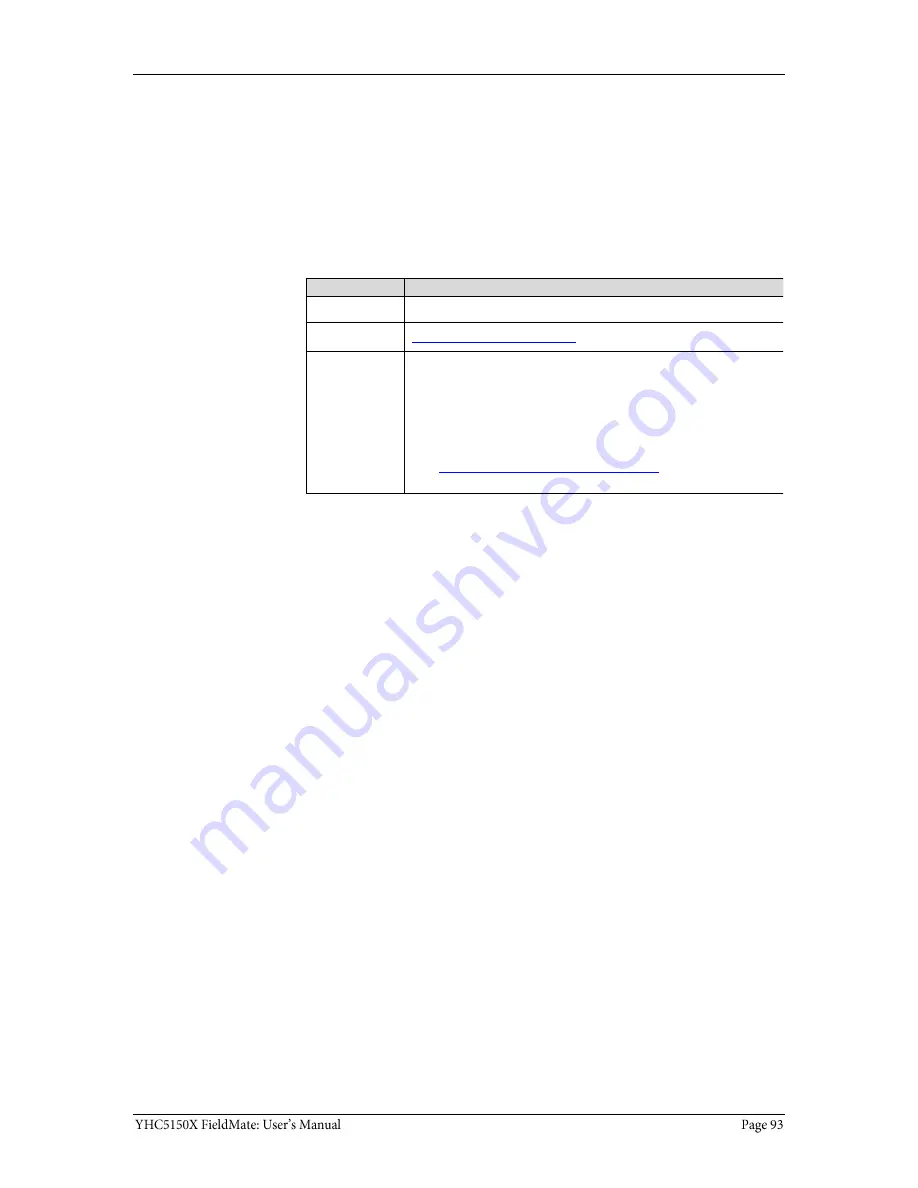
Returning for repair
First
—
Request a Number
In the event that a YHC5150X Series requires service and must be
returned for repair, please contact Yokogawa at the numbers listed below.
To assist us in processing your repair request, please have the Model &
Serial Number of the unit available when you call. This information is
located on the YHC5150X Series label.
Method
Information
Phone:
1-800-888-6400
Web:
www.yokogawa.com/us
E-mail:
We need the following information in the email:
Look on the YHC5150X Series label to find the Model number &
the Serial number.
Give a brief description of the problem.
Send the e-mail to:
Return Material Authorization
Do not send
any unit for repair unless you contacted Yokogawa for a
Return Material Authorization (RMA) number.
Important:
If you have not received this number and clearly marked it
on the package being shipped back, we will return the unit at your
expense.
The Yokogawa Repair Department will provide you with this number
when you complete the website form, fax or e-mail your information.
An RMA number must accompany all incoming packages to insure
proper tracking, processing, and repair work.
Ship the box to
Yokogawa Corporation of America
2 Dart Road
Newnan, GA. 30265
Содержание FieldMate YHC5150X
Страница 1: ...YHC5150X FieldMate Handheld Communicator User Manual IM 01R01A30 01EN B April 2015 V 1 4...
Страница 2: ...Safety Information Preventing injury Not liable Safety Symbols...
Страница 4: ...ATEX Documentation...
Страница 5: ...ATEX Documentation continued...
Страница 8: ...Spare parts list 96 Recommendations for your battery 97 Intrinsic Safety Control Drawing 98...
Страница 16: ...YHC5150X Series HART Communicator Overview Full function HART Diagram of the YHC5150X...
Страница 17: ...Touchscreen System menus Touchscreen Display details Touchscreen Two menu systems...
Страница 19: ...Touchscreen HART menus HART menus appear when connected to HART devices...
Страница 21: ...Power key functions continued Standby Resume Turn off...
Страница 23: ...Backlight settings for timeout Changing the timeout setting to save battery life...
Страница 39: ...Navigating the keysets Navigating 181 keys Caps Lock Touchscreen Keyset 1 Diagram of Keyset 1 1 2 3 4 5 6 7 8...
Страница 41: ...Navigating the Communicator System Menus Communicator status line 1 2 3 4...
Страница 43: ...HART connection status Gray connection bars...
Страница 45: ...HART connection status continued Yellow connection bar Green connection bar Restart polling...
Страница 46: ...HART list of found HART devices Display a list of devices...
Страница 51: ...Language Selection System Menu Display available languages Select your language...
Страница 52: ...Language Selection Displayed Turn off and Turn on New language displayed Some screens not translated...
Страница 54: ...System Information System Menu View status details about the communicator System Information...
Страница 56: ...Shifting the highlight in HART menus Connected HART devices Three navigation panes Shifting the highlight 1 2 3...
Страница 60: ...DD files control HART menus Parameter status column The MORE menu item...
Страница 63: ...Function buttons More buttons More Function buttons...
Страница 64: ...Creating Shortcuts New shortcut button Managing shortcuts New shortcuts button...
Страница 66: ...Advanced Tools for HART Two Option buttons Two Options Three ways to navigate in the DD Browser...
Страница 67: ...Advanced Tools for HART Two Option buttons Cancel button in DD Browser...
Страница 69: ...Advanced Tools for HART View device names and revisions View a list of device names...
Страница 72: ...Advanced Tools for HART Offline Configuration The All configurations on the first screen...
Страница 75: ...Advanced Tools for HART Indicators in Offline Configuration Question marks and default variables in the DD file...
Страница 80: ...Loop resistance 250 Wiring diagram loop resistance 250...
Страница 82: ...Polling HART Communication continued Display all devices Select a device Green connection bar connected...
Страница 83: ...Specific and Generic HART communication Find specific devices Find generic devices Generic starts automatically...
Страница 87: ...Managing Configuration Files continued Commit Changes Be careful when retrieving a configuration...
Страница 88: ...Troubleshooting HART Communications Troubleshoot No Devices Found Connecting the YHC5150X to Smart Transmitters...
Страница 99: ...Intrinsic Safety Control Drawing...







































