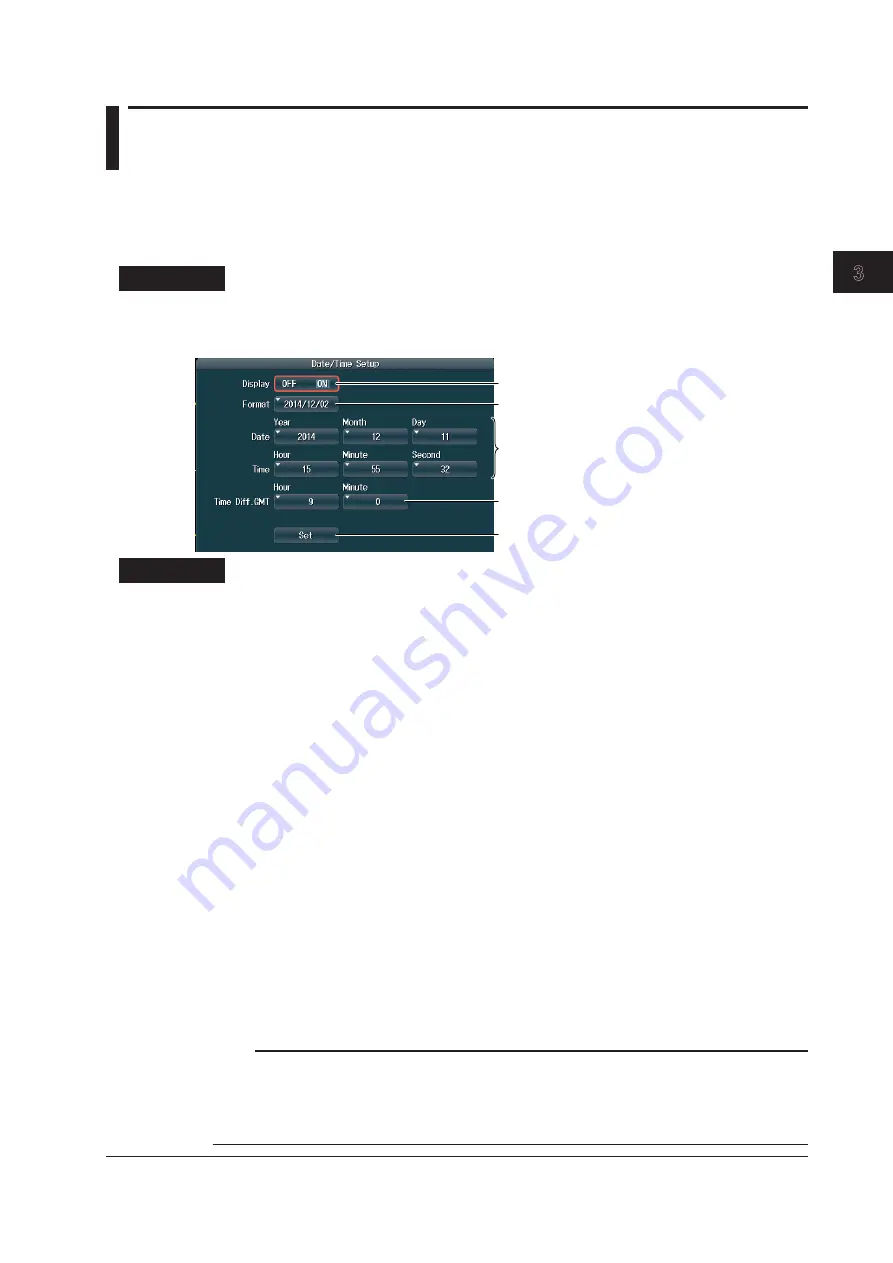
Common Operations
3-11
IM DLM4038-03EN
1
2
3
4
5
6
App
Index
3.4 Synchronizing the Clock
This section explains how to set the DLM4000 clock, which is used to generate timestamps for
measured data and files. When the DLM4000 is shipped from the factory, it has a set date and time.
You must synchronize the clock before you start measurements.
Procedure
UTILITY System Configuration Menu
Press
UTILITY
, the
System Configuration
soft key, and then the
Date/Time
soft key to display the
following screen.
Turn the date and time display on or off.
Set the display format.
Set the date and time.
Set the time difference from Greenwich Mean Time.
Confirm the settings.
Explanation
Turning the Date and Time Display On and Off (Display)
Specify whether to display the date and time on the DLM4000 screen.
Setting the Display Format (Format)
Select the display format from one of the following options.
• Year/Month (numeric)/Day
• Day/Month (numeric)/Year
• Day-Month (English abbreviation)-Year (the lower two digits)
• Day Month (English abbreviation) Year
Setting the Time Difference from Greenwich Mean Time (Time Diff.
GMT)
Set the time difference between the region where you are using the DLM4000 and Greenwich Mean
Time.
Selectable range: –12 hours 00 minutes to 13 hours 00 minutes
For example, Japan standard time is ahead of GMT by 9 hours.
In this case, next to Time Diff. GMT, set Hour to 9 and Minute to 00.
Checking the Standard Time
Using one of the methods below, check the standard time of the region where you are using the
DLM4000.
• Check the Date, Time, Language, and Regional Options on your PC.
• Check the website at the following URL:
http://www.worldtimeserver.com/
Note
• The DLM4000 does not support Daylight Saving Time. To set the time to Daylight Saving Time, reset the
time difference from Greenwich Mean Time.
• Date and time settings are backed up using an internal lithium battery. They are retained even if the power
is turned off.
• The DLM4000 has leap-year information.






























