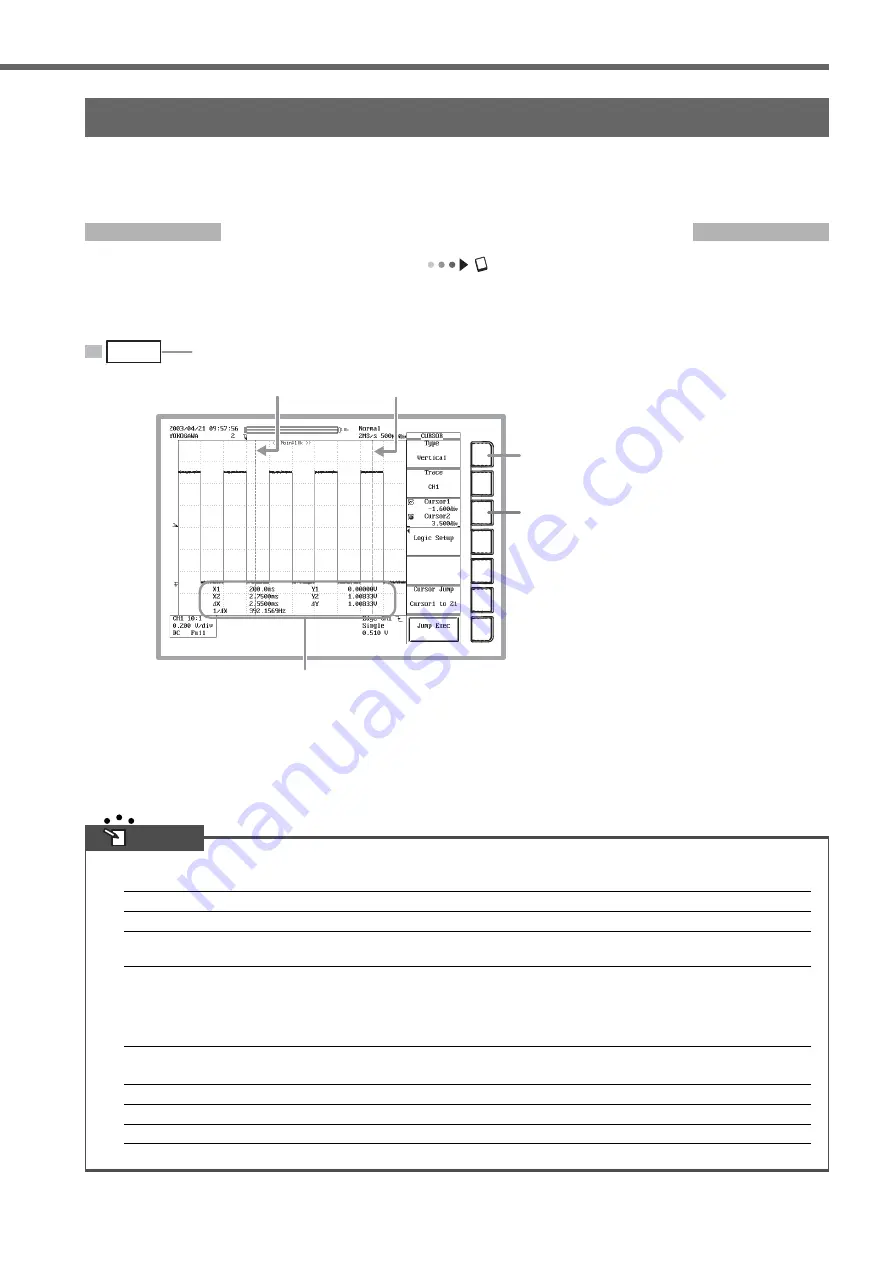
IM 701450-02E
25
Cursor Types
When not displaying X-Y waveforms
Horizontal cursor
Measures the Y-axis value at the cursor position.
Vertical cursor
Measures the X and Y-axis values at the cursor position.
Marker cursor
Measures the X and Y-axis values of the waveform. The marker cursor moves along the waveform.
M1 to M4 (markers 1 through 4) can be set on separate waveforms.
Angle cursor
Measurements can be made by converting the time axis values into angles. The zero point (position of
reference cursor Ref1) and the end point (position of the reference cursor Ref2) are set on the X-axis
and an angle (reference angle) is assigned to the width of Ref1 and Ref2. The positions of the two
angle cursors (Cursor1 and Cursor2) can be converted into angles from the specified reference angle
and measured.
When displaying X-Y waveforms
Horizontal cursor
Measures the Y-axis value at the cursor position.
Vertical cursor
Measures the X-axis value at the cursor position.
Marker cursor
Measures the X and Y-axis values of the waveform. The marker cursor moves along the waveform.
Working with the DL7400
Measuring a Waveform
This section explains how to use the vertical cursors to measure the voltage and period of the displayed waveform. In
addition to cursor measurement, the DL7400 also has functions such as automatic measurement of waveform
parameters and computation functions that are useful for taking pulse waveform and other types of measurements.
Measuring Voltage with Vertical Cursors
User’s manual section 10.5, “Making Cursor Measurements”
The voltage (Y-axis) and time (X-axis) at the position of the cursor is displayed in the lower part of the waveform
display frame.
2
Open the selection menu, then choose
Vertical.
1
Press the Cursor key.
3
Activate the jog shuttle on Cursor1.
4
Turn the jog shuttle to move Cursor1.
5
Move Cursor2 in the same manner.
If you activate the jog shuttle on both
Cursor1 and Cursor2, you can move both
cursors at the same time.
Cursor1
Cursor2
X1:
X-axis value of Cursor1
X2:
X-axis value of Cursor2
∆
X:
difference in X-axis values of Cursor1 and Cursor2
1/
∆
X: reciprocal of the difference in the X-axis values of Cursor1 and Cursor2
Y1:
Y-axis value where Cursor1 intercepts the waveform
Y2:
Y-axis value where Cursor2 intercepts the waveform
∆
Y:
difference in Y-axis values of Cursor1 and Cursor2
CURSOR
Note


















