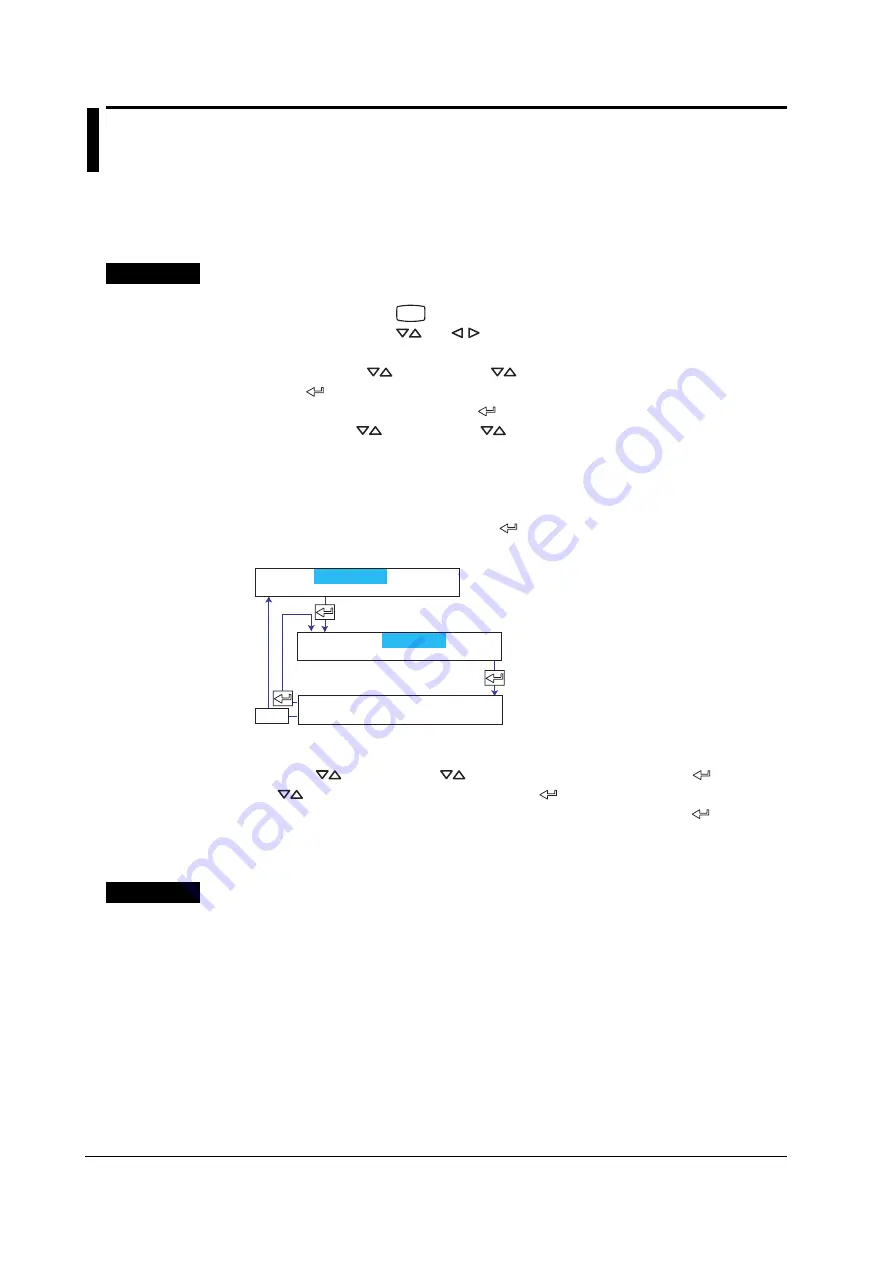
7-22
IM 04P02B01-01E
7.14 Changing the Display/Recording Language
This section explains the details of changing the display/recording language.
Basic Setting mode cannot be entered when recording is in progress or when
computation is in progress on models with the computation function (/M1 option).
Procedure
Changing the Settings
1.
Hold down the
MENU
key for 3 seconds to enter Setting mode.
2.
Hold down the
and
keys simultaneously for 3 seconds to enter Basic
Setting mode.
3.
Press the
key or
SHIFT
+
key to select
Language
and then press the
key.
4.
Set each item and press the
key.
Use the
key or
SHIFT
+
key to select values.
For the procedure on how to enter values or characters, see section 4.2.
If you press the
ESC
key in the middle of the operation, the settings entered up
to then are cancelled, and the display returns to a higher level menu.
5.
When the
Setting complete
screen appears, do either of the following:
To correct the setting, press the
key.
If you are done, press the
ESC
key.
Select the display/recording language.
The new setting takes effect.
ESC/?
Language
Setting complete
Basic=Language
Language=English
Applying the Changes and Returning to Operation Mode
Press the
key or
SHIFT
+
key to select
End
and then press the
key. Press
the
key to select
Store
and then press the
key. The changes are applied, and
the screen returns to Operation mode. If you select
Abort
and press the
key, the
changes are discarded, and the screen returns to Operation mode. Press the
ESC
key
to return to the
Basic=
screen.
Explanation
Lang (Language)
English:
Uses English for the display and recording.
Japanese: Uses Japanese for the display and recording.
















































