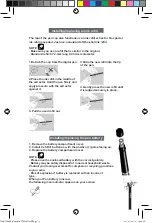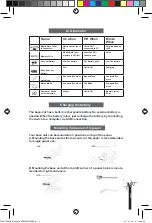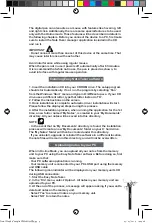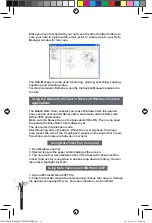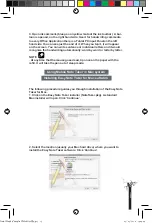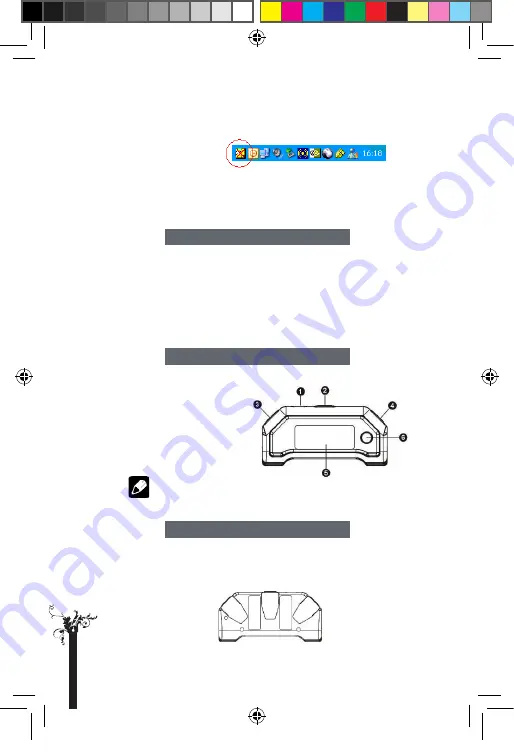
. This warning is continuously displayed on each new note and the appli-
cation icon in the system tray changes to reflect the current status until
the batteries are replaced.
. Lifetime of the batteries may vary and cannot be guaranteed. Supplied
batteries are good for initial use only.
The Mobile Note Taker is a unique device that captures handwritten
notes, stores notes and uploads them to computer.
The Mobile Note Taker can capture and store over 100 A4 pages.
Through the LCD display, the user can know the current page number,
battery charge and current working mode.
At home or in the office, the user can connect the Mobile Note Taker to
PC using the USB cable, then upload and manage the saved notes.
1. USB PORT
2. TOP PAPER CLIP
3. LEFT PAPER CLIP
4. RIGHT PAPER CLIP
5. LCD DISPLAY
6. ON/OFF/NEW NOTE BUTTON
Press shortly to create a new note.
Press and hold for about 5 seconds
to turn ON the unit.
NOTE
. In standby mode, the unit will power off automatically after 60 minutes
of idle time.
The unit has a RESET button on the back. It is used to reset the unit when
it has no response.
To reset the unit, insert a pointed tip such as a paper clip into the hole
circled in red.
About the base unit
Button description
Resetting the base unit
p
a
g
e
4
Final Mode d'emploi YWS08NetBEng6 6
05/05/2010 14:24:28