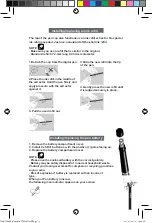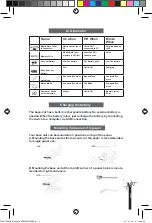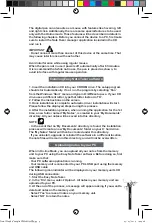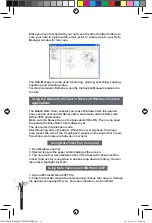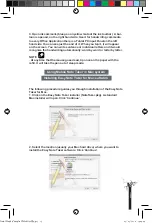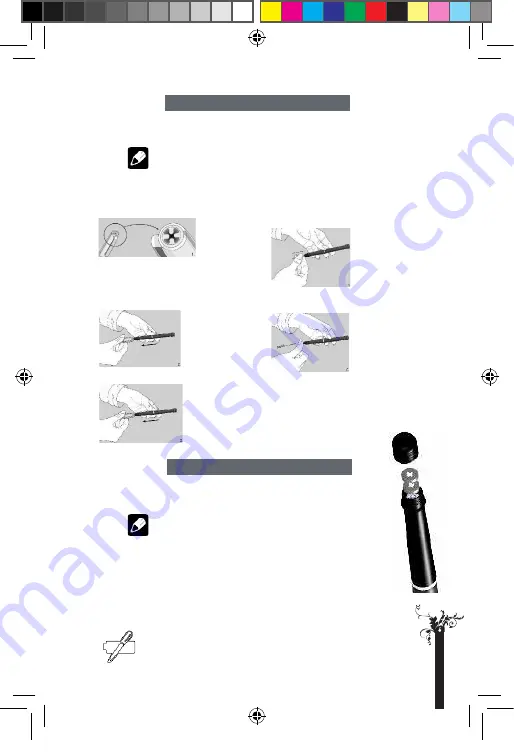
The top of the pen cap also functions as an ink refill extractor. No special
ink refill is needed. Just use a standard off-the-shell ink refill.
NOTE
. Make sure you use a refill that is similar to the original.
. Standard refill: 67.2-mm long X 2.33-mm diameter
1.Detach the cap from the digital pen.
Installing/replacing an ink refill
3.Slide the new refill into the tip
of the pen.
2.Place the ink refill in the middle of
the extractor. Hold the pen firmly and
apply pressure with the extractor
against it.
5. Pull the used refill out.
4. Gently press the new refill until
it is lodged securely in place..
1. Remove the battery compartment cover.
2. Install 2 x SR41 batteries, with the positive (+) poles facing up.
3. Replace the battery compartment cover.
NOTE
. Please use the enclosed battery with the correct polarity.
. Battery may be safely disposed of in normal household waste.
Contact your local government for disposal or recycling practices
in your area.
. Risk of explosion if battery is replaced with an incorrect
type.
When your Pen battery runs low,
the following icon indicator appears on your screen:
Installing/replacing the pen battery
p
a
g
e
3
Final Mode d'emploi YWS08NetBEng5 5
05/05/2010 14:24:28