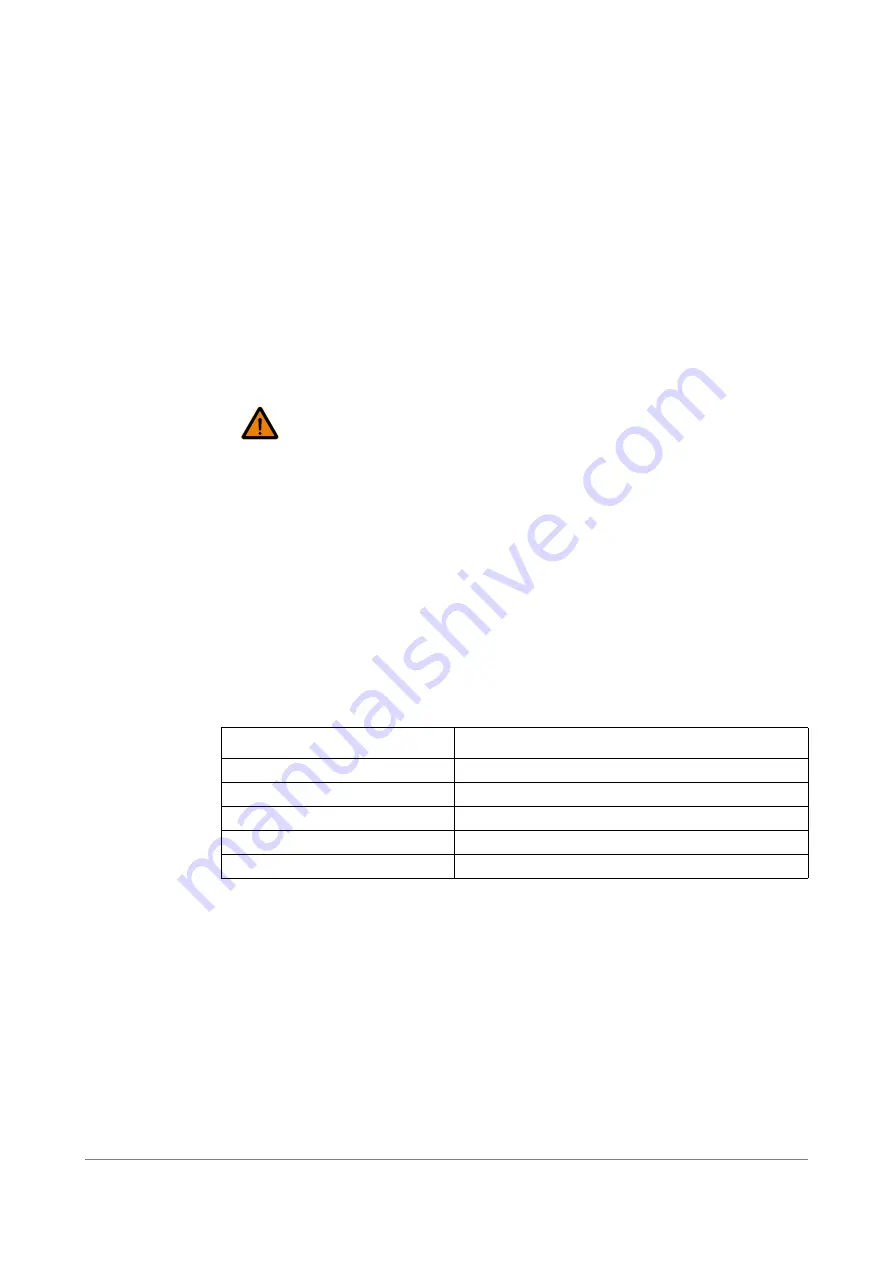
TUNICS T100S-HP User Manual
51
9. Verifying Performances
Use the procedures in this section to verify the following warranted specifications of the
TUNICS T100S-HP:
•
Absolute wavelength accuracy
•
Wavelength range and output power
•
Tuning repeatability
•
Side mode suppression
•
Return loss
The recommended calibration interval is one year.
9.1
Preparing the Product for Testing
Equipment
Required
The following table lists the equipment required to carry out the performance verification
procedures. The type and amount of connectors needed may vary according to the
particular equipment you use as well as the distance between the test equipment and the
TUNICS T100S-HP tunable laser under test.
Table 13: Test Equipment
Procedure
1.
Warm up the TUNICS T100S-HP tunable laser under test and the test equipment for 2
hours at an ambient temperature (between 20° and 30° C).
2.
Initialize the system as described in section
.
3.
Connect the laser output as described in section
Connecting External Optical Devices
4.
Enable the laser output as described in section
Enabling/Disabling the Laser Output,
•
The use of optical instruments with this product will increase eye
hazard. Do not under any circumstances look directly into the fiber end
of an optical cable attached to the optical output while the device is in
use for this may cause permanent eye damage and possible loss of
eyesight. Note that the laser radiation is not visible to the human eye,
therefore, protective cap must always be replaced on the laser output
connector after use to avoid involuntary exposure to laser radiation.
•
Disable the laser output before connecting or disconnecting a fiber
WARNING
Description
Minimum Requirements
Optical power meter
Wavelength range: 1240 nm to 1680 nm
Optical Spectrum Analyzer (OSA) Wavelength range: 1240 nm to 1680 nm
Wavemeter
Wavelength range: 1240 nm to 1680 nm
Jumper
FC/APC to FC/PC
Inline optical adapter
FC to FC
Содержание TUNICS T100S-HP
Страница 2: ......
Страница 6: ...About This Manual 6 TUNICS T100S HP User Manual...
Страница 24: ...Installing and Connecting the Product 24 TUNICS T100S HP User Manual...
Страница 36: ...Changing the Optical Output Power and Diode Current 36 TUNICS T100S HP User Manual...
Страница 50: ...Using the Auxiliary Inputs and Outputs 50 TUNICS T100S HP User Manual...
Страница 54: ...Verifying Performances 54 TUNICS T100S HP User Manual...
Страница 60: ...Certification and Compliance 60 TUNICS T100S HP User Manual...
Страница 66: ...Index 66 TUNICS T100S HP User Manual...






























