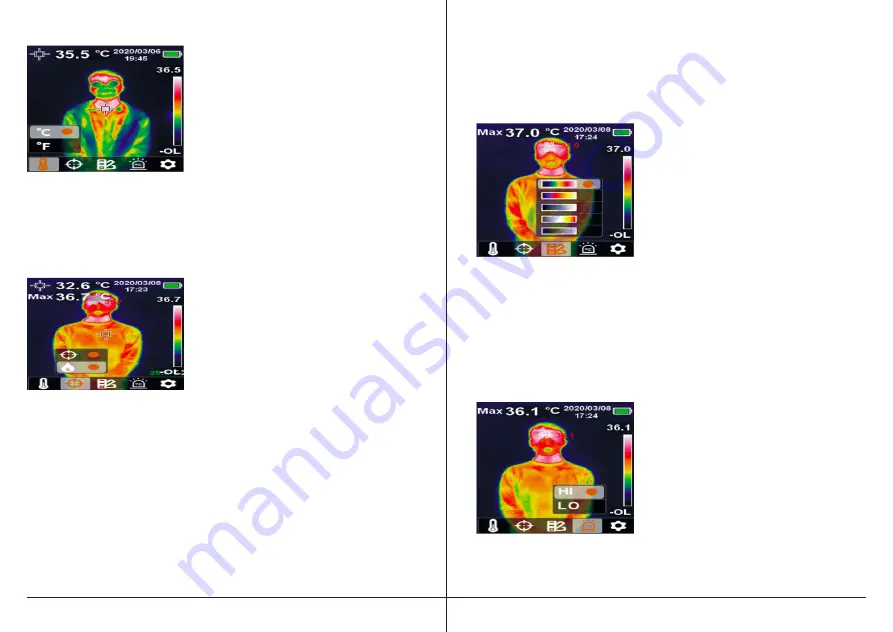
TEMPERATURE UNIT SELECTION
1. Press the SET button to open the main
menu.
2. Press the left/right button to select the
temperature unit symbol.
3. Press the SET button to enter the
temperature unit submenu.
4. Press the up/down button to select
°C or °F.
5. Press the back button to exit the
current menu.
CENTER POINT AND HIGH TEMPERATURE TRACKING
TO TRACK CENTER POINT TEMPERATURE:
1. Press the SET button to open the main
menu.
2. Press the left/right button to select the
cursor symbol.
3. Press the SET button to enter the
cursor submenu.
4. Press the up/down button to select the
cursor symbol.
5. Press the SET button to confirm.
6. The center point marker is turned on and the center point temperature
is displayed in the upper left corner of the LCD display.
7. Press the back button to exit the current menu
TO TRACK HIGH TEMPERATURE:
1. Press the SET button to open the main menu.
2. Press the left/right button to select the cursor symbol.
3. Press the SET button to enter the cursor submenu.
4. Press the up/down button to select the temperature unit symbol.
5. Press the SET button to confirm.
6. The high temperature indicator is turned on and the corresponding
temperature is displayed in the upper left corner.
7. Press the back button to exit the current menu.
COLOR PALETTE SELECTION
1. Press the SET button to open the main
menu.
2. Press the left/right button to select the
color palette symbol.
3. Press the SET button to enter the color
palette submenu.
4. Press the up/down button to select the
desired color. Choose from Iron Red,
Rainbow, White Hot, Red Hot, or Ice
Blue.
5. Press the back button to exit the
current menu.
HIGH/LOW TEMPERATURE ALARM
TO ENABLE HIGH/LOW TEMPERATURE ALARM:
1. Press the SET button to open the main
menu.
2. Press the left/right button to select the
temperature alarm symbol.
3. Press the SET button to enter the high/
low temperature alarm submenu.
4. Press the up/down button to select HI
(High) or LO (Low). Choosing HI turns
on the high temperature alarm. Choosing LO turns on the low
temperature alarm





















